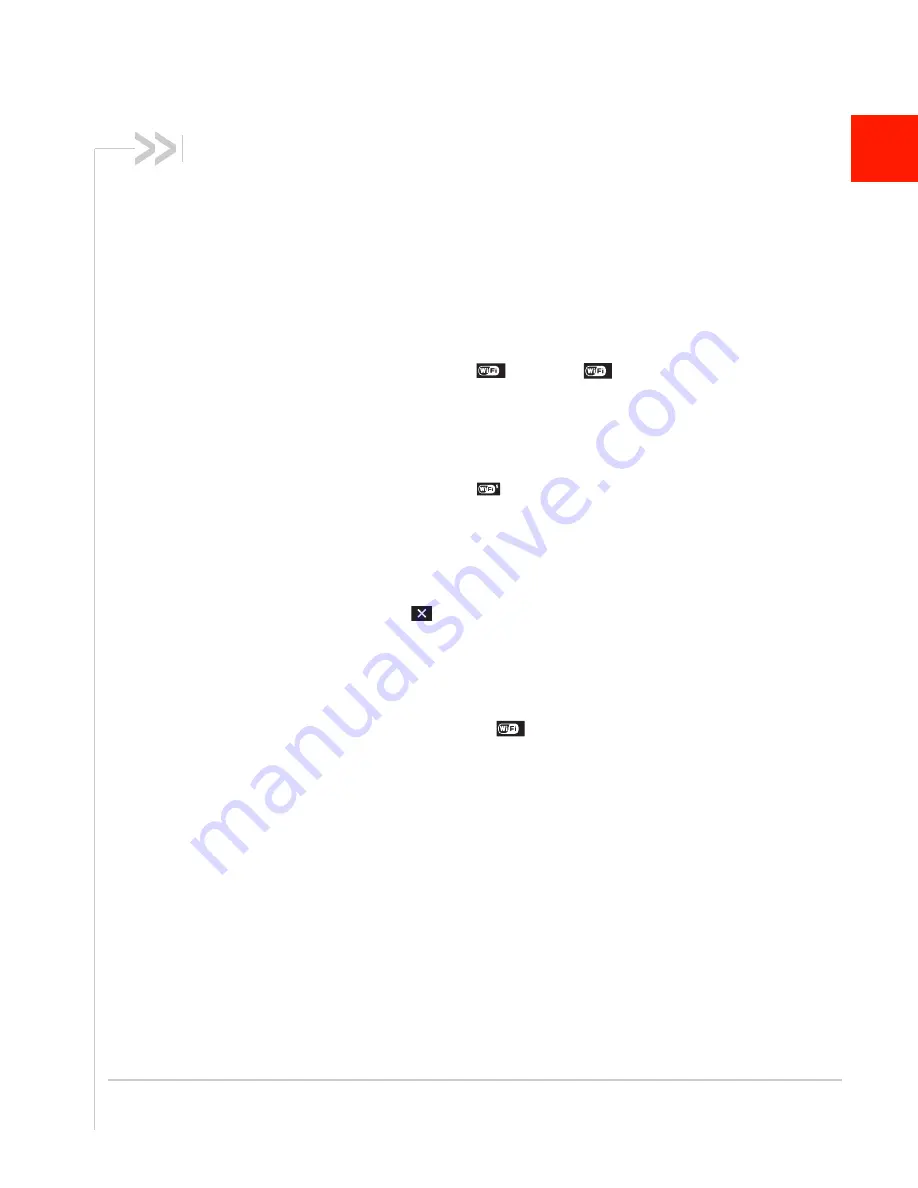
Rev 3 Apr.12
55
5
5: Troubleshooting
This chapter provides suggestions for troubleshooting problems that may arise when
using your mobile hotspot.
The mobile hotspot network name does not appear in the
list of networks.
1.
Refresh the list of networks.
2.
Ensure that the Wi-Fi setting on your laptop (or other device) is turned on.
3.
Ensure that Wi-Fi is enabled on the mobile hotspot. The Wi-Fi icon on the LCD
should have a “0” beside it
(not an “x”
).
If you need to enable Wi-Fi on the mobile hotspot:
1.
Use the USB cable to tether the mobile hotspot to your laptop. (The first time you
do this, it will take a few moments for the drivers to install.)
2.
Launch your browser and go to the Mobile Hotspot Homepage.
3.
Click the Wi-Fi users icon (
).
4.
Under Enable Wi-Fi, select On.
5.
Click Save.
The No Signal icon appears on the LCD screen.
If the No Signal icon (
) appears on the LCD screen, make sure you are in the AT&T
coverage area.
The Wi-Fi radio is disabled icon appears on the LCD
screen.
If the Wi-Fi radio is disabled icon (
) appears on the LCD screen, it could be
because:
•
The mobile hotspot is in standby mode. Double-press the Power key. If the “x” is
still there, ensure that Wi-Fi is enabled.
•
The Wi-Fi radio is disabled. To enable Wi-Fi:
1.
Use the USB cable to tether the mobile hotspot to your laptop.
2.
Launch your browser and go to the homepage.
3.
Click the Wi-Fi users icon
4.
Under Enable Wi-Fi, select On.
5.
Click Save.
0
x
x
Summary of Contents for AirCard 754S
Page 1: ...AT T Mobile Hotspot Elevate 4G User Guide 2400154 Rev 3 ...
Page 2: ......
Page 37: ...Use Your Mobile Hotspot Rev 3 Apr 12 37 5 Slide the SIM card cover to the Lock position ...
Page 68: ......
Page 69: ......





























