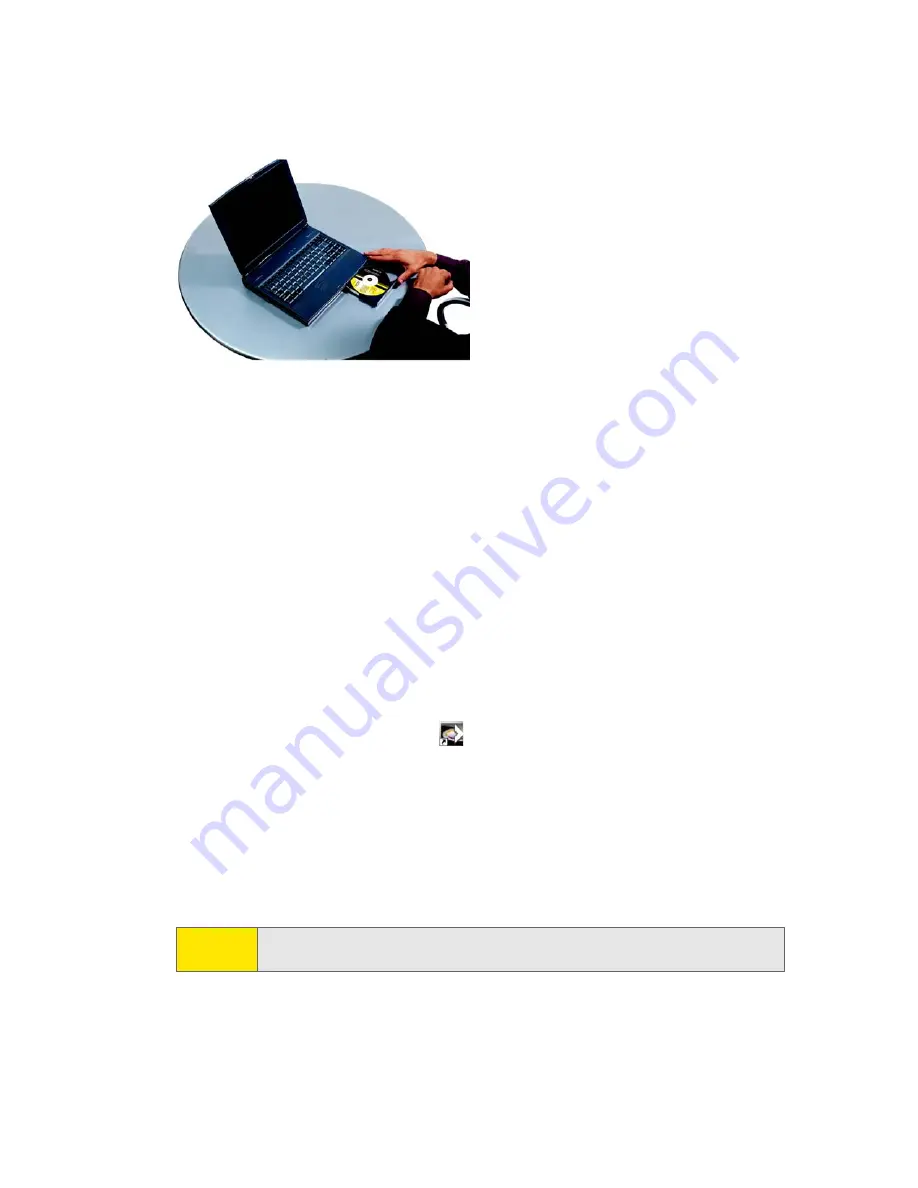
Section 2A: Installing the Software
17
To install the software on your computer:
1.
If the installation CD is not already in your CD-ROM drive, insert it.
The CD should autostart.
If the CD does not autostart, select
Start > Run
and enter
d:\SCMInstaller.exe
,
where
d
is the drive letter of your CD-ROM drive.
2.
Use the
Next
and
Back
buttons to navigate through the wizard, noting the
following:
䡲
You must select
I accept the terms in the license agreement
to indicate your
acceptance of the terms of the license agreement to proceed with the
installation.
䡲
Use the default settings for the Destination Folder unless you have special
requirements and an advanced understanding of PC configuration. (The
Destination Folder dictates where the software is installed.)
3.
When the “Installation Complete!” window is displayed, click
Finish
.
4.
Run Sprint Connection Manager.
(Double-click the program’s icon [
] on your desktop.)
5.
Wait for Sprint Connection Manager to start up and display “No device...”.
6.
Slide the front panel off the Sprint Mobile Broadband USB modem.
7.
Hold the battery so that the side with two white arrows faces up and the gold
contact points on the end of the battery line up with the gold contact points
on the Sprint Mobile Broadband USB modem. Insert the battery into the
device.
8.
Slide the front panel onto the device until the panel clicks into place.
Warning:
To avoid the risk of explosion, use the same battery model when replacing
the battery. Properly dispose of the used battery.
Summary of Contents for AIRCARD 595U
Page 6: ......
Page 9: ...Section 1 Basics of Your Sprint Mobile Broadband USB Modem...
Page 10: ...2...
Page 20: ...12...
Page 21: ...Installing the Sprint Mobile Broadband USB Modem Section 2...
Page 22: ...14...
Page 37: ...Using the Sprint Mobile Broadband USB Modem Section 3...
Page 38: ...30...
Page 94: ...86...
Page 95: ...Technical Specifications and Regulatory Information Section 4...
Page 96: ...88...
Page 107: ...Safety Information and Terms Conditions Section 5...
Page 108: ...100...
Page 128: ...120...
Page 129: ...Glossary and Index Section 6...
Page 130: ...122 122...
















































