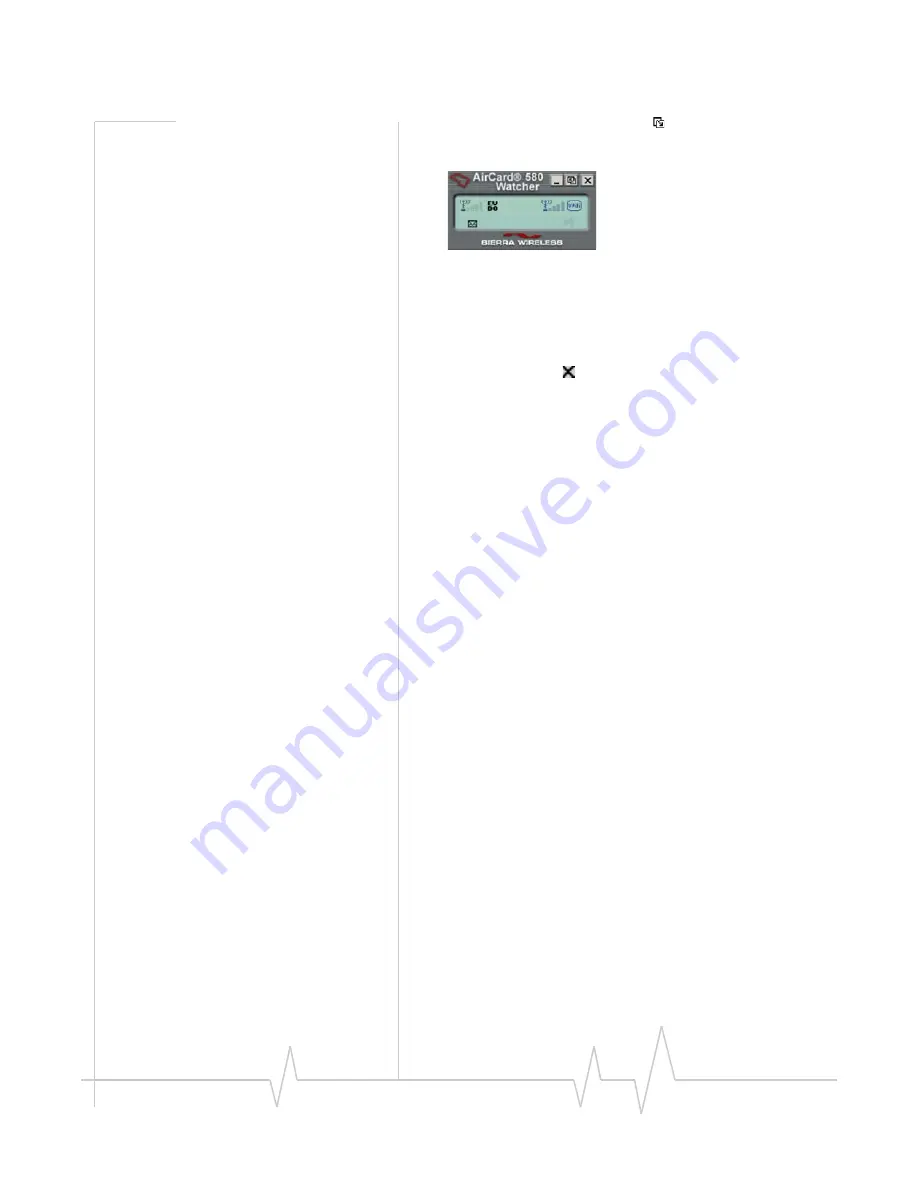
Watcher Basics
Rev 2 Mar.11
27
•
The
Toggle Full/Compact
button
is
used
to
switch
between
the
full
Watcher
window
and
the
compact
view:
The
compact
view
allows
you
to
see
connection
status
and
indicators
while
using
less
space
on
the
desktop.
To
make
data
connections,
disconnect,
or
access
Watcher
features,
you
must
use
full
view.
To
return
to
full
view,
select
the
view
toggle
button
in
the
top
right.
•
The
Close
button
is
used
to
exit
Watcher.
Docking
You
can
set
the
Watcher
window
to
“jump”
to
the
edge
of
your
screen
when
you
move
the
window
close
to
an
edge.
This
lets
you
easily
position
Watcher
in
a
corner
of
the
screen.
•
Select
VIEW > Docking
Always On Top
You
can
set
Watcher
to
always
display
in
front
of
other
windows.
This
allows
you
to
monitor
connection
status
while
using
another
maximized
application,
such
as
your
web
browser.
•
Select
VIEW > Always On Top
Interpreting icons
Watcher
makes
extensive
use
of
icons
to
indicate
status
and
events.
The
various
icons
are
described
in
the
following
sections
on
the
display
areas
of
Watcher.
Summary of Contents for AirCard 580
Page 1: ...AirCard 580 Wireless WAN Modem Installation Guide 2130536 Rev 2...
Page 2: ......
Page 6: ...AirCard 580 Wireless WAN Modem Installation Guide 4 2130536...
Page 14: ...AirCard 580 Wireless WAN Modem Installation Guide 12 2130536...
Page 24: ...AirCard 580 Wireless WAN Modem Installation Guide 22 2130536...
Page 26: ...AirCard 580 Wireless WAN Modem Installation Guide 24 2130536...
Page 34: ...AirCard 580 Wireless WAN Modem Installation Guide 32 2130536...
Page 40: ...AirCard 580 Wireless WAN Modem Installation Guide 38 2130536...
Page 43: ......
Page 44: ......






























