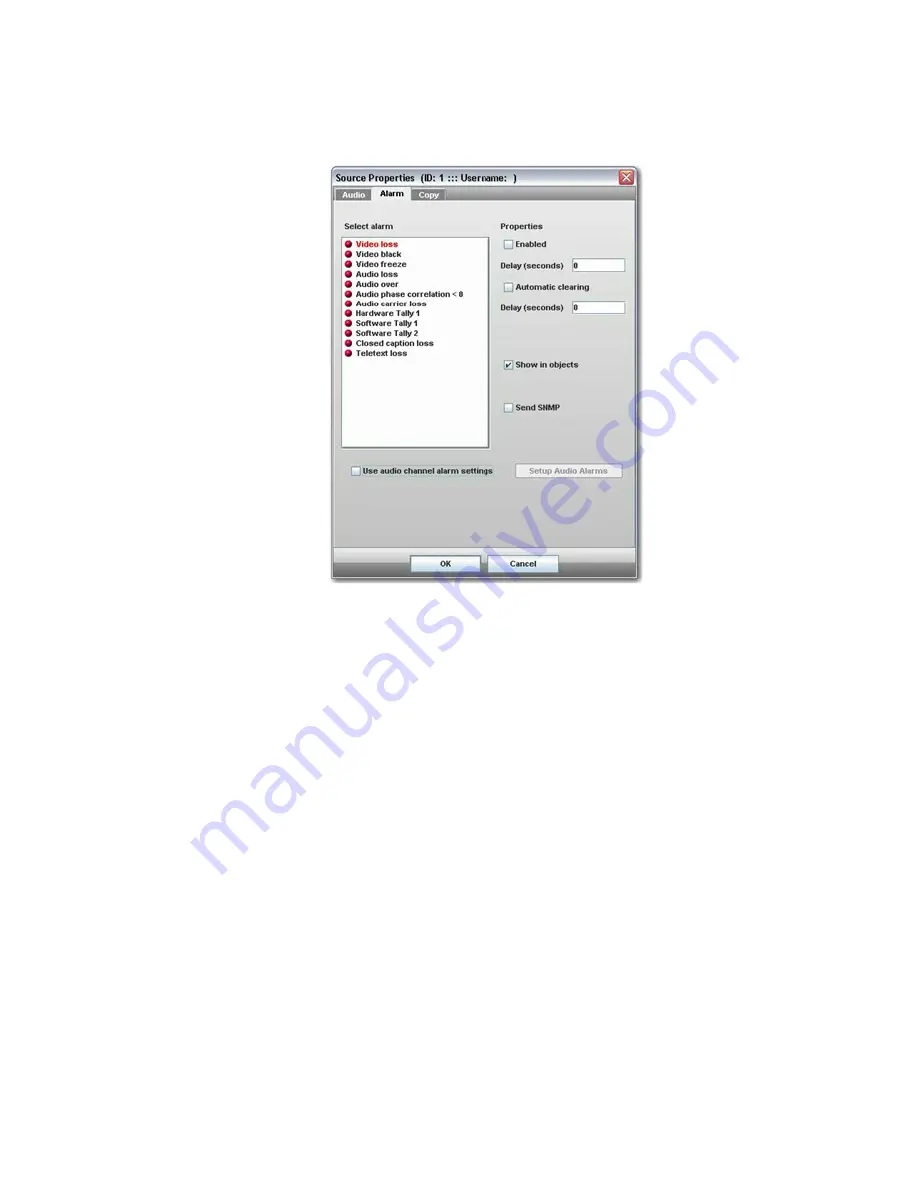
Sierra Video
30
Alarm Tab
The
Alarm Tab
allows each video and audio alarm to be configured, enabled and
displayed.
The properties section of this window allows each alarm to be set individually for onset
and auto-clear delay, logging status and visibility in objects and lists.
To select an alarm to configure, click on it in the
Select Alarm
list on the left on the
window. The selected alarm will appear with its descriptive text highlighted in red.
Choose the required properties from the right hand section of the window and check the
Enabled box to activate the alarm.
Enabled alarms are shown with a green circle before the descriptive text.
Select alarm
-
Click on one of the alarms listed to change the attributes of it using the
controls listed under Properties.
Enabled
- tick this to enable the selected alarm.
Delay
-
input a delay before the alarm starts.
Automatic clearing
-
check this for alarms are cleared after the
Automatic clearing
delay
.
Automatic clearing delay
-
input the automatic clearing delay in seconds.
Show in objects
-
display alarms in objects.
Send SNMP
- check to send SNMP trap in response to alarm.
Use audio channel alarm settings
– check to apply specified audio alarm detection
criteria, as configured in the
Setup Audio Alarms
menu.
Setup Audio Alarms
– enters the audio alarm setup dialog.
To setup audio alarms check the
Use audio channel alarm settings box
and click on
Setup Audio Alarms
from the
Alarm
tab of the
Source Properties
dialog.
Summary of Contents for SV-SM-12
Page 1: ...SIERRA VIDEO Sierra View SM xx Multi Viewer Models SV SM 8 SV SM 12 and SV SM 16 User s Manual...
Page 2: ......
Page 4: ......
Page 6: ......
Page 70: ......
















































