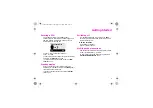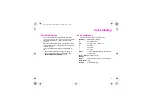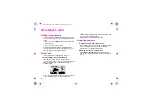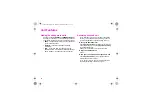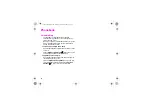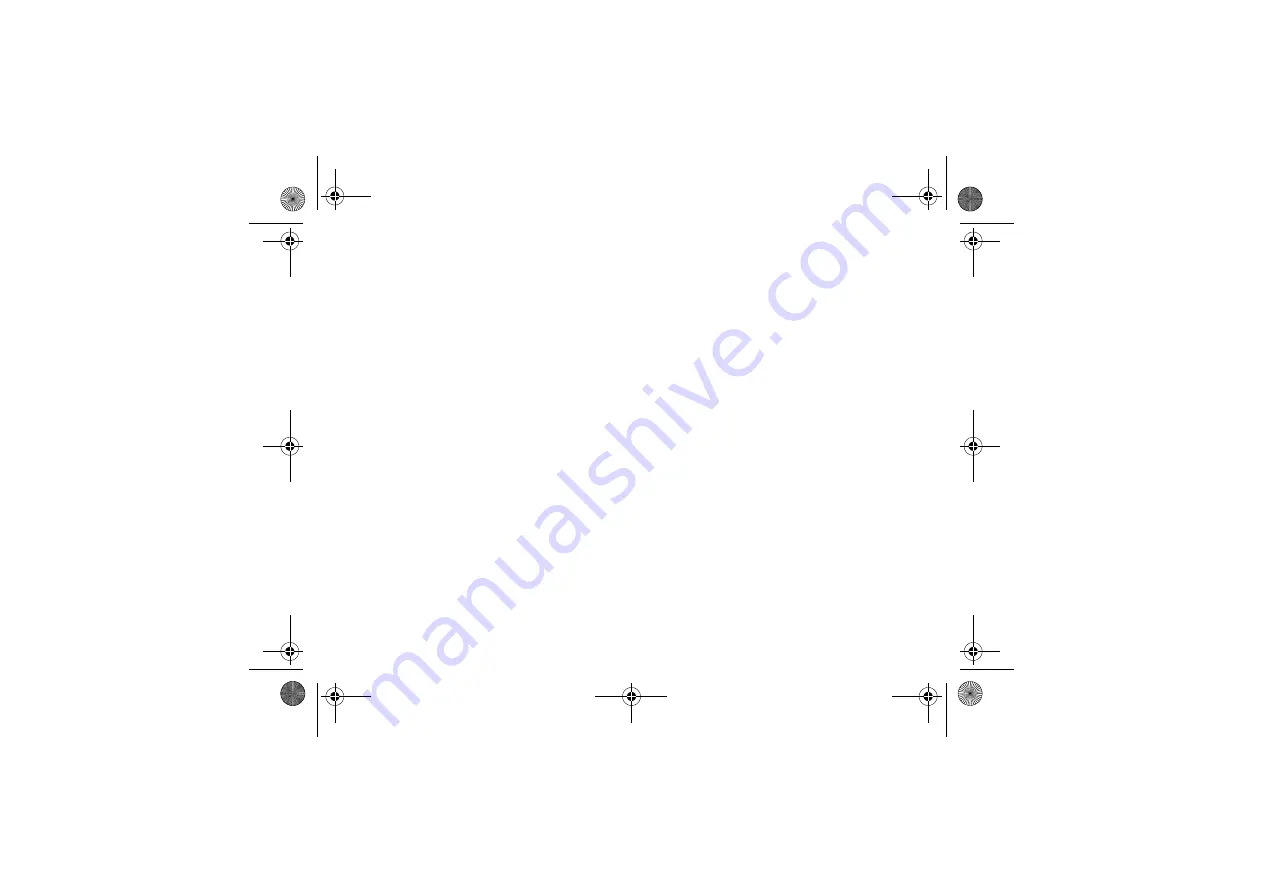
1
Contents
Overview .................................... 2
Getting Started .......................... 3
Inserting SIM card .......................3
Charging .....................................3
Switching on ...............................3
‘Typing’ numbers on your XELIBRI 4
Setting the time and date .............4
Entering a PIN .............................5
Standby display ............................5
Switching off ................................5
Mobile phone precautions .............5
Ways to use your XELIBRI ......... 6
Three ways to use your XELIBRI ...6
Making and Taking Calls ............ 7
Making a call using the key ...........7
Adjusting call volume ...................7
Ending a call ................................7
Taking a call ................................7
Voice dialling .............................. 8
About voice dialling ......................8
Voice dialling a number ................8
Voice dialling from the Phonebook .8
Voice dialling tips .........................9
Voice commands ..........................9
More Ways to Call .................... 10
Dialling internationally ................10
Phonebook ................................10
Redialling numbers .....................10
Call Features ............................ 11
Voice mail ..................................11
Using your XELIBRI hands-free ....11
Noting a telephone number .........11
Holding calls ..............................11
Making/handling more calls .........12
Receiving a second call ...............12
Phonebook ............................... 13
About the Phonebook .................13
Saving Phonebook entries ...........13
Phonebook tips ..........................13
Updating Phonebook entries ........13
Voice dialling ..............................14
‘Typing’ Text on your XELIBRI . 15
The virtual keypad ......................15
Text entry ..................................15
Writing other characters .............15
Text Messages .......................... 16
Receiving a text message ............16
Deleting messages .....................16
Writing a text message ...............16
Sending a message ....................17
Ready messages ........................17
Managing messages ...................17
Telephone numbers ....................17
Multimedia (EMS) messages .... 18
Cards ........................................18
Inserting media ..........................18
Saving media .............................18
Features and Settings .............. 19
Ring tones .................................19
Using the alarm clock .................19
Using a screensaver ................... 19
Setting up voice mail ................. 20
Divert (call forwarding) .............. 20
Personalising voice dialling ......... 20
Symbols ....................................21
Display symbols ......................... 21
Menus .......................................22
What if...? .................................25
Xelibri Service/Accessories ......28
Specifications ...........................29
Guarantee certificate ................30
Index ........................................31
shakara.book Seite 1 Montag, 24. Februar 2003 4:33 16