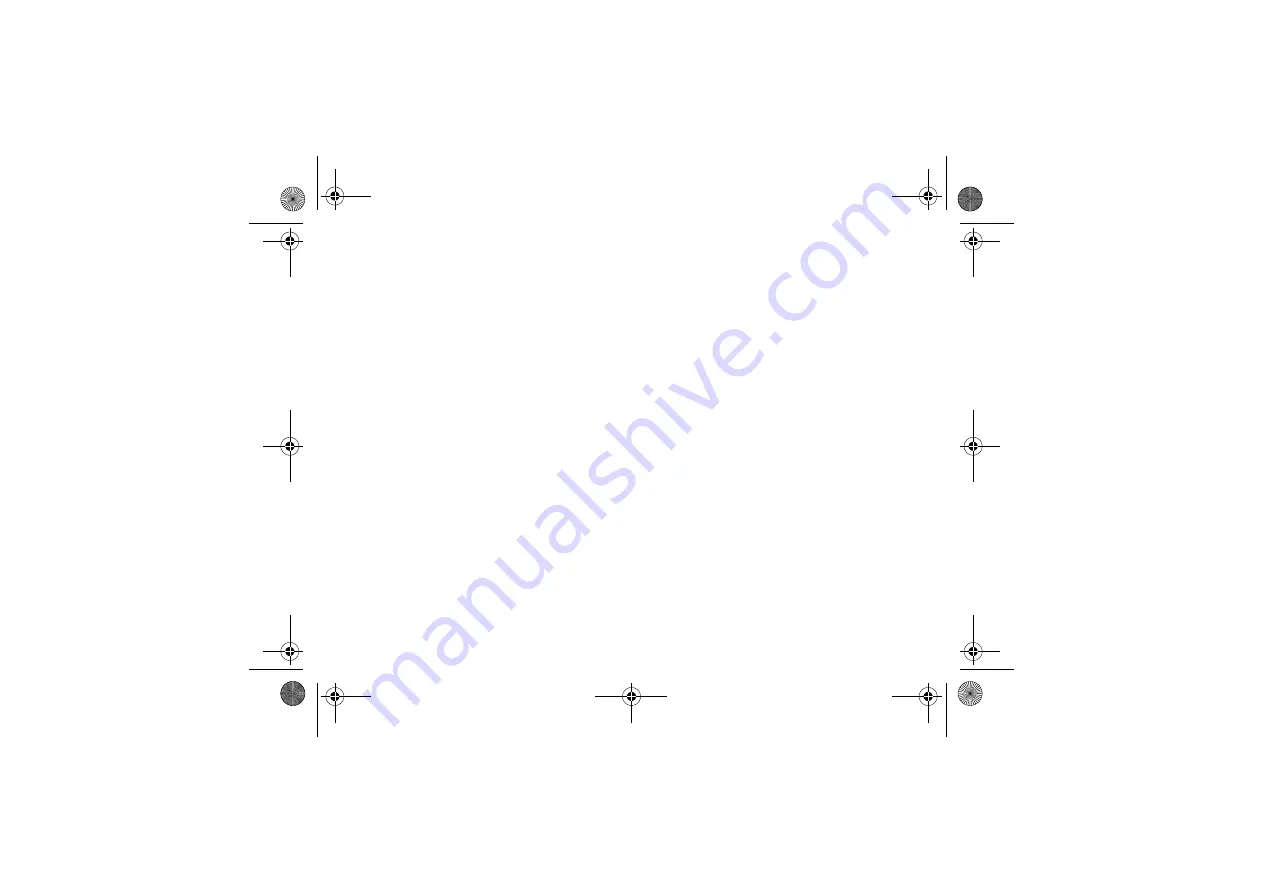
Text Messages
13
Sending a message
If you’re replying to a message…
Choose
Options
and
Reply
.
With a new message…
Choose
Options
and
Send
and then either:
• type the number, or
• choose
Options
and
Phonebook
to select a name.
Choose
Send
(or hold
to cancel).
Your message is sent to your service provider’s SMS
service centre for onward transmission. They may be
able to provide confirmation of receipt. Consult your
documentation.
Sending messages to a group
To prepare your group
Choose
Options
,
Edit group
(if you have previously
used one) and/or
New
entry
. Select the name from
your Phonebook and choose
OK
. Repeat for all
members.
You can also remove a member or every member from
the group.
In the message, choose
Options
,
Send to group
.
Ready messages
From the
Messages
menu, you can send a variety of
quick messages. Choose
Ready messages
and select
as required. You may add your own text.
Your first ready message is the last one you wrote. You
may edit and send this as usual.
Managing messages
Use the
Messages
menu to manage messages you
have:
• received (
Inbox
)
• sent (
Outbox
).
You have the option to
Send
,
Edit
,
Delete
, etc.
Service centre
If your service provider’s SMS service centre is not
preset, then you’ll be prompted for it the first time you
send a message. Use the
Service center
menu option
to update the number when necessary.
Telephone numbers
To save (or dial) a telephone number in a
message
In the message, choose
Options
,
Extract Numbers
.
Click
to select the next/previous number (if more than
one). Choose
Options
and
Save
(to save the number in
your Phonebook) or
Call
.
lunar.book Seite 13 Montag, 24. Februar 2003 8:45 08















































