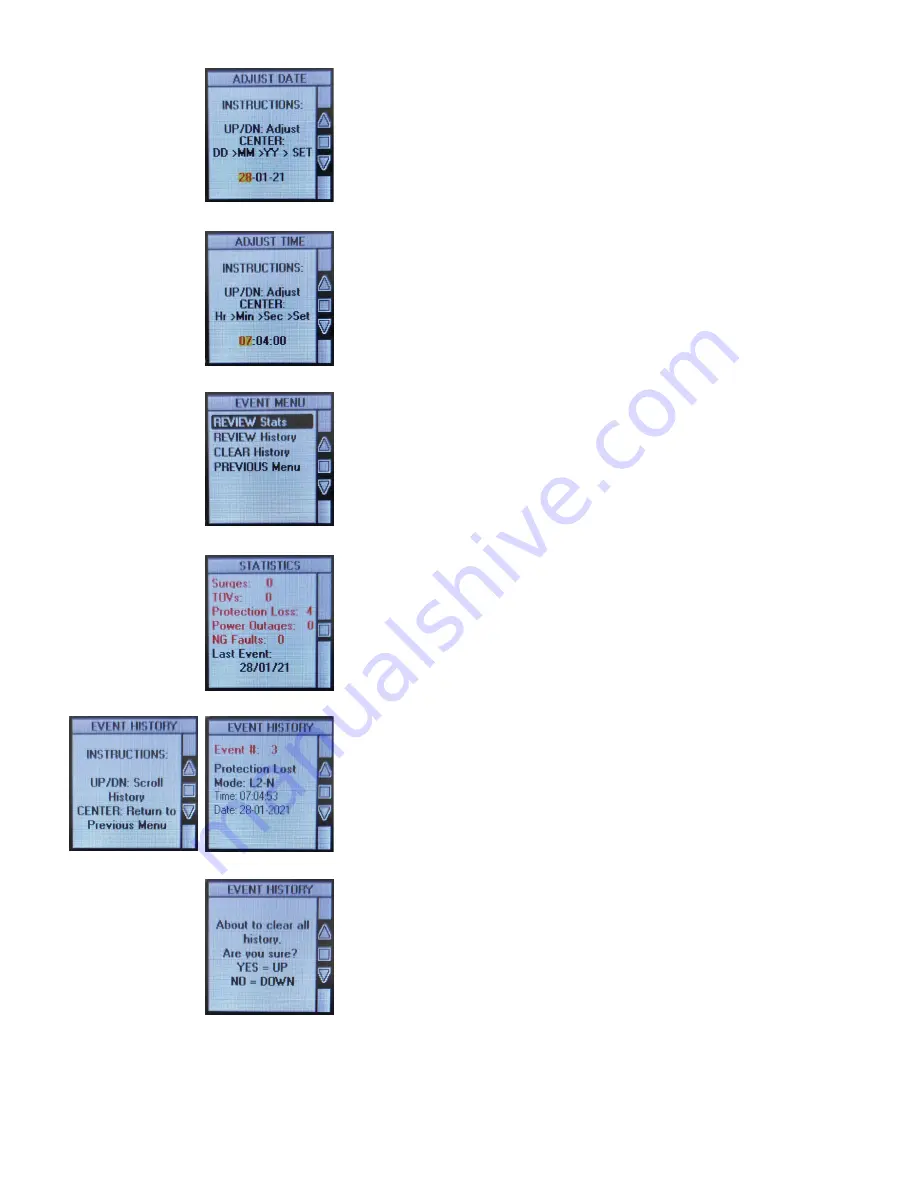
12
TPS4-01 Surge Protection Device |
Installation Guide / User Manual
Event History Screen
The Event History Screen will allow you to review each event the SPD has
on record. Use the UP/DOWN buttons to scroll through the event log.
Pressing the CENTER button will return you to the Event Menu Screen.
Clear Event History Screen
The Clear Event History Screen will allow you to clear the SPD’s event log.
Pressing the UP button (YES) will clear the event log. Pressing the DOWN button
(NO) will keep the current event log intact. Either operation will return you to
the Event History Screen.
Adjust Date Screen
The Adjust Date Screen will allow you to set the date of the SPD. Use the UP/
DOWN buttons to adjust the value in the selected field until you have the correct
value. Pressing the CENTER button will advance the cursor to the next date field.
Once the “Year” has been set, pressing the CENTER button will finalize your
changes and save them to the SPD memory. You will automatically be brought
back to the Setup Menu.
Adjust Time Screen
The Adjust Time Screen will allow you to set the time of the SPD. Use the UP/
DOWN buttons to adjust the value in the selected field until you have the correct
value. Pressing the CENTER button will advance the cursor to the next time field.
Once the “Seconds” have been set, pressing the CENTER button will finalize your
changes and save them to the SPD memory. You will automatically be brought
back to the Setup Menu.
Event Menu Screen
The Event Menu Screen will allow you to view the SPD’s statistics and event
history. You are also able to clear the history if need be. Use the UP/DOWN
buttons to select which operation to do. Pressing the CENTER button will
advance you to the screen you have selected.
Statistics Screen
The Statistics Screen shows the number of events that the SPD has experienced.
The total number of each event type will be shown here. The date of the last
recorded event will also be shown here. Unlike the Event Log, this data cannot
be cleared from memory. Pressing the left button (BACK) will return you to the
Main Screen.
















