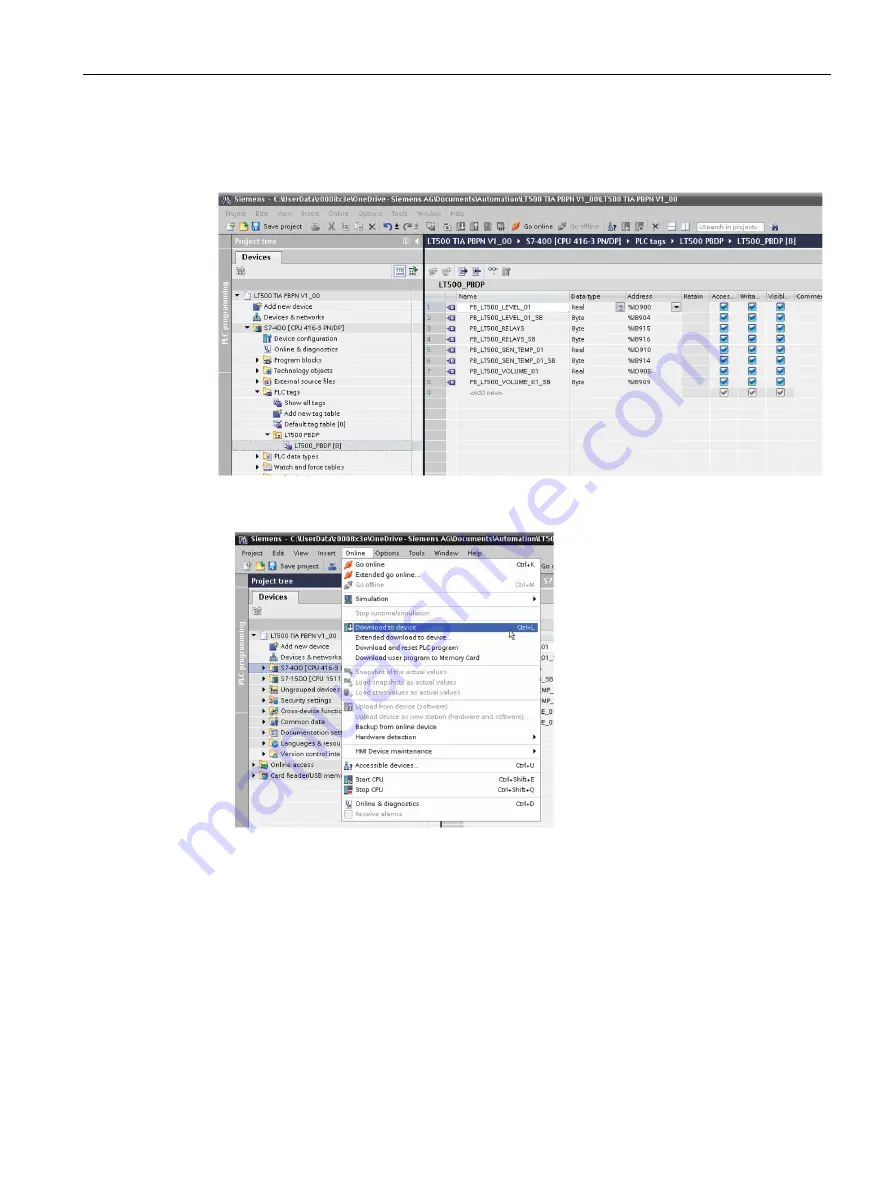
Step 4: Setting up the PLC TAG table
SITRANS LT500 with PROFIBUS and PROFINET in TIA Portal V16
Application examples, 04/2022, AG022322
21
5.
Navigate to the “PLC Tag” list under the “S7-400” PLC and double-click on it to open the tag
list. In the sample project, we have already created TAG names for the I and Q addresses.
6.
Highlight the S7-400 from the main project tree and then select “Download to device” from
the “Online” menu.




































