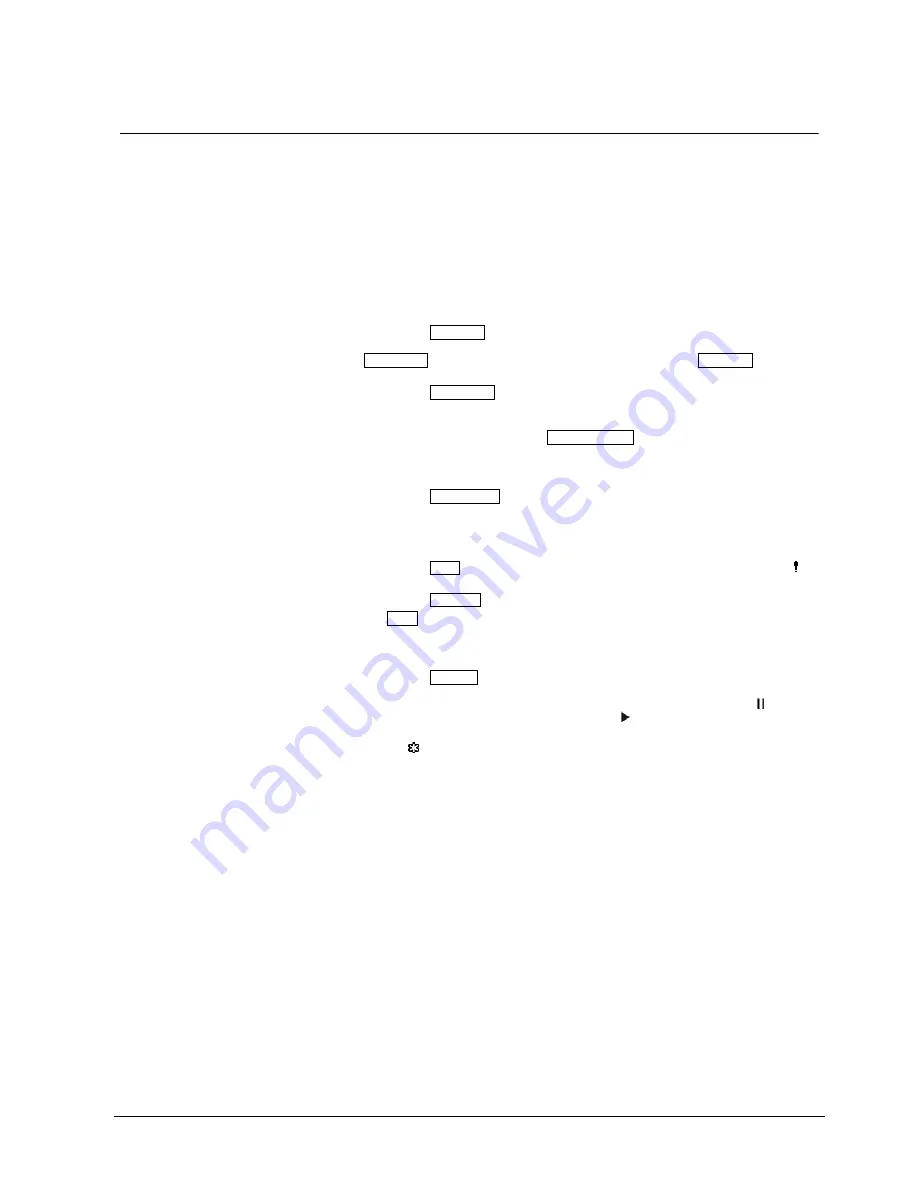
Operation
13
Siemens Building Technologies
EN
Fire Safety & Security Products
12.2008
7.3
Front panel buttons and LEDs
Power LED
The Power LED is lit when the unit is On.
HDD LED
The HDD LED flickers when the DVR is recording or searching video on the hard disk
drive.
Alarm LED
The Alarm Out LED is lit when alarm output or internal buzzer is activated.
Network LED
The Network LED is lit when the unit is connected to a network via Ethernet.
Clip Copy LED
The Clip Copy LED is lit when the DVR is clip-copying.
Camera buttons
(1 to 16)
Pressing the individual camera buttons will cause the selected camera to display full
screen. Buttons 1 to 9 are also used to enter passwords.
In the PTZ mode, pressing the button 1 zooms in the screen and the button 2 zooms out
the screen, pressing the button 3 focuses near and button 4 focuses far, and pressing the
button 5 moves to the preset and button 6 saves the preset.
Zoom/PTZ button
Pressing the Zoom/PTZ button enters zoom mode and a rectangle appears on the screen.
You can use the arrow buttons to move the rectangle to another area. Pressing the
Enter/Pause button zooms in the image in rectangle. Pressing the Zoom/PTZ button for
two seconds or longer allows you to enter PTZ mode.
Display/Spot button
Pressing the Display/Spot button toggles different display formats. The available formats
are: PIP, 2x2, 3x3 and 4x4. Pressing and holding the button for two seconds or longer
allows you to select which cameras will display on the Spot monitor.
Group/Sequence button
When in the live mode, pressing the Group/Sequence button changes the screen from the
current camera group to the next camera group, and the screen displays the page
number. Pressing and holding the button for two seconds or longer displays live channels
sequentially.
Menu/Cameo button
Pressing the Menu/Cameo button enters the Setup screen. You will need to enter the
authorized user and password to access Setup. Pressing the button also closes the
current menu or setup dialog box. In the Playback mode, pressing the button displays the
Search menu. Pressing and holding the button for two seconds or longer enters the
cameo mode.
Panic button
Pressing the Panic button starts panic recoding of all camera channels, and displays on
the screen. Pressing the button again will stop panic recording.
Clip Copy button
Pressing the Clip Copy button allows you to copy video clips.
Alarm button
The Alarm button has two functions. First, it will reset the DVR’s outputs including the
internal buzzer during an alarm. Second, it will display the event log when you are in the
live monitoring mode unless there is an active alarm. This operation can be user password
protected.
Playback button
Pressing the Playback button enters the playback mode, and pressing the button again
exits the playback mode. When entering the playback mode, video is paused. Pressing
the Right arrow button plays back video at regular speed. The screen displays when the
DVR is in the Pause mode and the screen displays when the DVR is playing back video.
Enter/Pause button
In the live monitoring mode, pressing the button freezes the current screen and the screen
displays icon. When in the playback mode, pressing the button pauses playing video.
When in the setup mode, pressing the button selects a highlighted item or completes an
entry that you have made.
Up, Down, Left, Right Arrow
buttons
These buttons are used to navigate through menus and GUI.
The Up and Down arrow buttons are also used to change numbers by highlighting a
number in the menu and by increasing or decreasing the number’s value.
The Left and Right arrow buttons are also used to play back images in the playback mode.
Pressing the Right arrow button plays video at regular speed, and pressing the button
again toggles the playback speed from x2, x3 and x4. Pressing the Left arrow button plays
video backward at high speed, and pressing the button again toggles the playback speed
from x2, x3 and x4.
Summary of Contents for SISTORE AX16 250/100 V2.8
Page 4: ......
Page 15: ......
Page 20: ......
Page 31: ......
Page 36: ......
Page 47: ......
Page 52: ......
Page 63: ......
Page 68: ......
Page 79: ......
Page 84: ......
Page 95: ......
Page 100: ......
Page 111: ......
Page 116: ......
Page 127: ......
Page 132: ......
Page 143: ......
Page 148: ......
Page 159: ......
Page 164: ......
Page 175: ......
Page 180: ......
Page 191: ......
Page 196: ......
Page 207: ......














































