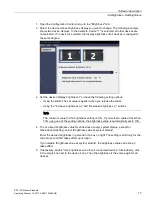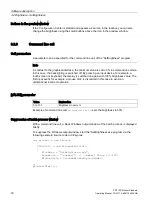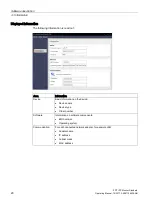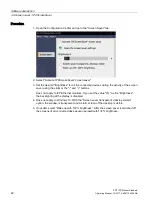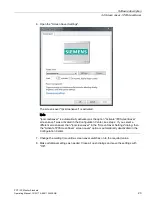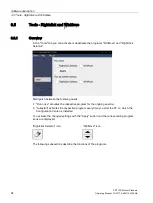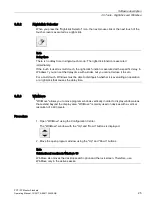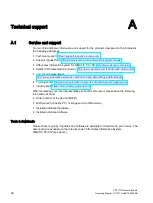PDT IFP Monitor Standard
26
Operating Manual, 10/2017, A5E41104536-AB
Technical support
A
A.1
Service and support
You can find additional information and support for the products described on the Internet at
the following addresses:
●
Technical support (
https://support.industry.siemens.com
●
Support request form (
http://www.siemens.com/automation/support-request
●
After-sales information system for SIMATIC PC / PG (
●
SIMATIC Documentation Collection (
http://www.siemens.com/simatic-tech-doku-portal
●
Your local representative
http://www.automation.siemens.com/mcms/aspa-db/en/Pages/default.aspx
●
Training center (
http://sitrain.automation.siemens.com/sitrainworld/?AppLang=en
●
Industry Mall (
https://mall.industry.siemens.com
When contacting your local representative or Technical Support, please have the following
information at hand:
●
Order number of the device (MLFB)
●
BIOS version (industry PC) or image version (HMI device)
●
Installed additional hardware
●
Installed additional software
Tools & downloads
Please check regularly if updates and hotfixes are available for download to your device. The
downloads are available on the Internet under "After Sales Information System
SIMATIC PC/PG" (see above).