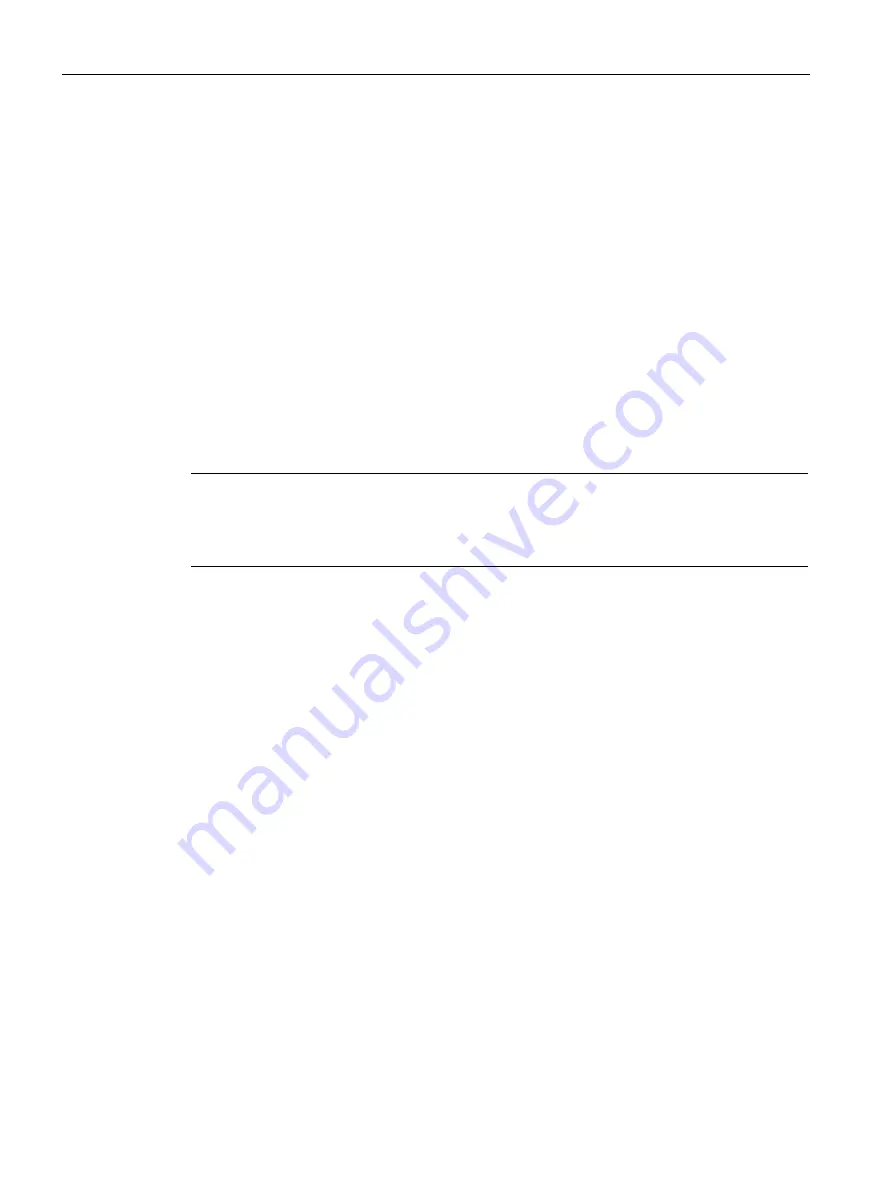
Special functions of the CPU 410
9.12 Updating firmware in stand-alone operation
CPU 410 Process Automation/CPU 410 SMART
146
System Manual, 05/2017, A5E31622160-AC
9.12
Updating firmware in stand-alone operation
Basic procedure
To update the firmware of a CPU, you will receive several files (*.UPD) containing the
current firmware. You download these files to the CPU. You can update the firmware in a
single work step or you can first download it to the CPU and then activate it at a later time.
Requirement
The CPU whose firmware you want to update must be accessible online, e.g., via
PROFIBUS or Industrial Ethernet. The files containing the current firmware versions must be
downloaded into the programming device/PC file system. A folder may contain only the files
of one firmware version. If the CPU is protected with a password, you need the respective
password for the update.
Note any information posted in the firmware download area.
Note
Checking the firmware update files (*.UPD)
The CPU checks the firmware update files (*.UPD) during the update process. If an error is
detected, the old firmware remains active and the new firmware is rejected.
For CPU access protection with password: in SIMATIC Manager, select a CPU of the fault-
tolerant system, then select "PLC > Access Rights > Setup" from the menu. Enter the CPU
access password.
Firmware update in two stages
The advantage of updating the firmware in two stages is that the automation system only
switches to STOP during the actual activation of the new firmware. The firmware is loaded in
RUN. This allows you to carry out the longer process of loading the firmware beforehand in
RUN at a suitable time, and launch the quicker activation process later.
Proceed as follows to update the firmware of a CPU:
1.
Open the station containing the CPU you want to update in HW Config.
2.
Select the CPU.
3.
Select the "PLC -> Update firmware" menu command.
4.
In the "Update firmware" dialog, select the path to the firmware update files (*.UPD) using
the "Browse" button.
After you have selected a file, the information in the bottom boxes of the "Update
firmware" dialog box will indicate the modules for which the file is suitable and as of which
firmware version.
5.
Select "Only load firmware".
The firmware will be loaded to the CPU.






























