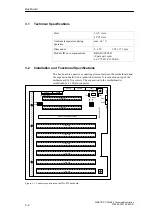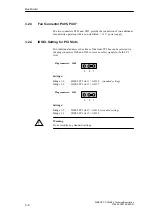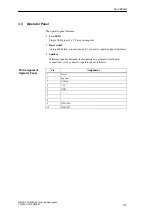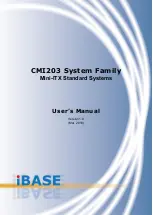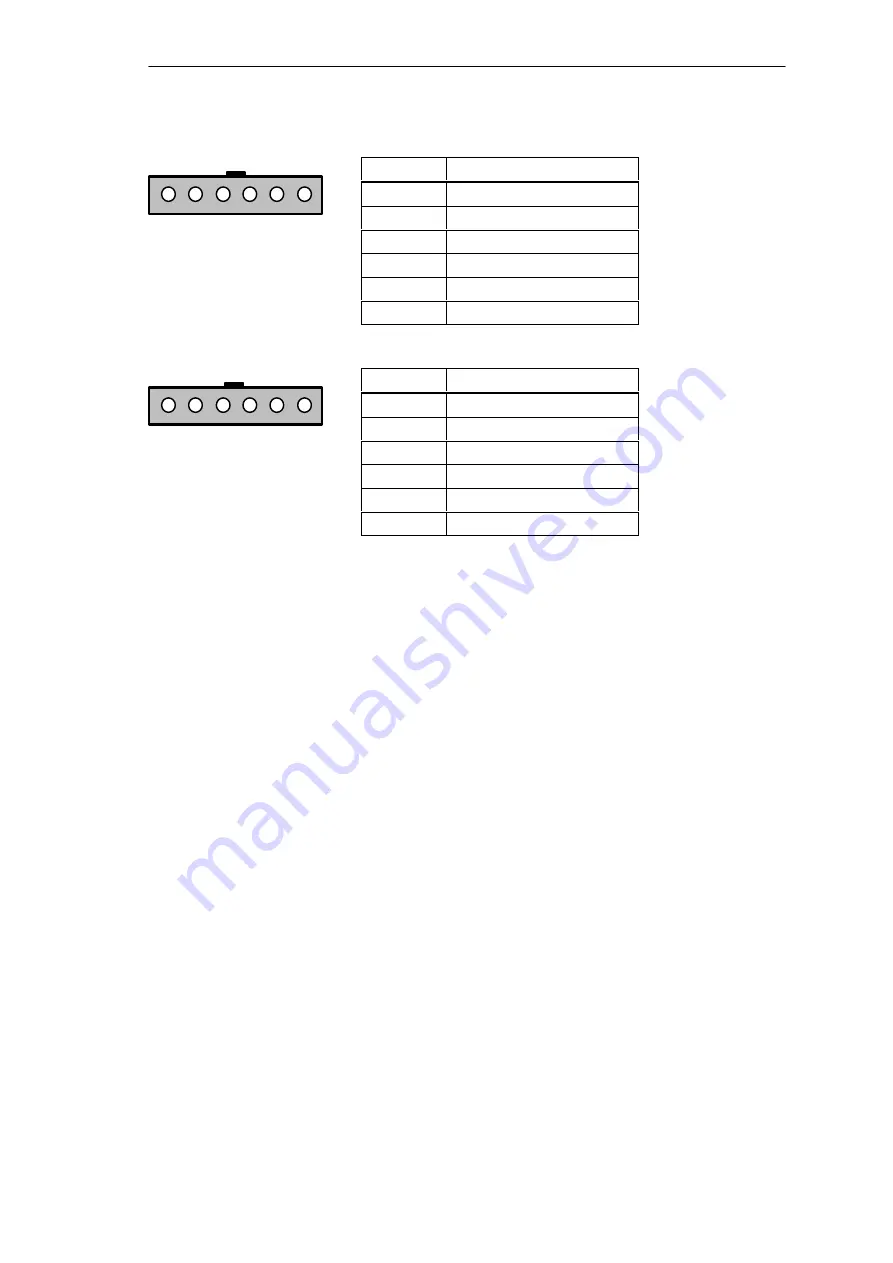
4
5
6
1
2
3
4
5
6
1
2
3
3-4
SIMATIC PC RI25/45, Technical Description
C79000-G7076-C808-01
Plug Connector P402A
Power Supply Input
Pin
Description
1
PWRGD-IN
2
+ 5V
3
+ 12V
4
– 12 V
5
GND
6
GND
Plug Connector P400A
Output towards CPU Board
Pin
Description
1
PWRGD-OUT
2
+ 5V
3
+ 12V
4
– 12V
5
GND
6
GND
Bus Board