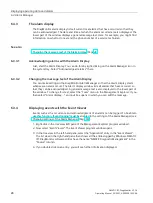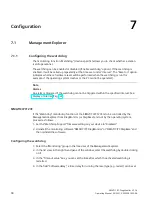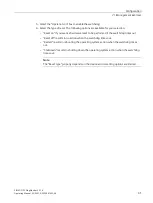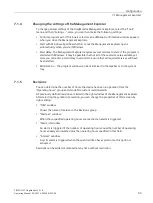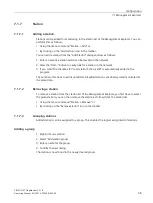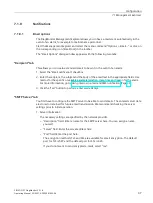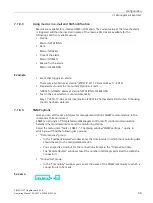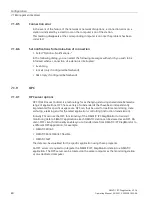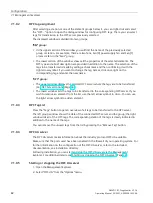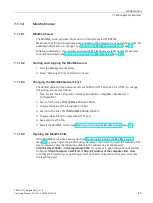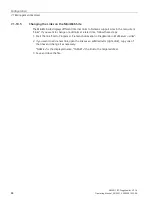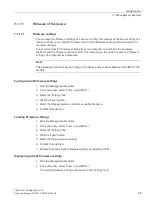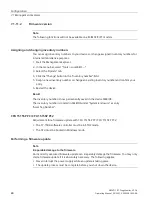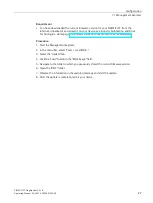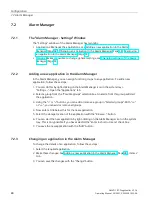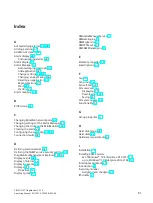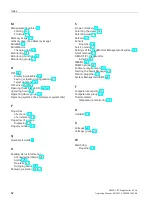Configuration
7.1 Management Explorer
SIMATIC IPC DiagMonitor V5.1.6
42
Operating Manual, 05/2021, A5E50981422-AA
7.1.9.2
OPC tag assignment
After selecting a station or one of the element groups below it, you can right-click and select
the "OPC..." option to open the dialog window for configuring OPC tags. There you can select
tags for transmission to the OPC server previously selected.
The displayed window is divided into two groups.
"DM" group:
•
In the upper section of the window you will find the name of the previously selected
group or station. For example, there are two fans, Fan[0] power supply fan and Fan[1]
processor fan in the "Fans" group.
•
The lower section of the window shows all the properties of the selected elements. The
OPC type and a brief description are provided in addition to the name. The selection of the
tags to be transferred is made by setting a check mark and then confirming it with the
right arrow symbol. If you want to change the tag names, click once right on the
corresponding tag and enter the new name.
"OPC" group:
•
The upper window displays the selected OPC server where the tags are to be transferred
(see OPC Server Options (Page 40)).
•
The lower window lists the tags to be transferred to the corresponding OPC server. If you
wish to remove an element from the list, use the left arrow symbol to do so. You can use
the right arrow symbol to add an element.
7.1.9.3
OPC Tag List
Press the "Tags" button to get an overview of all tags to be transferred to the OPC server.
The left group window shows the data of the connected OPC server and the group; the right
window lists all of the OPC tags. The corresponding station of the tags is clearly indicated in
addition to the name of the tags.
You can remove the unused tags from the list by pressing the "Remove Tag" button.
7.1.9.4
OPC UA server
The OPC UA server makes information about the industry protocol OPC UA available.
Make sure that the ports used have been enabled in the firewall of your operating system. For
further information on the configuration of the OPC UA server, refer to the included
documentation, see installation directory.
Following installation, you can start and stop the OPC UA server via the Management
Explorer. For additional details, see Starting or stopping the OPC UA server (Page 42).
7.1.9.5
Starting or stopping the OPC UA server
1.
Open the Management Explorer.
2.
Select "OPC UA" from the "Options" menu.