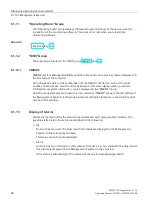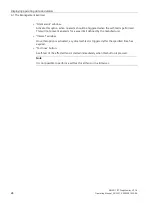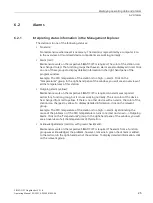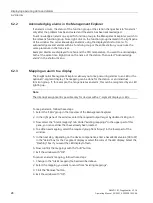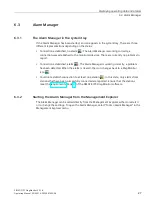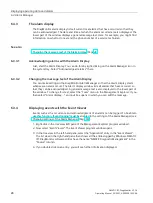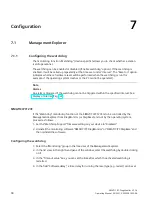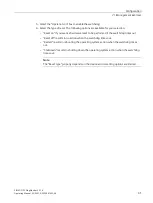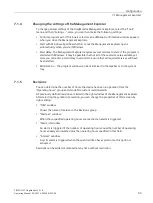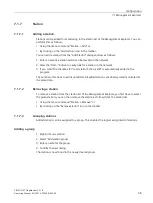Displaying operating data and alarms
6.1 The Management Explorer
SIMATIC IPC DiagMonitor V5.1.6
Operating Manual, 05/2021, A5E50981422-AA
21
SMART (Self-Monitoring, Analysis and Reporting Technology):
All hard disks of the Industrial PC support SMART technology.
SIMATIC IPC DiagMonitor requests a status report of the hard disk with special routines. The
SMART hard disk keeps a list of errors that occurred during reading or writing of sectors. If the
number of errors exceeds a certain threshold, this fact often indicates that the drive will
become faulty soon.
This is the time when you should create a backup of the drive and replace the hard disk.
An example for this type of problem may be small particles in the disk housing that do not
immediately result in a "Headcrash," but initially cause only scratches in the surface of the
magnetic disk. This process results in more free particles. The number of errors increases and
results in a "Headcrash".
SMART would register the increasing number of errors and trigger an alarm in this case.
SMART does, however, not detect problems that are caused by the electronics and result in
an instant failure of the hard disk.
6.1.9
"LEDs" group
The "Displays" group indicates the status of the existing displays (device-dependent). The
following displays are supported:
•
LED
•
Port 80 display
The latest value of the display is always shown. It is possible to display a specific value in case
of an alarm (see Mapping an alarm to a display (Page 26)).
6.1.10
"Monitoring" Group
The following monitoring functions are available in the "Monitoring" group:
•
Watchdog
You can register the applications of a station with the Watchdog. If an application then
fails to report back to the Watchdog within the set time interval, the Watchdog will be
triggered with the parameters set for the application in question.
You can find addition information on this under: Configuring the watchdog (Page 30).
If no applications have been registered, you can use the monitoring function Watchdog to
check whether diagnostics management is still operational.
•
Applications
You can use the "Applications" monitoring function to display the properties of an
application. You can find addition information on this under: Reading the properties of a
registered application (Page 32).
•
Tasks
You can use the "Tasks" monitoring function to monitor tasks from Windows Task
Scheduler.
See also