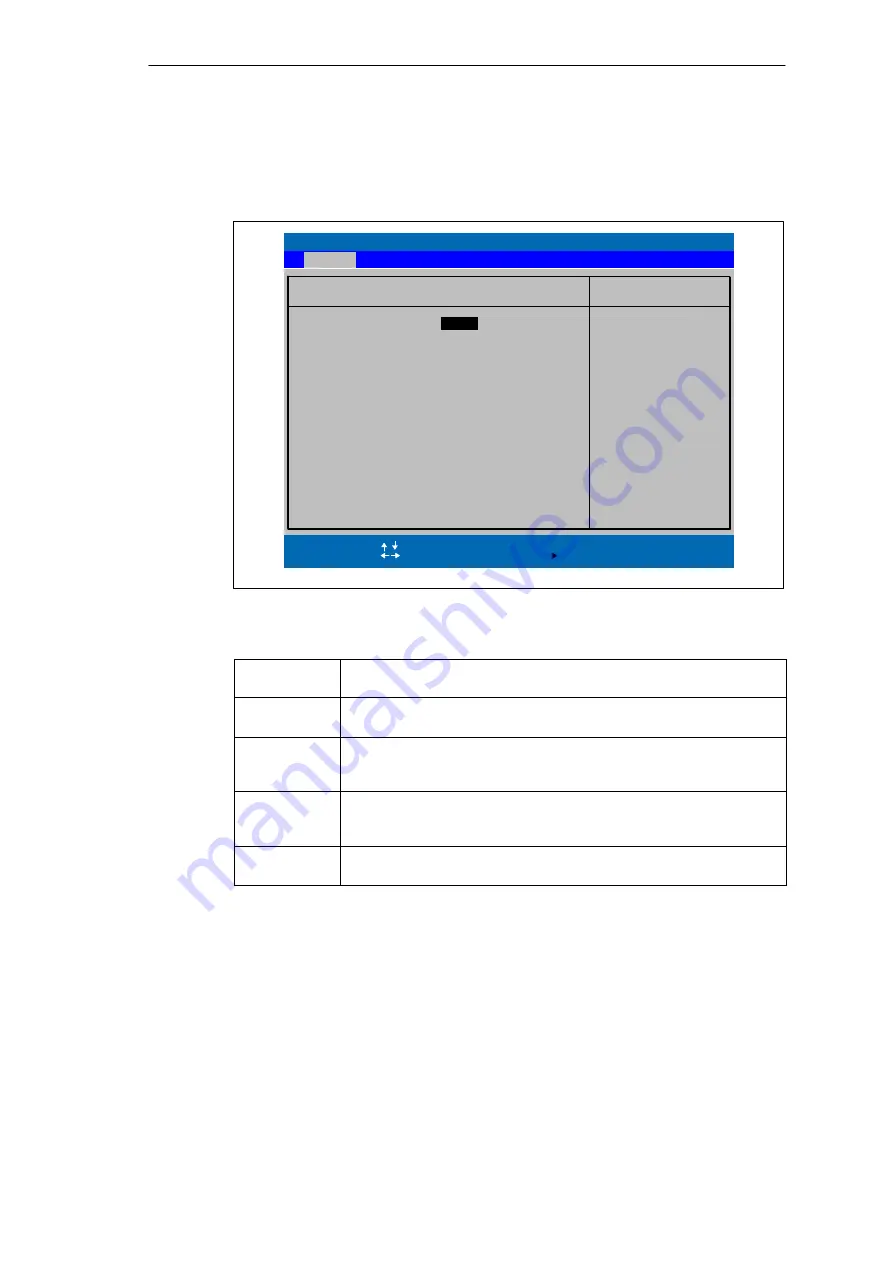
Configuring the SIMATIC Rack PC 840
5-8
SIMATIC Rack PC 840 Manual
A5E00104826-03
”Boot Options” Field
The following submenu appears when you select the “Boot Options” field in the
main menu:
PhoenixBIOS Setup Utility
Item Specific Help
QuickBoot Mode:
ESC
Exit
Select Item
Select Menu
+ / –
Select
Change Values
Sub-Menu
F9
F10
Setup Defaults
Save and Exit
SETUP prompt:
[Enabled]
POST Errors:
[Enabled]
Floppy check:
Allows the system to
skip certain tests
while booting. This
will decrease the
time needed to boot
the system.
Enter
Help
F1
Main
Boot Options
[
Enabled
]
Summary screen:
[Disabled]
[Enabled]
Figure 5-4
”Boot Options” Submenu
Quick Boot
Mode
Some hardware tests are skipped to speed up the boot procedure.
SETUP prompt The message
PRESS <F2>
to enter Setup
appears at the bottom of the
screen during the system run-up phase.
POST Errors
The boot process is stopped if an error is detected; you must press F1 to
acknowledge. Enter “Disabled” to avoid the necessity of acknowledging
errors, for example, if no keyboard is connected.
Floppy check
The floppy head is stepped inward and then back to its original position
during the system run-up phase. This test is useful because it
reinitializes the drive.
Summary
screen
The most important system parameters are displayed when the system
run-up phase completes.
’Enabled’ means that the feature is active. ’Disabled’ means that the feature is
inactive.
Summary of Contents for SIMATIC Box PC 840
Page 8: ...Preface viii SIMATIC Rack PC 840 Manual A5E00104826 03 ...
Page 179: ...B 1 SIMATIC Rack PC 840 Manual A5E00104826 03 Technical Specifications B ...
Page 208: ...Glossary Glossary 22 SIMATIC Rack PC 840 Manual A5E00104826 03 ...
Page 212: ...Index Index 4 SIMATIC Rack PC 840 Manual A5E00104826 03 ...






























