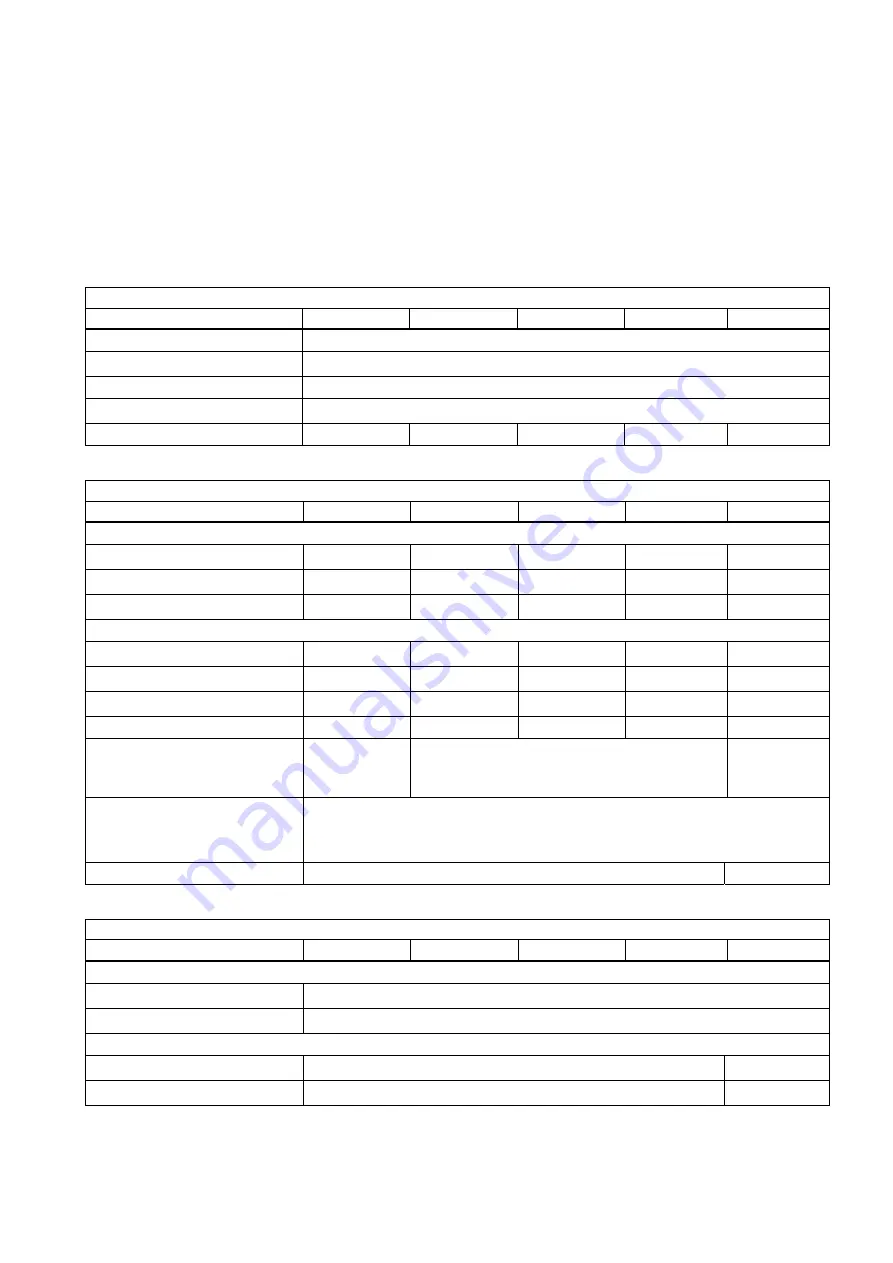
Flat Panel
Operating Instructions (Compact), 09/2008, A5E02313712-01
21
Technical specifications
4
Supply voltage
12"
15"
17"
19"
15" PRO
AC
Yes
•
Rated voltage
90...264 V
DC
Yes
•
Rated voltage
19.2 ... 28.8 V
Maximum power consumption
35 W
40 W
55 W
55 W
40 W
General features
12"
15"
17"
19"
15" PRO
External dimensions in mm
•
Width
400
483
483
483
400
•
Height
310
310
400
400
310
•
Depth
61.5
65.5
67.5
67.5
91
Installation cutout/device depth in mm
•
Width
368
+1
450
+1
450
+1
450
+1
-
•
Height
290
+1
290
+1
380
+1
380
+1
-
•
Depth
51
55
57
57
-
Weight in kg
5.0
6.4
9.6
10.2
7 kg
Installation
Front
installation
Rack installation or front installation
On the support
arm/
Stand
Special features
•
Anti-reflex and hardened mineral glass screen
•
Dimmable backlighting
•
The PC can be up to 30 m away from the Flat Panel (option)
Operated as touch screen
analog-resistive, optional
resistive
Degree of protection
12"
15"
17"
19"
15" PRO
Front
•
Enclosure type 4x/type 12
Yes
•
IP 65
Yes
Rear-mounted
•
IP 20
Yes
Yes
•
IP 65
No
Yes
Aotewell Ltd
www.aotewell.com
Industry Automation
HongKong|UK|China
+86-755-8660-6182






































