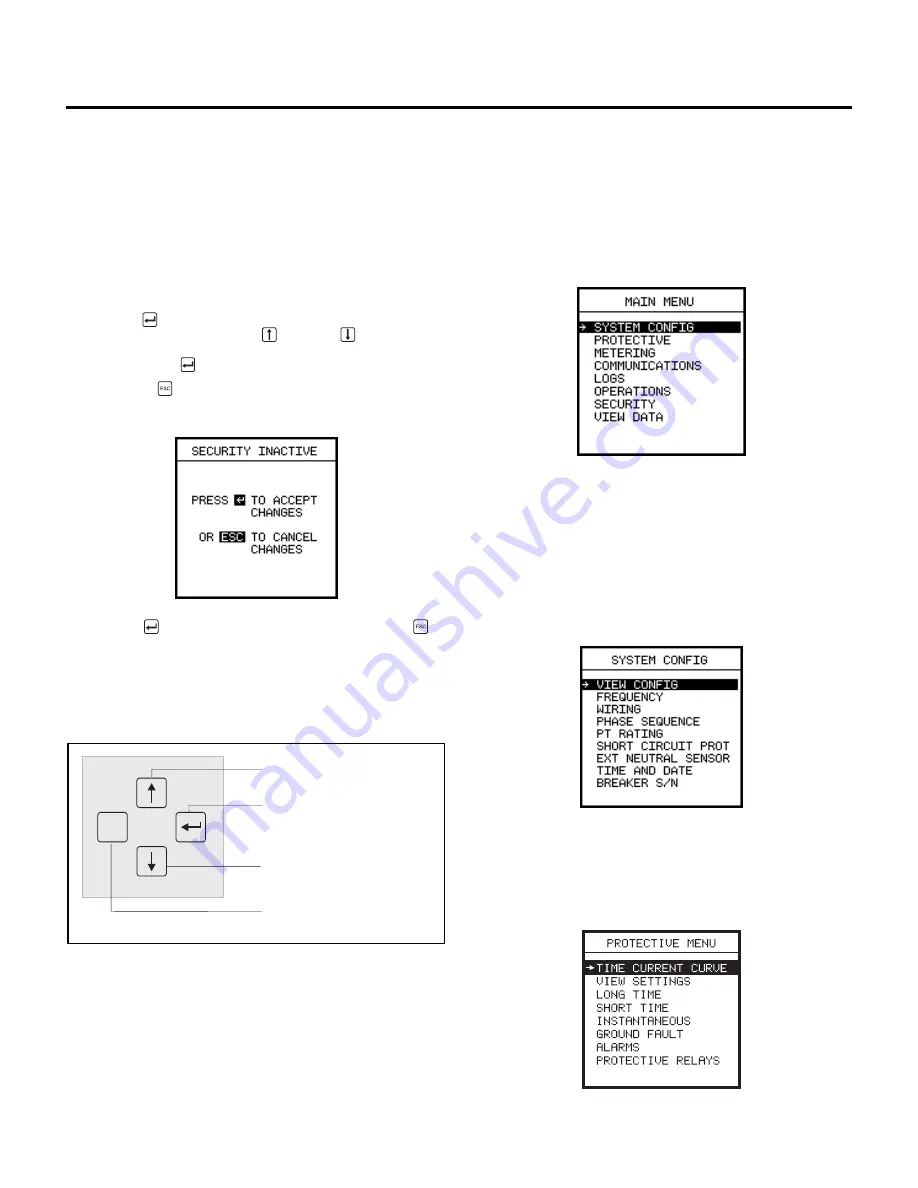
User Interface
18
Parameter Setting Screens
Besides menus, the front panel display also shows settings
that can be changed by pressing the keys on the front panel.
Several actions are available for parameter setting screens.
When several parameters are displayed on one screen, the
first choice is darkened (highlighted). The Enter key moves the
highlighting from one parameter to the next. The up and down
arrow buttons scroll through available values for a particular
parameter.
Press Enter
to move from one parameter to the next. For a
given parameter, press the Up
or Down
Arrow keys to
view the possible settings. After the setting is at the desired
value, press Enter
to move to the next parameter.
Press Escape
to leave this group of parameter settings. If
security is inactive, an additional screen appears.
Press Enter
to accept the settings or press Escape
to
leave without changing or choosing any of the selections. If
security is active, you cannot change parameters without first
typing in the password.
To review, general functions of the keypad are summarized in
Figure 3.3
.
Figure 3.3
Key Functions
3.3
Menu Structure
The user interface displays provide the functions and status
information. They are organized in a menu structure with the
Main Menu being the highest level of organization. Refer to the
appendix,
Menu Structure
for additional details about menu
organization. On start-up the Main Menu is the first display.
The
Main Menu
lists the major groupings of menus or displays
that allow the user to view or set various settings of the device
or data collected about the breaker. These menus are summa-
rized next.
The
System Configuration
menu shows the options used to
configure the system. This menu is used to set the application-
specific parameters for the trip unit after the device is installed.
It involves such settings as the voltage sensor rating and sys-
tem frequency.
The
Protective
menu shows the types of protective functions
for the user to configure. Within each type of protection, the
user can set the extent of protection. For each type of protec-
tion, the user may select parameter settings or use default
settings.
ESC
Up Arrow
Enter
Down Arrow
Escape
for incrementing parameter
for moving to next parameter,
or selecting a highlighted menu
selection
for decrementing parameter
for returning to previous screen




































