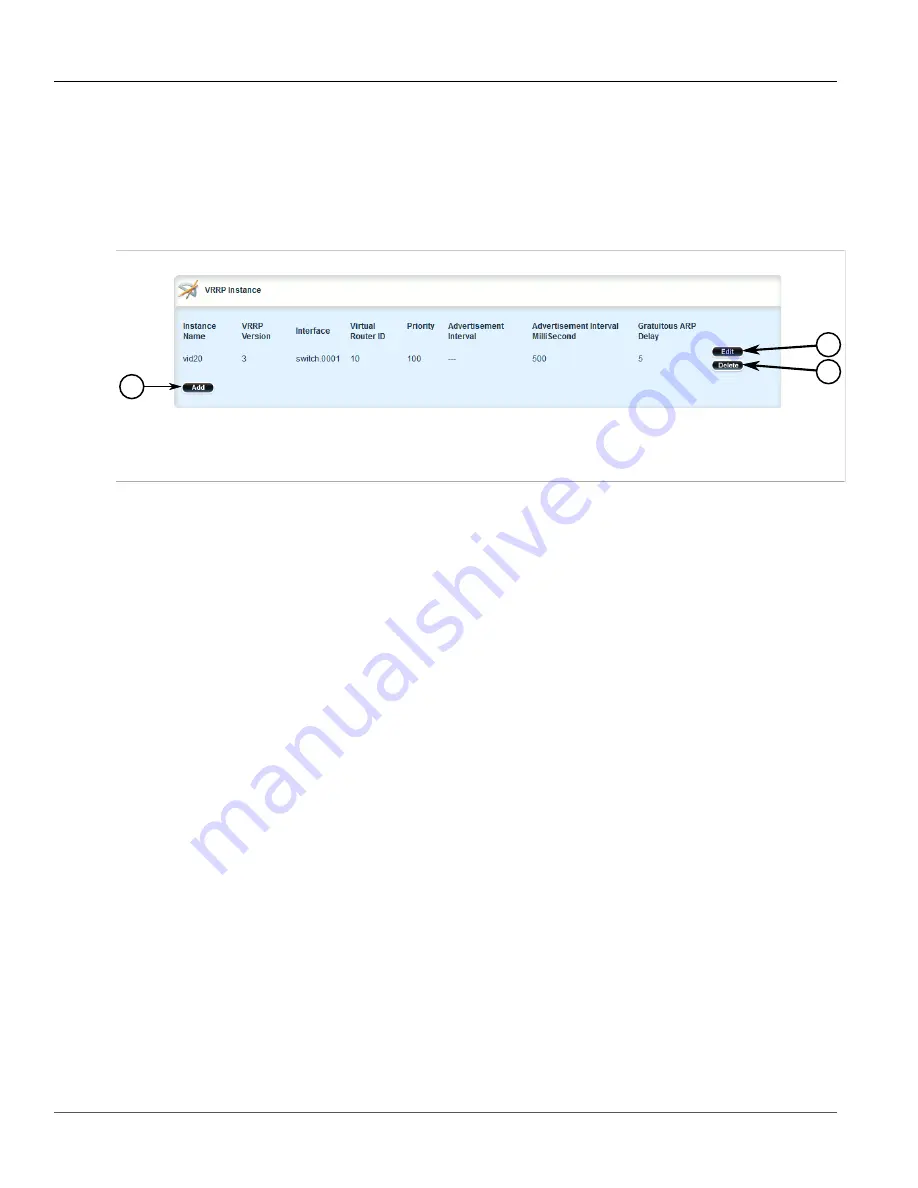
RUGGEDCOM ROX II
User Guide
Chapter 5
Setup and Configuration
Deleting a VRRP Instance
593
Section 5.26.6.3
Deleting a VRRP Instance
To delete a VRRP instance, do the following:
1. Change the mode to
Edit Private
or
Edit Exclusive
.
2. Navigate to
services
»
vrrp
»
instance
. The
VRRP Instance
table appears.
1
2
3
Figure 688: VRRP Instance Table
1.
Add Button
2.
Edit Button
3.
Delete Button
3. Click
Delete
next to the chosen instance.
4. Click
Commit
to save the changes or click
Revert All
to abort. A confirmation dialog box appears. Click
OK
to proceed.
5. Click
Exit Transaction
or continue making changes.
Section 5.26.7
Managing VRRP Monitors
A VRRP monitor selects an extra interface to monitor. If the interface becomes unavailable, the router will
relinquish control of the gateway IP address to another VRRP Router.
The following sections describe how to configure and manage VRRP monitors:
•
Section 5.26.7.1, “Viewing a List of VRRP Monitors”
•
Section 5.26.7.2, “Adding a VRRP Monitor”
•
Section 5.26.7.3, “Deleting a VRRP Monitor”
Section 5.26.7.1
Viewing a List of VRRP Monitors
To view a list of VRRP monitors, navigate to
services
»
vrrp
»
instance
»
{name}
»
monitor
, where
{name}
is
the name of the VRRP instance. If monitors have been configured, the
Monitor Interface
table appears.
Summary of Contents for RUGGEDCOM RX1510
Page 32: ...RUGGEDCOM ROX II User Guide Preface Customer Support xxxii ...
Page 44: ...RUGGEDCOM ROX II User Guide Chapter 1 Introduction User Permissions 12 ...
Page 62: ...RUGGEDCOM ROX II User Guide Chapter 2 Using ROX II Using the Command Line Interface 30 ...
Page 268: ...RUGGEDCOM ROX II User Guide Chapter 4 System Administration Deleting a Scheduled Job 236 ...






























