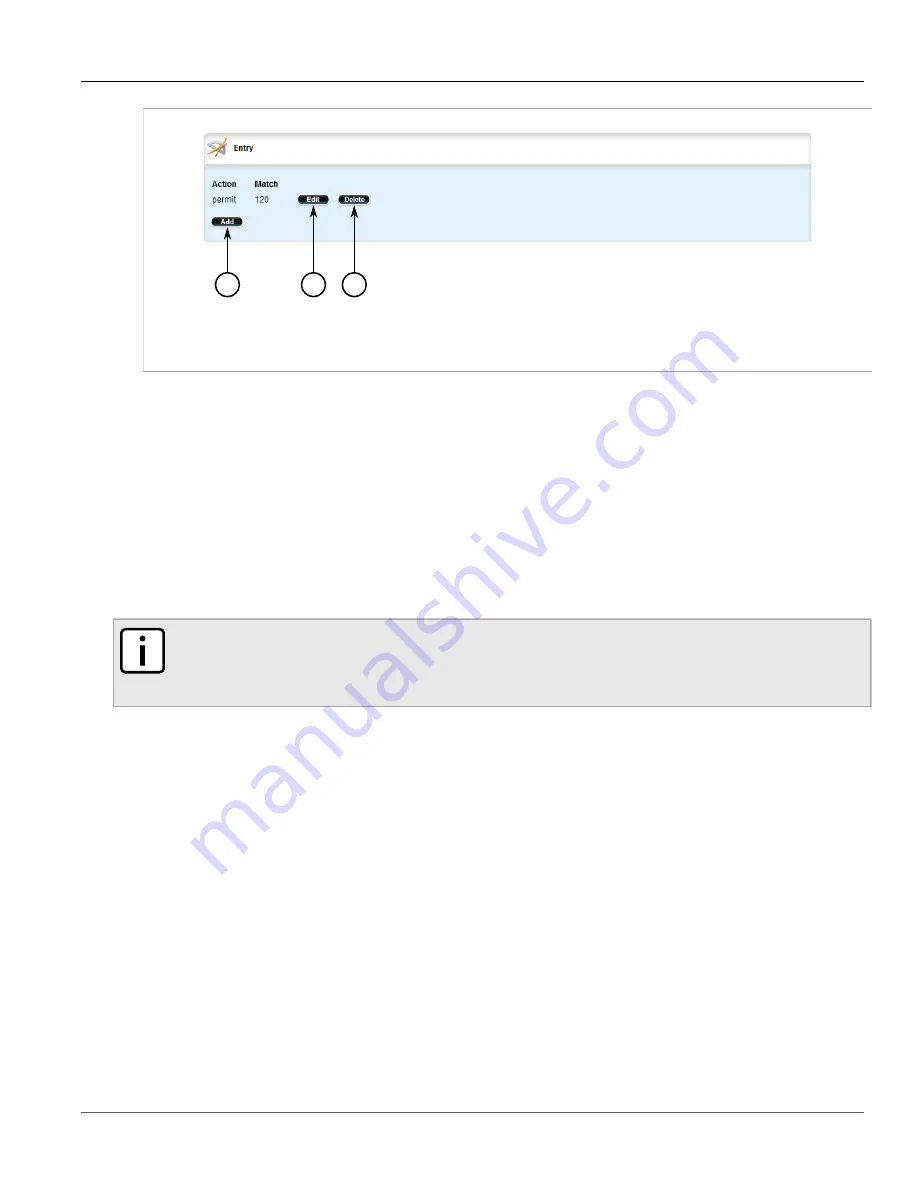
Chapter 5
Setup and Configuration
RUGGEDCOM ROX II
User Guide
462
Managing Neighbors
3
2
1
Figure 519: Entry Table
1.
Add Button
2.
Edit Button
3.
Delete Button
3. Click
Delete
next to the chosen entry.
4. Click
Commit
to save the changes or click
Revert All
to abort. A confirmation dialog box appears. Click
OK
to proceed.
5. Click
Exit Transaction
or continue making changes.
Section 5.19.7
Managing Neighbors
Neighbors are other routers with which to exchange routes. One or more neighbors must be specified in order for
BGP to operate.
NOTE
If neighbors are specified but no networks are specified, the router will receive BGP routing information
from its neighbors but will not advertise any routes to them. For more information about networks, refer
to
Section 5.19.8, “Managing Networks”
.
The following sections describe how to configure and manage neighbors for dynamic BGP routes:
•
Section 5.19.7.1, “Viewing a List of Neighbors”
•
Section 5.19.7.2, “Adding a Neighbor”
•
Section 5.19.7.3, “Deleting a Neighbor”
Section 5.19.7.1
Viewing a List of Neighbors
To view a list of neighbors configured for a BGP network, navigate to
routing
»
dynamic
»
bgp
»
neighbor
. If
neighbors have been configured, the
Neighbor
table appears.
Summary of Contents for RUGGEDCOM RX1510
Page 32: ...RUGGEDCOM ROX II User Guide Preface Customer Support xxxii ...
Page 44: ...RUGGEDCOM ROX II User Guide Chapter 1 Introduction User Permissions 12 ...
Page 62: ...RUGGEDCOM ROX II User Guide Chapter 2 Using ROX II Using the Command Line Interface 30 ...
Page 268: ...RUGGEDCOM ROX II User Guide Chapter 4 System Administration Deleting a Scheduled Job 236 ...






























