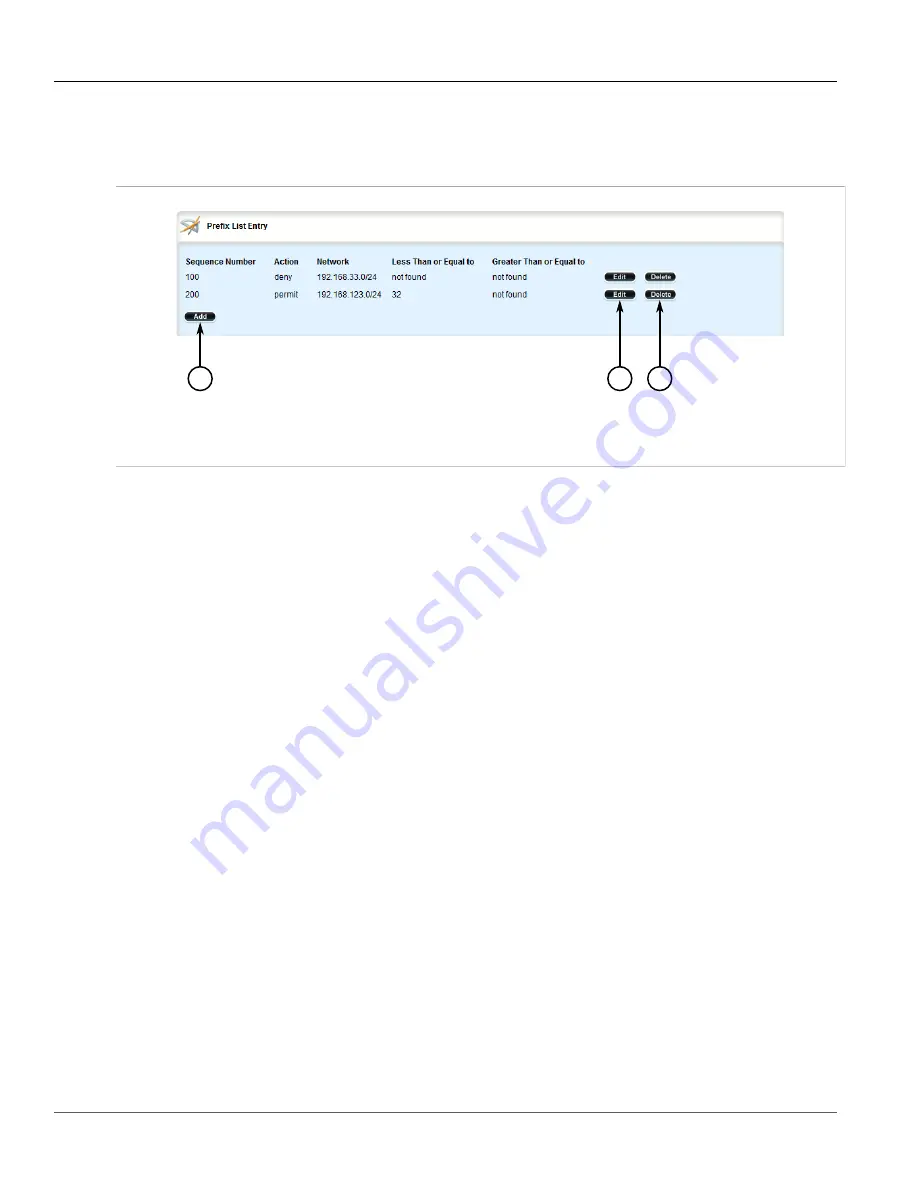
RUGGEDCOM ROX II
User Guide
Chapter 5
Setup and Configuration
Managing Autonomous System Paths and Entries
457
1. Change the mode to
Edit Private
or
Edit Exclusive
.
2. Depending on the dynamic routing protocol being configured, navigate to
routing
»
dynamic
»
bgp
»
filter
»
{name}
»
entry
, where
{name}
is the name of the prefix list. The
Prefix List Entry
table appears.
2
3
1
Figure 513: Prefix List Entry Table
1.
Add Button
2.
Edit Button
3.
Delete Button
3. Click
Delete
next to the chosen entry.
4. Click
Commit
to save the changes or click
Revert All
to abort. A confirmation dialog box appears. Click
OK
to proceed.
5. Click
Exit Transaction
or continue making changes.
Section 5.19.6
Managing Autonomous System Paths and Entries
The following sections describe how to configure and manage autonomous system paths and entries for dynamic
BGP routes:
•
Section 5.19.6.1, “Viewing a List of Autonomous System Paths”
•
Section 5.19.6.2, “Viewing a List of Autonomous System Path Entries”
•
Section 5.19.6.3, “Adding an Autonomous System Path Filter”
•
Section 5.19.6.4, “Adding an Autonomous System Path Filter Entry”
•
Section 5.19.6.5, “Deleting an Autonomous System Path”
•
Section 5.19.6.6, “Deleting an Autonomous System Path Filter Entry”
Section 5.19.6.1
Viewing a List of Autonomous System Paths
To view a list of autonomous system path filters for dynamic BGP routes, navigate to
routing
»
dynamic
»
bgp
»
filter
»
as-path
. If filters have been configured, the
Autonomous System Path Filter
table appears.
Summary of Contents for RUGGEDCOM RX1510
Page 32: ...RUGGEDCOM ROX II User Guide Preface Customer Support xxxii ...
Page 44: ...RUGGEDCOM ROX II User Guide Chapter 1 Introduction User Permissions 12 ...
Page 62: ...RUGGEDCOM ROX II User Guide Chapter 2 Using ROX II Using the Command Line Interface 30 ...
Page 268: ...RUGGEDCOM ROX II User Guide Chapter 4 System Administration Deleting a Scheduled Job 236 ...






























