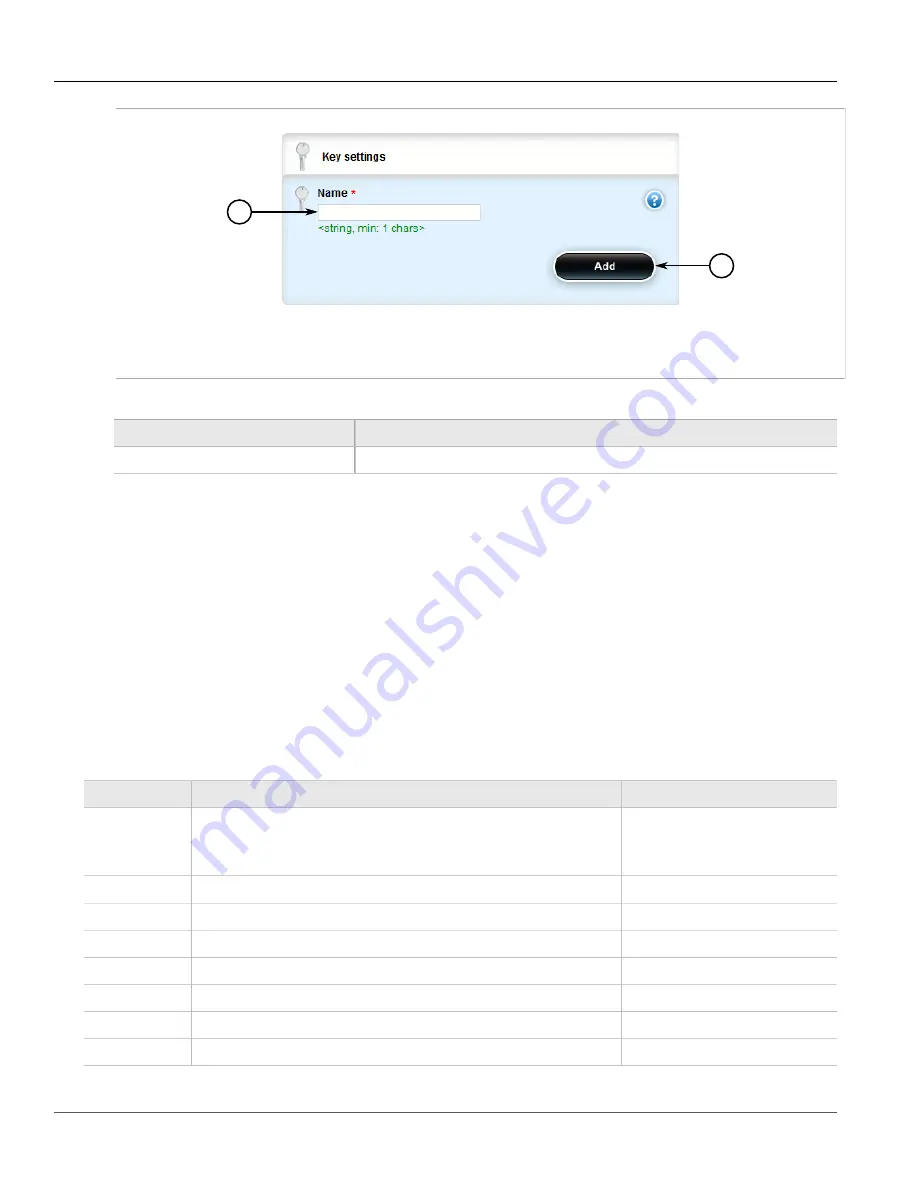
RUGGEDCOM ROX II
User Guide
Chapter 5
Setup and Configuration
Adding an Autonomous System Path Filter Entry
459
1
2
Figure 516: Key Settings Form
1.
Name Box
2.
Add Button
3. Configure the following parameter(s) as required:
Parameter
Description
Name
Name of the AS-path filter.
4. Click
Add
to create the new filter.
5. Add one or more entries. For more information, refer to
Section 5.19.6.4, “Adding an Autonomous System
.
6. Click
Commit
to save the changes or click
Revert All
to abort. A confirmation dialog box appears. Click
OK
to proceed.
7. Click
Exit Transaction
or continue making changes.
Section 5.19.6.4
Adding an Autonomous System Path Filter Entry
Create an entry for an autonomous system path filter to match a string or integer value in AS path and then
perform an action. The match criteria is defined using regular expressions. The following lists special characters
that can be used in a regular expression:
Character
Description
Example
.
Matches any single character (e.g. .100, 100., .100.)
.100
100.
.100.
*
Matches zero (0) or more occurrences of a pattern
100*
+
Matches 1 or more occurrences of a pattern
100+
?
Match 0 or 1 occurrences of a pattern
100?
^
Matches the beginning of the line
^100
$
Matches the end of the line
100$
()
Matches only the characters specified
(38a)
[]
Matches any character other than those specified
[^abc]
Summary of Contents for RUGGEDCOM RX1510
Page 32: ...RUGGEDCOM ROX II User Guide Preface Customer Support xxxii ...
Page 44: ...RUGGEDCOM ROX II User Guide Chapter 1 Introduction User Permissions 12 ...
Page 62: ...RUGGEDCOM ROX II User Guide Chapter 2 Using ROX II Using the Command Line Interface 30 ...
Page 268: ...RUGGEDCOM ROX II User Guide Chapter 4 System Administration Deleting a Scheduled Job 236 ...






























