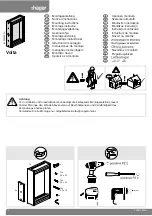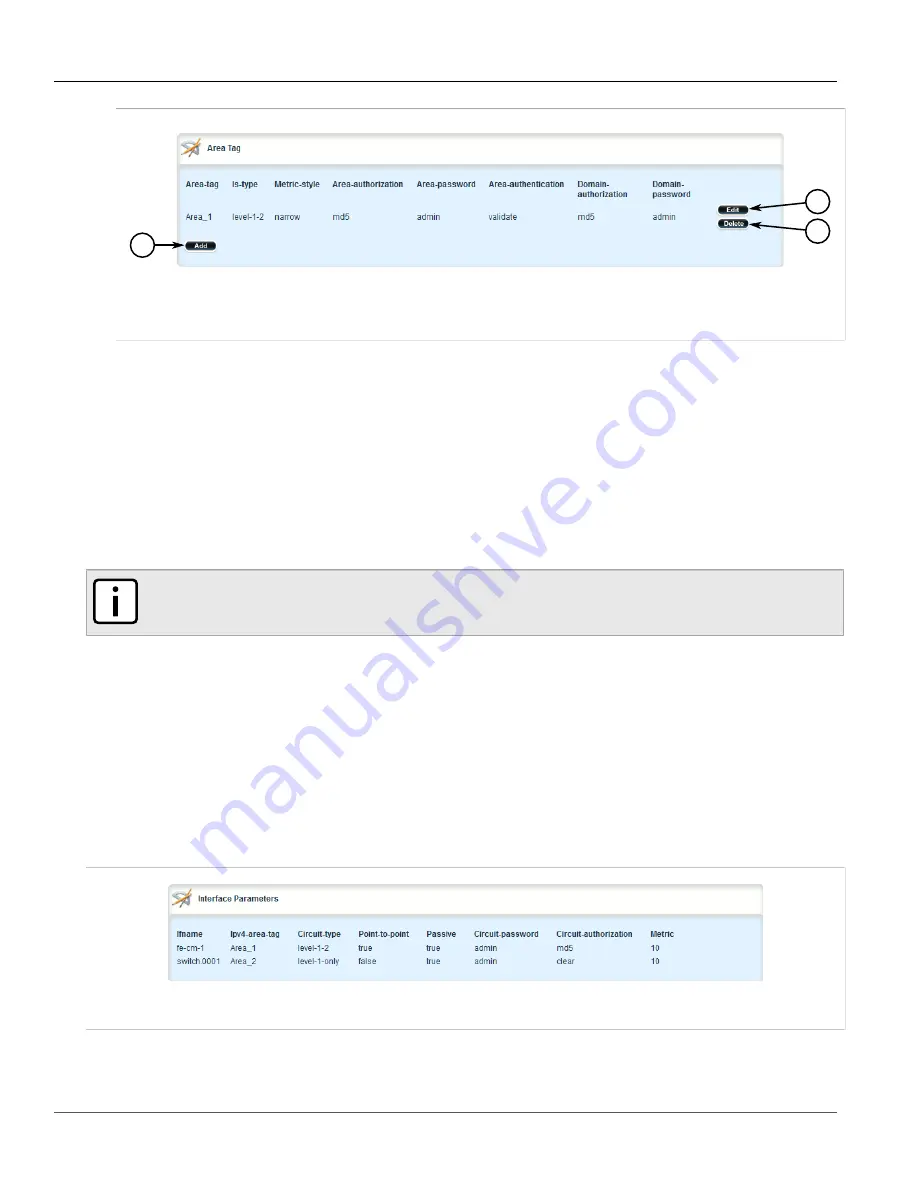
RUGGEDCOM ROX II
User Guide
Chapter 5
Setup and Configuration
Managing Interfaces
417
2
3
1
Figure 456: Area Tag Table
1.
Add Button
2.
Edit Button
3.
Delete Button
3. Click
Delete
next to the chosen area tag.
4. Click
Commit
to save the changes or click
Revert All
to abort. A confirmation dialog box appears. Click
OK
to proceed.
5. Click
Exit Transaction
or continue making changes.
Section 5.18.5
Managing Interfaces
IS-IS transmits hello packets and Link-State Packets (LSPs) through IS-IS enabled interfaces.
NOTE
IS-IS is only supported on Ethernet and WAN (HDLC-ETH) interfaces.
The following sections describe how to configure and manage interfaces for IS-IS:
•
Section 5.18.5.1, “Viewing a List of Interfaces”
•
Section 5.18.5.2, “Configuring an Interface”
Section 5.18.5.1
Viewing a List of Interfaces
To view a list of interfaces for dynamic IS-IS routes, navigate to
routing
»
dynamic
»
isis
»
interface
. If
interfaces have been configured, the
Interface Parameters
table appears.
Figure 457: Interface Parameters Table
Summary of Contents for RUGGEDCOM RX1510
Page 32: ...RUGGEDCOM ROX II User Guide Preface Customer Support xxxii ...
Page 44: ...RUGGEDCOM ROX II User Guide Chapter 1 Introduction User Permissions 12 ...
Page 62: ...RUGGEDCOM ROX II User Guide Chapter 2 Using ROX II Using the Command Line Interface 30 ...
Page 268: ...RUGGEDCOM ROX II User Guide Chapter 4 System Administration Deleting a Scheduled Job 236 ...