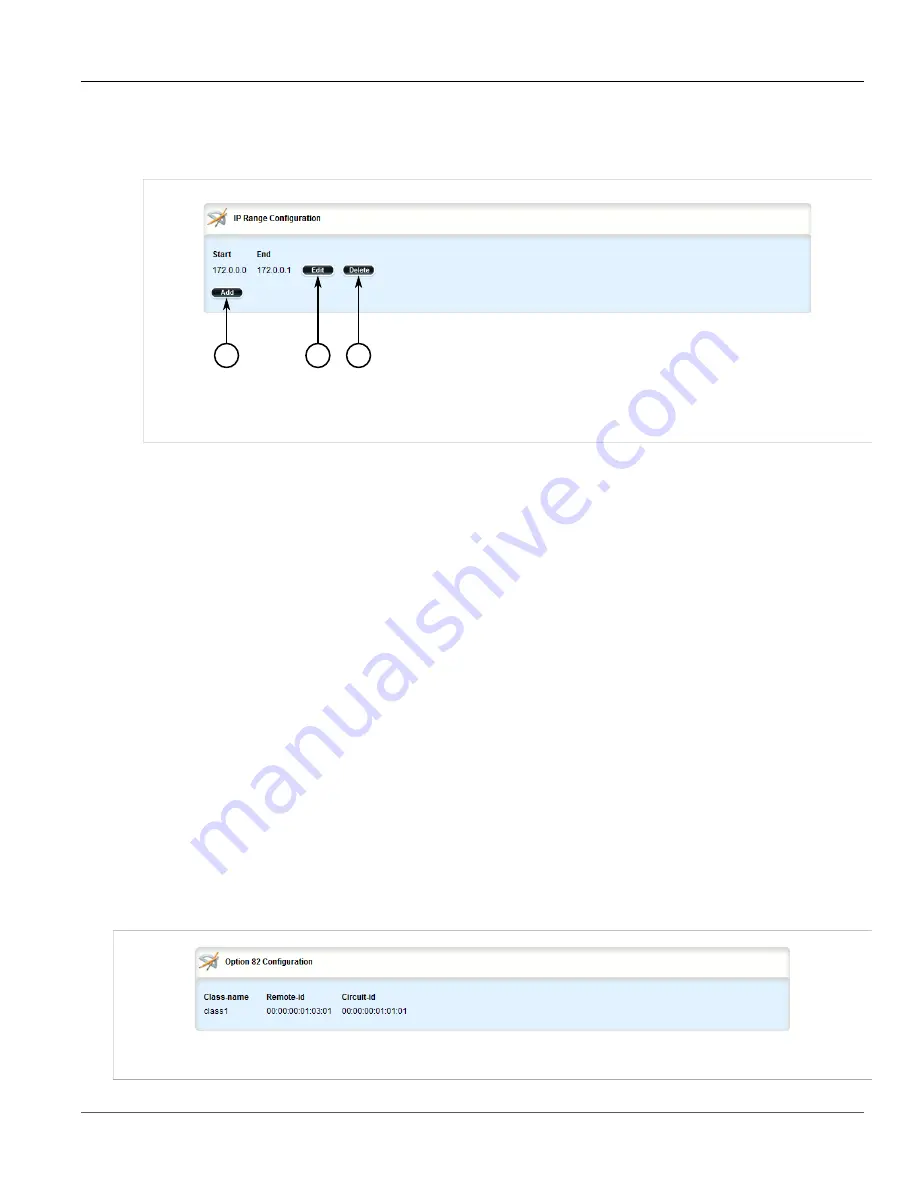
Chapter 5
Setup and Configuration
RUGGEDCOM ROX II
User Guide
358
Managing Option 82 Classes for IP Pools
2. Navigate to
services
»
dhcpserver
»
subnet
»
{name}
»
options
»
ippool
»
{description}
»
iprange
,
where
{name}
is the name of the subnet and
{description}
is the name of the IP pool. The
IP Range
Configuration
table appears.
2
3
1
Figure 391: IP Range Configuration Table
1.
Add Button
2.
Edit Button
3.
Delete Button
3. Click
Delete
next to the chosen IP range.
4. Click
Commit
to save the changes or click
Revert All
to abort. A confirmation dialog box appears. Click
OK
to proceed.
5. Click
Exit Transaction
or continue making changes.
Section 5.15.16
Managing Option 82 Classes for IP Pools
The following sections describe how to configure and manage Option82 classes for IP pools:
•
Section 5.15.16.1, “Viewing a List of Option 82 Classes for IP Pools”
•
Section 5.15.16.2, “Adding an Option 82 Class to an IP Pool”
•
Section 5.15.16.3, “Deleting an Option 82 Class From an IP Pool”
Section 5.15.16.1
Viewing a List of Option 82 Classes for IP Pools
To view a list of Option 82 classes configured for an IP pool, navigate to
services
»
dhcpserver
»
subnet
»
{name}
»
options
»
ippool
»
{description}
»
option82
, where
{name}
is the name of the subnet and
{description}
is the name of the IP pool. If classes have been configured, the
Option 82 Configuration
table
appears.
Figure 392: Option 82 Configuration Table
Summary of Contents for RUGGEDCOM RX1510
Page 32: ...RUGGEDCOM ROX II User Guide Preface Customer Support xxxii ...
Page 44: ...RUGGEDCOM ROX II User Guide Chapter 1 Introduction User Permissions 12 ...
Page 62: ...RUGGEDCOM ROX II User Guide Chapter 2 Using ROX II Using the Command Line Interface 30 ...
Page 268: ...RUGGEDCOM ROX II User Guide Chapter 4 System Administration Deleting a Scheduled Job 236 ...






























