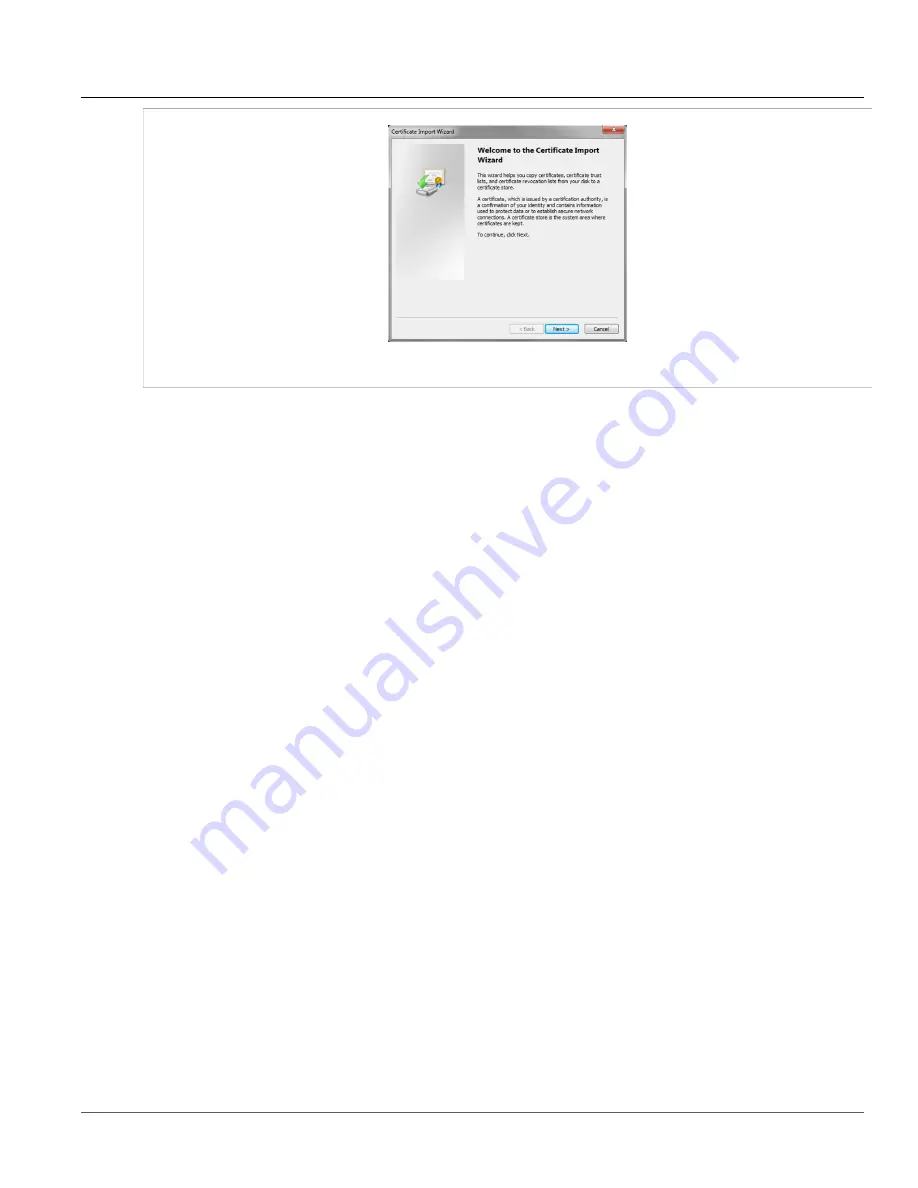
Chapter 6
Adding a Root CA Certificate to the List of Trusted Root
CAs
RUGGEDCOM
Application Note
18
Figure 5: Certificate Import Wizard Dialog Box
5. Follow the on-screen instructions to locate the root certificate file and make sure it is placed in the Trusted
Root Certification Authorities store. When finished, a security warning will be displayed. Click
Yes
to
acknowledge
6. Acknowledge all other messages and close all dialog boxes.
7. In Internet Explorer, open a Web session to the device. The warning message should not appear.
Summary of Contents for ROS
Page 4: ...Table of Contents RUGGEDCOM Application Note iv ...
Page 6: ...RUGGEDCOM Application Note Chapter 1 Introduction 2 ...
Page 8: ...RUGGEDCOM Application Note Chapter 2 Installing OpenSSL on Windows 4 ...
Page 10: ...RUGGEDCOM Application Note Chapter 3 Installing the Scripts 6 ...
Page 20: ...RUGGEDCOM Application Note Chapter 5 Using the Scripts to Create SSH Keys for ROS 16 ...
Page 32: ...RUGGEDCOM Application Note Chapter 9 Frequently Asked Questions FAQs 28 ...

























