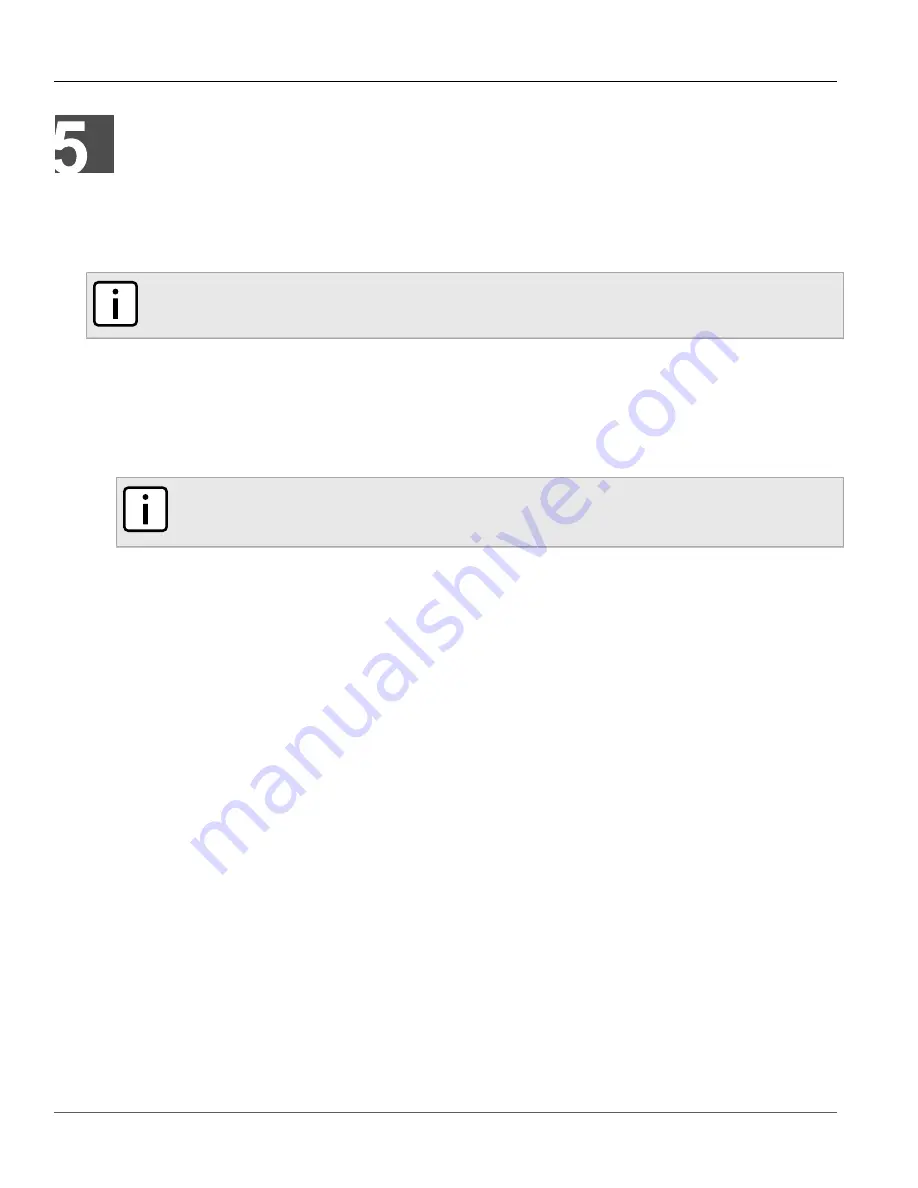
RUGGEDCOM
Application Note
Chapter 5
Using the Scripts to Create SSH Keys for ROS
15
Using the Scripts to Create SSH
Keys for ROS
The generation of SSH keys is a single step process.
NOTE
For information on how to regenerate SSH keys for ROX, refer to the ROX User Guide for the device.
1. Navigate to the
RCKeyGen
folder on the script machine and open the file
device_data.txt
in a text
editor.
2. Replace the current content with a list of addresses (one per line) for devices for which SSH keys are to be
generated. The script can take both IP addresses and DNS names. The list must have some addresses for
the script to generate keys.
3. Save and close the file.
NOTE
For Windows XP, scripts should be launched through the command prompt in the same order as
described in this procedure.
4. Double-click the script
4_ssh_keygen.vbs
. The keys are generated and saved in the
SSH_keys
folder.
5. The keys are now available for upload in the SSH_keys folder.
6. Upload the keys to their respective ROS devices. For more information about uploading the keys, refer to the
latest
ROS User Guide
for your device.
Summary of Contents for ROS
Page 4: ...Table of Contents RUGGEDCOM Application Note iv ...
Page 6: ...RUGGEDCOM Application Note Chapter 1 Introduction 2 ...
Page 8: ...RUGGEDCOM Application Note Chapter 2 Installing OpenSSL on Windows 4 ...
Page 10: ...RUGGEDCOM Application Note Chapter 3 Installing the Scripts 6 ...
Page 20: ...RUGGEDCOM Application Note Chapter 5 Using the Scripts to Create SSH Keys for ROS 16 ...
Page 32: ...RUGGEDCOM Application Note Chapter 9 Frequently Asked Questions FAQs 28 ...




























