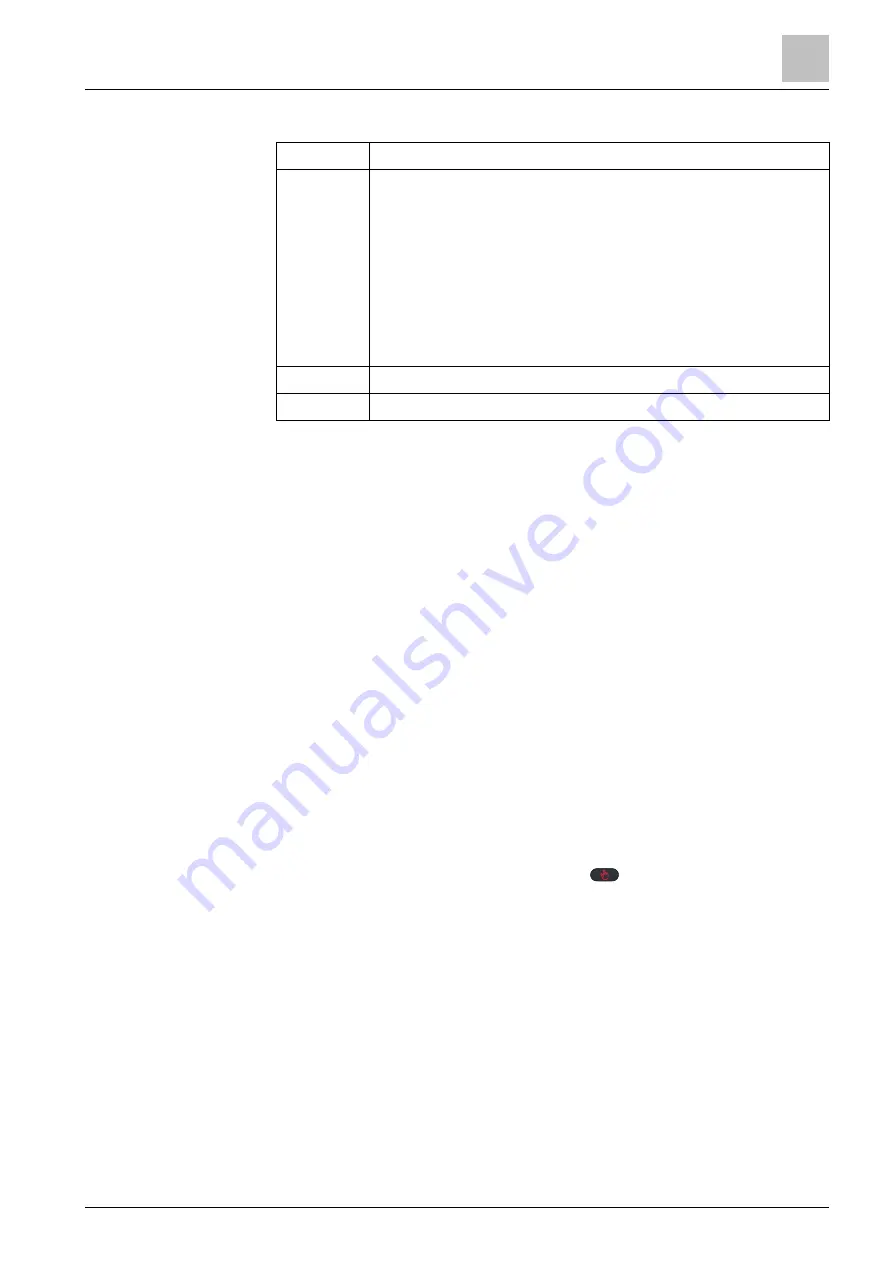
Operating the thermostat from the mobile application
Viewing and controlling devices in different locations
7
A6V10733807_enUS_c
27 | 40
Device connection state
Online
The thermostat is connected to the cloud server.
Offline
The thermostat is not connected to the cloud server. Several
reasons may result in disconnection:
● The thermostat is powered off.
● The thermostat is not connected to the Internet.
When a device is offline, you can only perform the following actions:
● Sign up, sign in or sign out.
● Change and recover a password.
● Change user account settings.
● Delete device.
Stopped
The thermostat is in setup mode.
Error
Not all data points are read.
7.4.2 Widgets
The main control screens of the thermostat consist of four widgets: temperature
control widget, fan widget, trend widget, and running hours widget. Swipe to the left
or right to switch between widgets.
NOTE:
The running hours widget indicates the heating and/or cooling consumption
during a specific
period of time. It displays only if you’ve enabled the heating and/or
cooling.
Access the widgets
1.
Open the app and select a specific device if more than one is listed. An
overview of the current device state is displayed. If the account is associated
with only one thermostat, the application automatically opens the temperature
control widget.
2.
If necessary, swipe to the right or left to view all widgets.
Temperature control widget
View and change room comfort settings:
● View room/outside temperatures, room humidity, room air quality, energy-
saving state and current/next scheduled operating modes (
Comfort
,
Economy
or
Unoccupied
).
● Change operating modes (Auto or Manual (
)), energy-saving state and
temperature setpoint.
Fan widget
View and change fan operation mode. The fan can work in Auto or ON mode. See
Fan control [
20] for more information about how the fan works.
Trend widget
View trends of room temperature setpoints, room temperatures and humidity for
the current day, week or month. The widget can be viewed vertically (portrait) and
horizontally (landscape, auto-rotation function of the phone/tablet is enabled).
When viewed horizontally, the widget also allows you to scroll among available
pages.
NOTE:
You can show/hide the trend in the chart by tapping the specific legend
atop.
Summary of Contents for RDS120
Page 4: ......




























