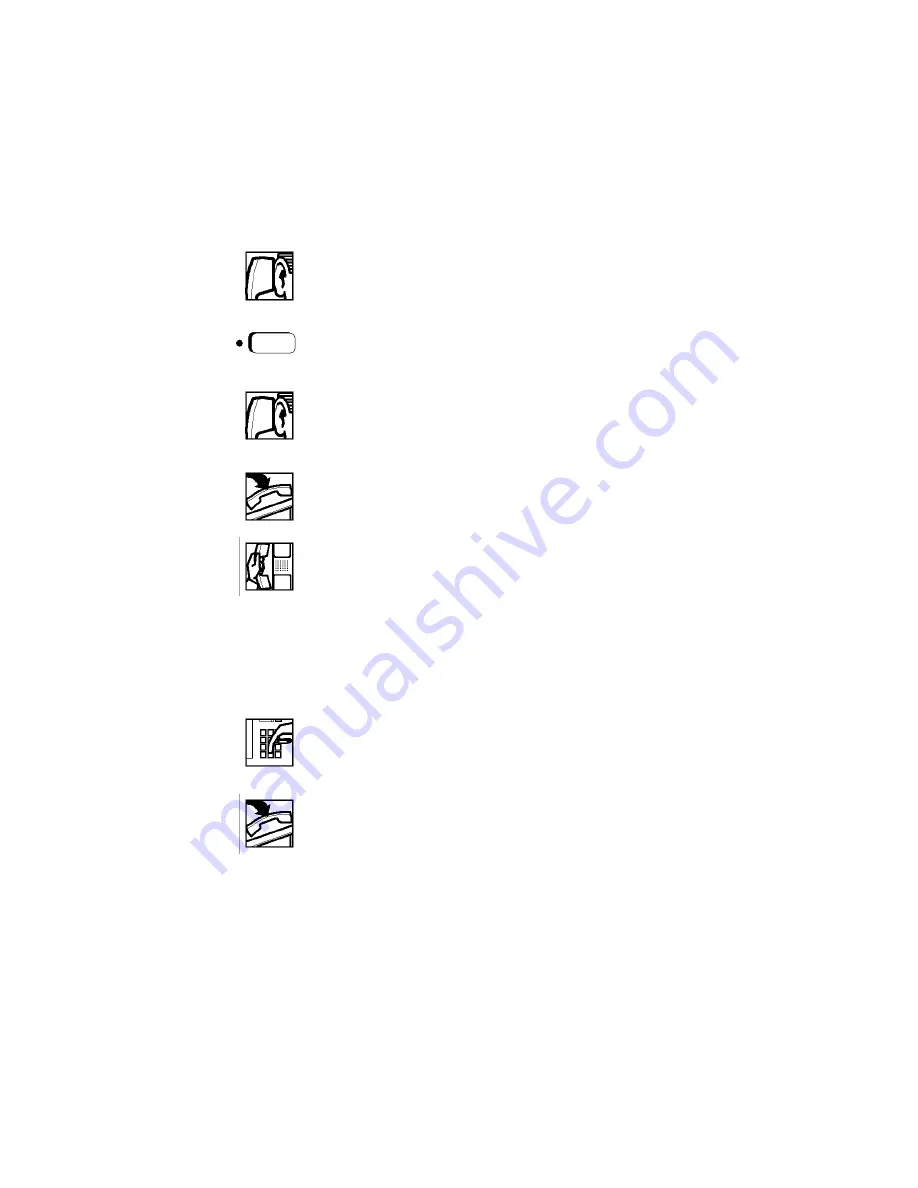
11
Callback Request
Callback Request has the communications server help you
complete calls to extensions that are busy, ringing, or in Do Not
Disturb mode. It lets you hang up and have the communications
server call you back with triple rings. When you then answer,
the communications server automatically dials the number.
To request a callback,
1.
Listen for the phone to ring or for the busy signal.
2.
Press the Callback (CALLBCK) key, or dial # 1.
3.
Listen for the confirmation tone. If you have a
display phone, WILL CALL BACK is displayed.
4.
Hang up.
5.
When the communications server calls back with
triple rings, answer and it will dial the extension.
To cancel a callback,
1.
Get a dial tone, and dial # # 1. You will hear the
confirmation tone.
2.
Hang up.
CALLBCK






























