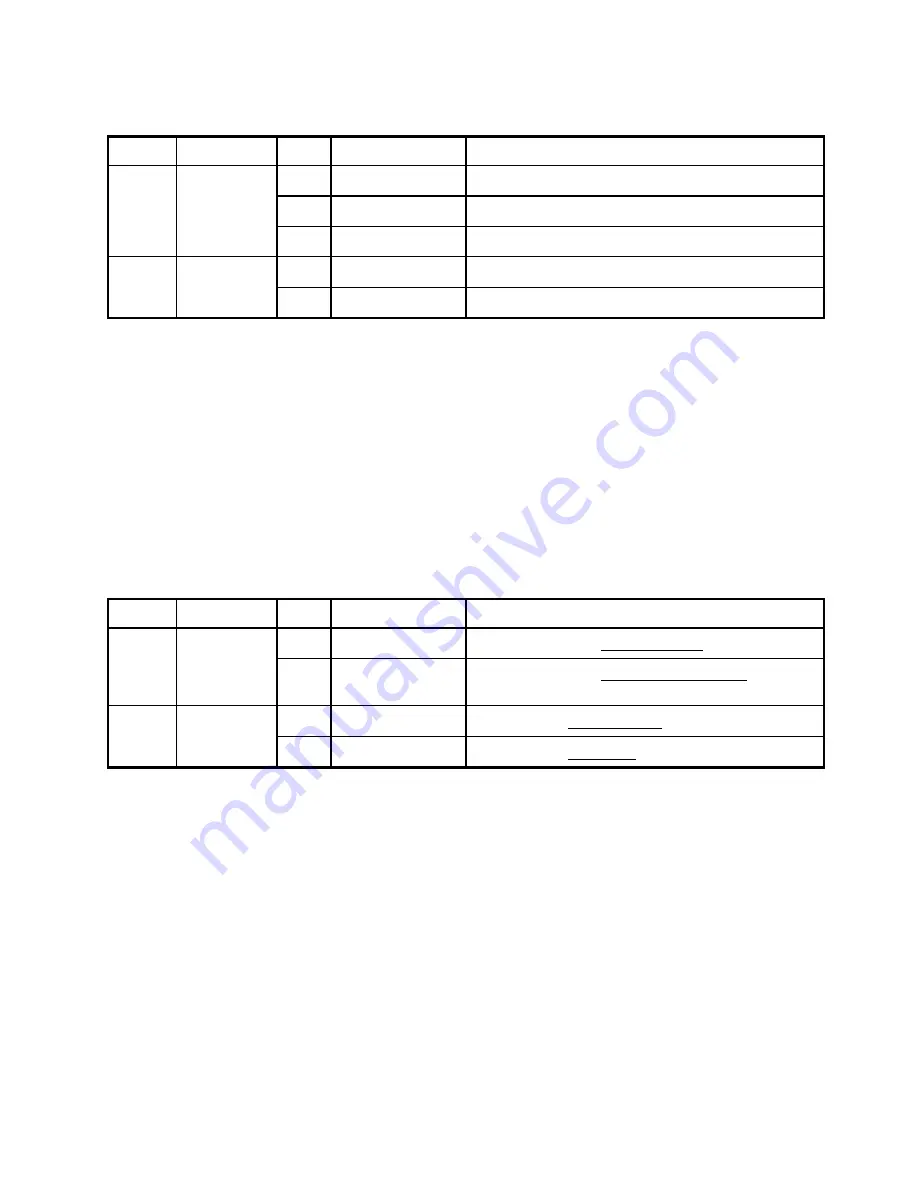
10
Table 5-1 Fiber Optic Version Jumper Settings
Jumper
Name
Position Function Selected
State Description
1-2
Auto Repeat
Auto repeat for mark 0 or mark 1
2-3
No Repeat
Force 0
J14
Auto Repeat
Out
No Repeat
Force 1 (no jumper installed at 1-2 or 2-3)
Out
Normal
Set Low Power Transmitter Output
J12
Range
In
Long
Set High Power Transmitter Output (See Note 2)
Note 1:
Default pin settings are shown in bold text.
Note 2:
If 50/125
µ
m cable is used, J12 must be jumpered (In). See section 5.1 for details.
5.1.2
RS-232/485 Version
Figure 5-2 shows the jumper locations on the RS-232/485 version, viewed from the component side. Jumpers and
their default settings are listed in Table 5-2.
In an RS-485 application, connect Signal Return (RTN) between the communication devices when there is a
ground potential rise between the connected devices. When the device RTN pins are connected, jumper J11 should
be Out (unless required by safety codes) to prevent ground loop currents. (If it is necessary to connect the RTN to
GND after the Communications Module is installed, you can make this connection at the 8-pin terminal block
connector with a wire jumper.)
Table 5-2 RS-232/485 Board Jumper Settings
Jumper
Name
Position Function Selected
State Description
1-2
Receive Enable
RS-485 receiver is always enabled
J10
RS-485
RCV EN
2-3
Auto Enable
RS-485 receiver is automatically enabled by MJ-X
Communication Module microprocessor control.
Out
Not grounded
Signal Return not connected to frame ground
J11
Safety
Ground Strap
In
Grounded
Signal Return connected to frame ground
Note:
Default pin settings are shown in bold text.
5.2 Mounting the Communications Module in MJ-X Control Panels
Follow these steps to install the communications module in the MJ-X Control Panel.
1.
If the control panel is installed on a Siemens regulating device, first turn off the MJ-X power, then disconnect
the polarized disconnect switch (PDS) terminal block and remove the control panel from the housing.
2.
Loosen the PDS cable strain relief on the rear cover and rotate the strain relief plate to the open position,
Figure 5-3.















































