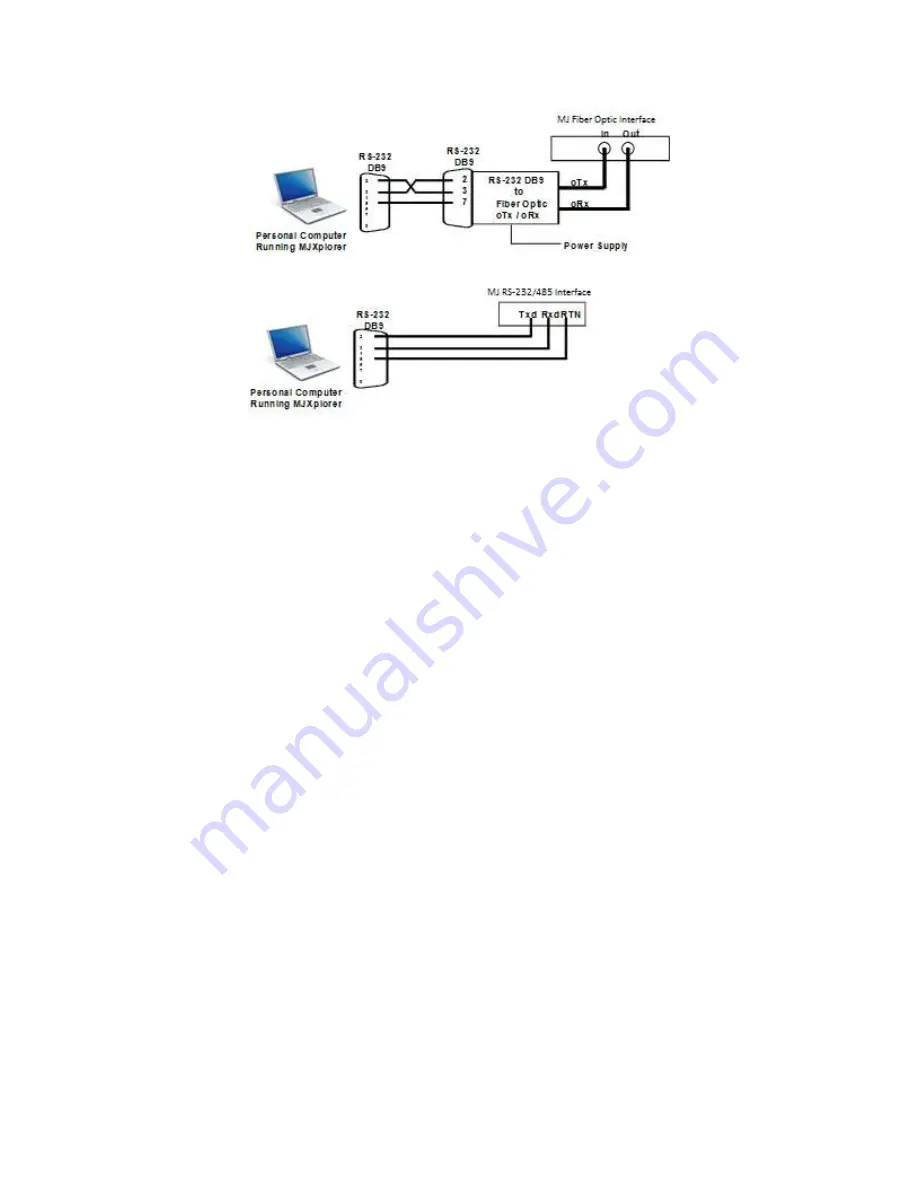
MJ-5 Communications Module
15
Figure 5-9: MJXplorer Troubleshooting Connections
6 Setting the DNP points
This section describes how to set the DNP points that will be used on the control panel, You can use the DNP
Configure program to customize your DNP point set or you can use one of the predefined point sets listed in section
8.2.
In order to use a customized point set, an MJ-X
L
must have version 3.06 and the MJ-X must have 2.52. In order to
use predefined point sets (except Set 7), an MJ-X
L
must have version 3.07 and a MJ-X must have 2.53. Set 7 is only
available on the MJ-5 Control.
It is recommended that a Latching Relay command be used for all Binary Outputs (e.g., remote raise/lower, auto
inhibit, etc.).
6.1 Using the DNP Configure program for a custom DNP point set
The DNP Configure program is used to place a custom set of user-defined DNP points on the control panel. You
can obtain this program free-of-charge from your Siemens representative. After installing the program, run it and
follow the steps below to set your DNP points.
1.
Connect your computer’s com port to the panel’s Data Port with a “straight-thru” male-female DB9
cable.
2.
If you already have a DNP points profile, open it and go to Step 8. To open an existing points profile, in
the menu bar: click File
Open and select your file. Otherwise go to Step 3 to create a points profile.
3.
Click the Class 0 button. Move between the tabs and checkmark the points you want. Click OK.
4.
If Class 1, 2, or 3 polls are desired, these can now be set the same way.
5.
Click the Send button. Drag and drop the points up and down in the list boxes to change their point
number if desired. The top point in each box is point # 0, the point below that is point # 1, etc. Click the
Cancel button after points are ordered as desired.
6.
In the menu bar: click File
Save and save your file as XXXX.dnp
7.
Click the Setting button.
8.
Match the baud rate and parity between the computer and the panel. Choose the COM port your
computer is using. Set Addressing to be Disabled (if MJ-5’s “DataPortAddr” setting is OFF). Click OK.
9.
Click the Send button.






























