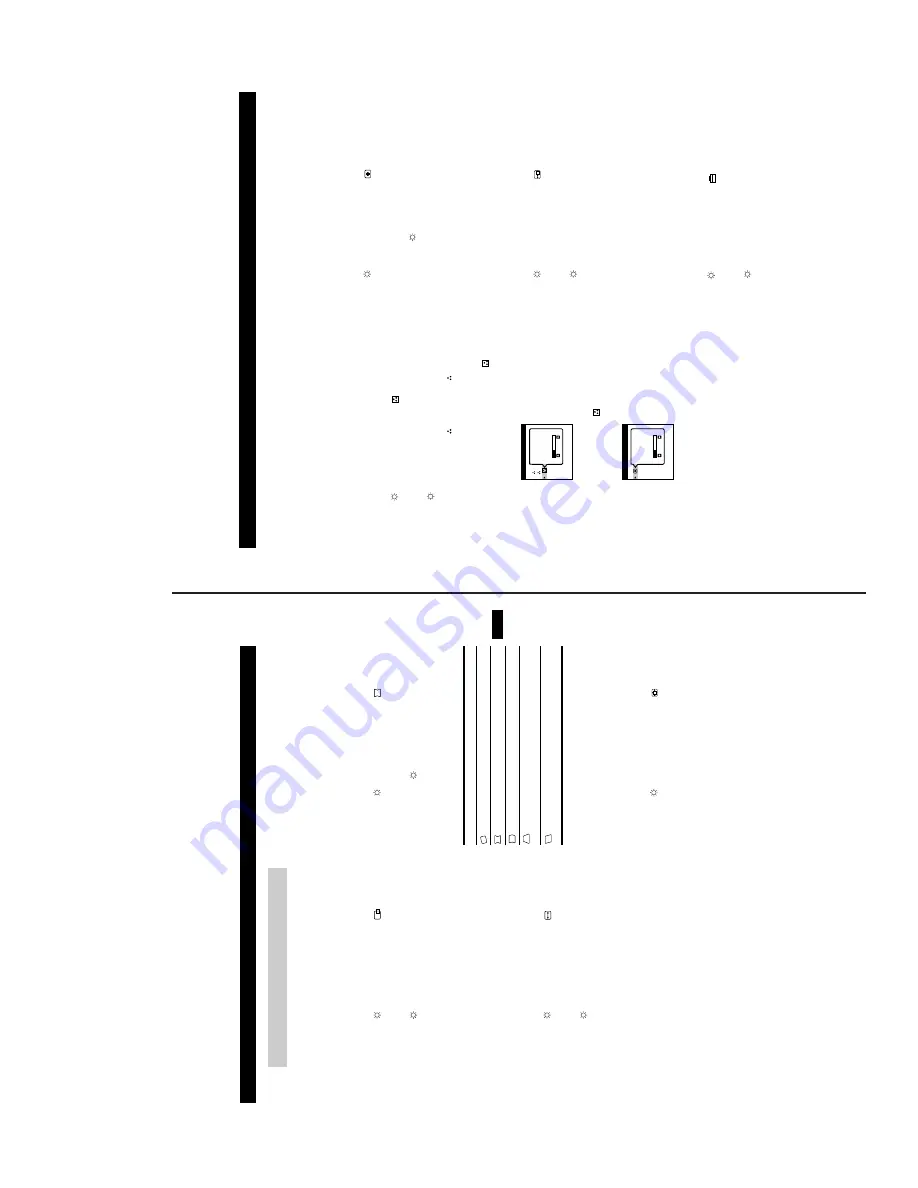
— 7 —
MCM-19T1
7
Customizing Your
Monitor
US
1
Adjusting the centering of the
picture (CENTER)
T
hi
s
se
tt
ing
is
s
to
re
d
in
mem
or
y f
or
t
he
cu
rr
en
t i
n
put
s
igna
l.
1
P
res
s t
h
e MENU
b
u
tt
on.
T
he
mai
n ME
NU a
ppe
ar
s
on
th
e
sc
re
en.
2
P
res
s t
h
e
v/
V
bu
tt
o
ns
t
o hi
gh
li
g
ht
C
E
N
TE
R
a
nd pr
es
s th
e MENU but
ton ag
ain.
T
he
CENT
ER me
nu
ap
pe
ar
s o
n
th
e s
cr
ee
n
.
3
P
res
s t
h
e
v/
V
b
u
tt
on
s to
a
d
ju
st
the
ver
ti
c
al
c
e
ntering, and
the
6
B/
b
bu
ttons
to a
d
just
the
h
o
rizo
ntal c
e
n
te
ring.
Th
e
OS
D au
to
ma
ti
ca
lly
di
sa
pp
ea
rs
af
ter
ab
ou
t 3
0
se
co
n
d
s.
T
o
cl
os
e th
e O
S
D
, p
re
ss
t
he
MEN
U
bu
tt
on
ag
ai
n.
2
Adjusting the siz
e of the picture
(SIZE)
T
hi
s
se
tt
ing
is
s
to
re
d
in
mem
or
y f
or
t
he
cu
rr
en
t i
n
put
s
igna
l.
1
P
res
s t
h
e MENU
b
u
tt
on.
T
he
mai
n ME
NU a
ppe
ar
s
on
th
e
sc
re
en.
2
P
res
s t
h
e
v/
V
b
utt
on
s
to
h
ig
hligh
t
SIZE
an
d
p
re
ss t
h
e MENU
b
u
tt
on a
g
ai
n.
T
he
SI
ZE me
nu
ap
pe
ar
s o
n t
h
e s
cr
ee
n.
3
P
res
s t
h
e
v/
V
b
u
tt
on
s to
a
d
ju
st
the
ver
ti
c
al
s
ize,
a
nd th
e
6
B/b
buttons
to adjus
t the ho
rizo
ntal
s
iz
e
.
Th
e
OS
D au
to
ma
ti
ca
lly
di
sa
pp
ea
rs
af
ter
ab
ou
t 3
0
se
co
n
d
s.
T
o
cl
os
e th
e O
S
D
, p
re
ss
t
he
MEN
U
bu
tt
on
ag
ai
n.
3
Adjusting the shape of the
picture (GEOM)
The
GEOMETRY se
tt
ing
s a
llo
w yo
u to
ad
ju
st
t
h
e ro
tat
io
n
a
n
d
shap
e
o
f th
e
p
ict
ur
e.
The
ro
ta
tio
n s
ett
in
g is
s
to
re
d
in
memo
ry
f
o
r al
l in
pu
t sig
n
al
s. Al
l
ot
h
er
se
tt
ing
s a
re
s
to
re
d i
n
memo
ry
f
or
t
he
cur
rent
i
n
put
s
igna
l.
1
Pr
es
s the
MENU but
ton.
Th
e ma
in
MENU
ap
pe
ar
s o
n
the
s
cr
ee
n
.
2
Pr
es
s the
v/
V
butto
ns to highlight
GEO
M
a
nd
pr
es
s th
e MENU but
ton ag
ain.
Th
e GE
OMETR
Y men
u
app
ea
rs
on
the
sc
re
en
.
3
Fi
rs
t pr
es
s th
e
v/
V
bu
tt
ons
to s
el
ect
th
e des
ired
ad
ju
st
ment
it
em. The
n pre
ss
t
he
6
B/
b
bu
tt
ons
t
o
ad
ju
st
t
h
e
s
et
ti
ng.
Th
e OS
D a
ut
oma
ti
ca
ll
y
di
sapp
ea
rs
a
ft
er
ab
ou
t
30
se
co
nds
. T
o
cl
os
e
th
e O
SD, p
re
ss
t
he
MENU
bu
tt
on
ag
ai
n.
4
Enlar
ging or reducing the picture
(ZOO
M)
T
h
is se
tti
ng
is s
tor
ed
in
me
mor
y
f
o
r
th
e cu
rr
en
t in
pu
t si
gn
al
.
1
Pr
es
s the
MENU but
ton.
Th
e ma
in
MENU
ap
pe
ar
s o
n
the
s
cr
ee
n
.
2
Pr
es
s t
h
e
v/
V
but
to
ns
to
high
ligh
t
Z
OOM a
nd
pr
es
s th
e MENU but
ton ag
ain.
Th
e ZO
OM me
nu
app
ea
rs
on
t
he
sc
re
en
.
3
Pr
es
s the
right
6
b
b
u
tt
on
t
o
en
la
rg
e the
pi
ct
ure
o
r t
h
e
le
ft
6
B
b
u
tt
o
n
t
o
re
du
c
e th
e pi
ct
ur
e.
Th
e OS
D a
ut
oma
ti
ca
ll
y
di
sapp
ea
rs
a
ft
er
ab
ou
t
30
se
co
nds
. T
o
cl
os
e
th
e O
SD, p
re
ss
t
he
MENU
bu
tt
on
ag
ai
n.
Note
Ad
justm
ent sto
ps wh
en
either th
e ho
rizon
tal or v
ertical size
re
ach
es its
ma
xim
um o
r minim
um
v
alu
e.
Adjusting the Settings
Se
le
ct
T
o
RO
T
A
T
IO
N
ro
ta
te
t
h
e
pi
ctu
re
PINCUSHION
exp
and
or
c
ont
rac
t
th
e p
ic
tur
e s
id
es
PIN B
A
LA
NCE
sh
if
t th
e p
ict
ur
e si
de
s to
th
e le
ft
o
r r
ig
h
t
KEYS
T
ONE
adj
us
t th
e pi
ct
ur
e wi
dt
h at
t
he
t
op
o
f th
e
sc
re
en
KEY BA
LANC
E
sh
ift
th
e
pi
ct
ur
e
to
t
h
e l
ef
t o
r
ri
gh
t
at
t
h
e
to
p o
f th
e s
cr
ee
n
8
Custo
m
izing Yo
ur Monitor
5
Adjusting the color of the picture
(COLOR)
Th
e C
O
L
O
R
se
tt
ing
s a
llo
w yo
u to
ad
ju
st
t
h
e pi
ctu
re
’s
co
lo
r
te
mper
at
u
re
by
ch
an
gi
ng
th
e
col
or
l
ev
el
o
f t
h
e wh
it
e co
lo
r
fi
el
d.
C
ol
or
s
app
ea
r r
ed
di
sh i
f
th
e t
empe
ra
tu
re
i
s l
o
w, an
d
bl
ui
sh
i
f t
h
e
temp
er
atur
e is
hi
gh
.
T
h
is a
d
ju
stmen
t is
us
ef
ul f
o
r
ma
tc
hi
ng
the
mo
n
ito
r’
s co
lo
rs
to a
pr
int
ed
pi
ctu
re
’s
co
lo
rs
.
Th
is
s
et
tin
g i
s st
or
ed
i
n
me
mo
ry
fo
r a
ll in
pu
t s
ign
al
s.
1
P
res
s t
h
e MENU
b
u
tt
on.
T
he
mai
n ME
NU a
ppe
ar
s
on
th
e
sc
re
en.
2
P
res
s th
e
v/
V
b
u
tt
o
n
s
to
hi
gh
li
gh
t
C
O
L
O
R
a
n
d
p
re
ss t
h
e MENU
b
u
tt
on a
g
ai
n.
Th
e
C
O
L
O
R m
enu
ap
pe
ar
s o
n th
e s
cr
ee
n.
3
P
res
s t
h
e
v/
V
b
u
tt
on
s to
s
e
le
c
t a co
lo
r
te
mp
er
at
ur
e.
T
he
pr
es
et
co
lo
r
te
mpe
ra
tu
re
s
ar
e
1
(9
30
0K)
an
d
2
(50
00
K
). S
ince
th
e d
ef
au
lt
s
et
ti
n
g i
s 9
300
K, t
he
whi
tes
ch
ang
e
fr
o
m
a
bl
ui
sh h
ue
to
a
re
dd
is
h h
ue
as
t
he
t
emp
er
at
ur
e i
s l
owe
re
d
to 500
0K.
Yo
u
ca
n a
lso
f
in
e
tu
ne
t
he
c
ol
or
t
emp
er
at
ur
e
by
s
el
ec
ti
n
g
in
st
ep
2 a
bov
e,
an
d u
si
ng
t
he
6
B/
b
bu
tt
on
s
to
ad
ju
st
t
h
e c
ol
or
tem
per
at
ur
e man
ua
ll
y.
If
you
a
re
us
in
g t
h
e P
re
se
nt
at
ion
or
Gr
aph
ic/
V
ideo
mo
de,
t
he
following
COL
OR OS
D a
ppe
ars
whe
n “
COLOR
” is
sel
ec
ted.
Th
is
OS
D
al
low
s yo
u to
ad
ju
st t
he
c
o
lo
r te
mp
er
at
ur
e b
et
w
ee
n
1
1
,0
00
K to 9
,30
0K.
Pr
es
s th
e
6
B/
b
bu
tt
on
s
to
ad
jus
t t
h
e c
ol
or
t
emp
er
at
ur
e.
Th
e
OS
D au
to
ma
ti
ca
lly
di
sa
pp
ea
rs
af
ter
ab
ou
t 3
0
se
co
n
d
s.
T
o
cl
os
e th
e O
S
D
, p
re
ss
t
he
MEN
U
bu
tt
on
ag
ai
n.
6
Adjusting the quality of the
picture (CONV)
Th
e
CONV
se
tting
s a
llo
w y
o
u
to a
d
just the
qu
ality
o
f
th
e
picture
by
el
im
ina
ti
ng
re
d or
bl
u
e sh
ad
ows
ar
ou
nd l
ett
er
s,
ch
ar
act
er
s and
l
in
es
.
Bot
h
se
tt
ing
s a
re
sto
re
d
i
n
memo
ry
fo
r al
l in
pu
t si
gn
al
s.
1
Pr
es
s the
MENU but
ton.
Th
e ma
in
MENU
ap
pe
ar
s o
n
the
s
cr
ee
n
.
2
Pr
es
s the
v/
V
buttons
to highlight
CON
V and
pr
es
s th
e MENU but
ton ag
ain.
Th
e CO
NVERG
ENCE
men
u
a
p
p
ear
s on
the
sc
re
en.
3
Pr
es
s the
6
B/
b
but
to
ns t
o adjus
t th
e hor
izon
ta
l
co
nve
rg
enc
e,
o
r
th
e
v/
V
b
u
tt
on
s to a
d
ju
st
the
ve
rt
ical
con
ve
rge
nc
e.
Th
e OS
D a
ut
oma
ti
ca
ll
y
di
sapp
ea
rs
a
ft
er
ab
ou
t
30
se
co
nds
. T
o
cl
os
e
th
e O
SD, p
re
ss
t
he
MENU
bu
tt
on
ag
ai
n.
7
Adjusting the OSD position
(O
SD
)
T
h
is se
tti
ng
is s
tor
ed
in
me
mor
y
f
o
r
th
e cu
rr
en
t in
pu
t si
gn
al
.
1
Pr
es
s the
MENU but
ton.
Th
e ma
in
MENU
ap
pe
ar
s o
n
the
s
cr
ee
n
.
2
Pr
es
s the
v/
V
buttons
to highlight
OS
D
a
nd
pr
es
s th
e MENU but
ton ag
ain.
Th
e OS
D P
O
SI
TIO
N
me
nu
app
ea
rs
on
t
he
sc
re
en
.
3
Pr
es
s the
v/
V
b
u
tto
n
s
to
a
d
ju
s
t th
e
ve
rt
ic
al
pos
ition o
r the
6
B/
b
bu
tt
ons
to a
djus
t t
he h
or
iz
ont
al
pos
ition.
Th
e OS
D a
ut
oma
ti
ca
ll
y
di
sapp
ea
rs
a
ft
er
ab
ou
t
30
se
co
nds
. T
o
cl
os
e
th
e O
SD, p
re
ss
t
he
MENU
bu
tt
on
ag
ai
n.
8
Ad
ditional settings (OPTION)
Yo
u c
an
man
ual
ly
deg
au
ss
(
dem
agn
et
ize
) t
he
s
cr
een
, l
oc
k
th
e
co
nt
rol
s,
ch
ang
e t
h
e OS
D l
an
gua
ge
, r
es
to
re
t
he
co
lo
r
ima
ge
, a
nd
ca
nc
el
t
he
moi
re.
1
Pr
es
s the
MENU but
ton.
Th
e ma
in
MENU
ap
pe
ar
s o
n
the
s
cr
ee
n
.
2
Pr
es
s the
v/
V
butto
ns to highlight
OPT
ION
a
nd
pr
es
s th
e MENU but
ton ag
ain.
Th
e OP
TI
ON me
nu
ap
pea
rs
o
n
the
s
cr
een
.
3
Pr
es
s the
v/
V
buttons
to highlight the
des
ired
ad
ju
st
ment
i
tem.
Adj
u
st
th
e s
el
ec
te
d
i
te
m ac
co
rd
in
g t
o
t
h
e fo
ll
ow
in
g i
n
st
ru
ct
io
ns
.
Th
e OS
D a
ut
oma
ti
ca
ll
y
di
sapp
ea
rs
a
ft
er
ab
ou
t
30
se
co
nds
. T
o
cl
os
e
th
e O
SD, p
re
ss
t
he
MENU
bu
tt
on
ag
ai
n.
VARIABLE
COLOR
1
2
VARIABLE
COLOR
022-83718162
www.chinadse.org
022-83715667
Summary of Contents for MCM-19T1
Page 16: ... 16 MCM 19T1 NOTES 0 2 2 8 3 7 1 8 1 6 2 w w w c h i n a d s e o r g 0 2 2 8 3 7 1 5 6 6 7 ...
Page 17: ... 17 MCM 19T1 NOTES 0 2 2 8 3 7 1 8 1 6 2 w w w c h i n a d s e o r g 0 2 2 8 3 7 1 5 6 6 7 ...
Page 18: ... 18 MCM 19T1 NOTES 0 2 2 8 3 7 1 8 1 6 2 w w w c h i n a d s e o r g 0 2 2 8 3 7 1 5 6 6 7 ...
Page 39: ... 53 MCM 19T1 NOTES 0 2 2 8 3 7 1 8 1 6 2 w w w c h i n a d s e o r g 0 2 2 8 3 7 1 5 6 6 7 ...
Page 40: ...MCM 19T1 54 NOTES 0 2 2 8 3 7 1 8 1 6 2 w w w c h i n a d s e o r g 0 2 2 8 3 7 1 5 6 6 7 ...
Page 41: ... 55 MCM 19T1 0 2 2 8 3 7 1 8 1 6 2 w w w c h i n a d s e o r g 0 2 2 8 3 7 1 5 6 6 7 ...








































