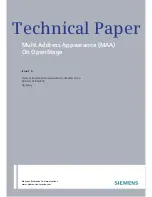Multi Address Appearance on OpenStage
00.00.2007
I 10
Making Calls with multiple lines
Incoming call
Incoming calls are notified as known from a single user phone. Additional information about the
affected line is shown in the incoming call popup and the line FPK LED. The user can pick up the call
using the standard mechanism, additionally the line key can be used to pick up the call by a single
press. (Two key presses are needed, if the key is configured to ‘Preselect mode’.
Incoming call presentation:
The phone notifies the user
depending on the administrative
setting for this line. The line may ring
as known from a standard single user
phone. The incoming call PopUp
shows additionally the Line name.
The line FPK LED is flashing.
The phone behaviour for multiple incoming calls depends on the administrative setting. See
‘
Terminating line preference
’ for seizing lines.
Making calls
In a single user scenario the phone will always use the configured user number to make an outgoing
call. In a multi user scenario the phone must know which user number should be taken and the line
must be seized. The line seizure can be done manually or automatically. The phone behaviour depends
on the administrative configuration. See ‘
Originating line preference
’ for more details.
Use cases for manual line seizure:
1. Standard
procedure
a. User picks up the handset
b. Phone asks to select the outgoing line
c. User presses the line key
d. Outgoing call popup is shown
e. User dials the number
2. Line key seizure
a. User presses the line key
b. Outgoing call popup is shown
c. User dials the number
3. Using Line Overview
a. User goes to line overview tab
b. User selects one line for the outgoing call by pressing the ‘ok’ button or using the
context menu
c. Outgoing call popup is shown
d. User dials the number
Line name
presentation
LED flashing
Incoming Call notification