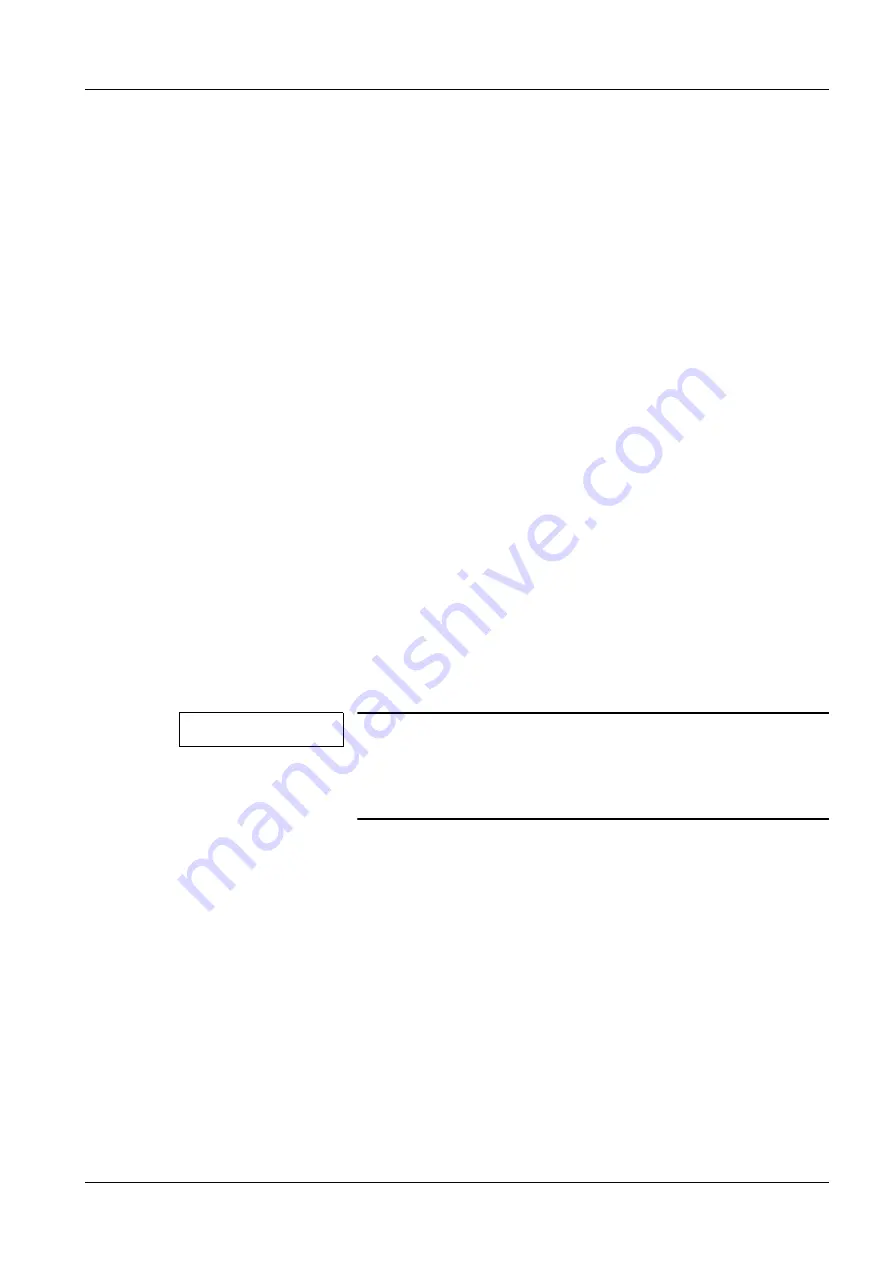
Siemens
TD00-400.840.10.03.02
R630/R640; M440/M450
02.08
CS SD SP/CO
BIOS settings
17
Page 17 of 32
Medical Solutions
3-
3BIOS settings
BIOS settings for booting the DIFS tool from the PC
0
To run the DIFS tool, you need to boot the computer from CD. To do so, you must change
the boot sequence in the BIOS.
•
Boot the computer.
•
During the BIOS routine, press the F2 button.
¹
The system will ask for the BIOS password.
•
Enter the password, according to the password list of your modality (to be found in the
knowledge database).
¹
The "BIOS Setup Utility" window appears.
Depending on your system, set the boot sequence as follows:
Setting the boot sequence on R640/R630
0
•
Select the "Boot" menu and then “Boot Device Priority”. Press Enter.
¹
The boot device list will appear.
•
Take note of the boot devices, so that you can change back to the original BIOS setting
after the test is finished.
•
According to the Help text on right side of the screen, set the CD/DVD ROM as the "First
Boot Device".
•
Press the F10 button to save.
¹
You will be asked to "SAVE to CMOS and EXIT"
•
Approve with ’y’ and press Enter.
¹
The computer will reboot automatically, using the new BIOS settings.
NOTE
Now you can run the DIFS tool by booting from CD.
When you have finished with the DIFS tool, don’t forget to
reset the BIOS back to the original settings
to the original BIOS settings / p. 19)
!
Setting the boot sequence on M440/M450
0
•
Select "Boot Options" in the Main menu. Press Enter.
•
Select "Boot Sequence". Press Enter.
¹
The boot sequence list will appear.
•
Take note of the boot devices, so that you can change back to the original BIOS setting
after the test is finished.
•
According to the Help text on right side of the screen, set the CD/DVD ROM as the "First
Boot Device".
•
Press ESC twice to go back to the main menu. Go to the “Exit” menu and select “Save
and exit”. Press Enter.
¹
You will be asked to "SAVE to CMOS and EXIT"






























