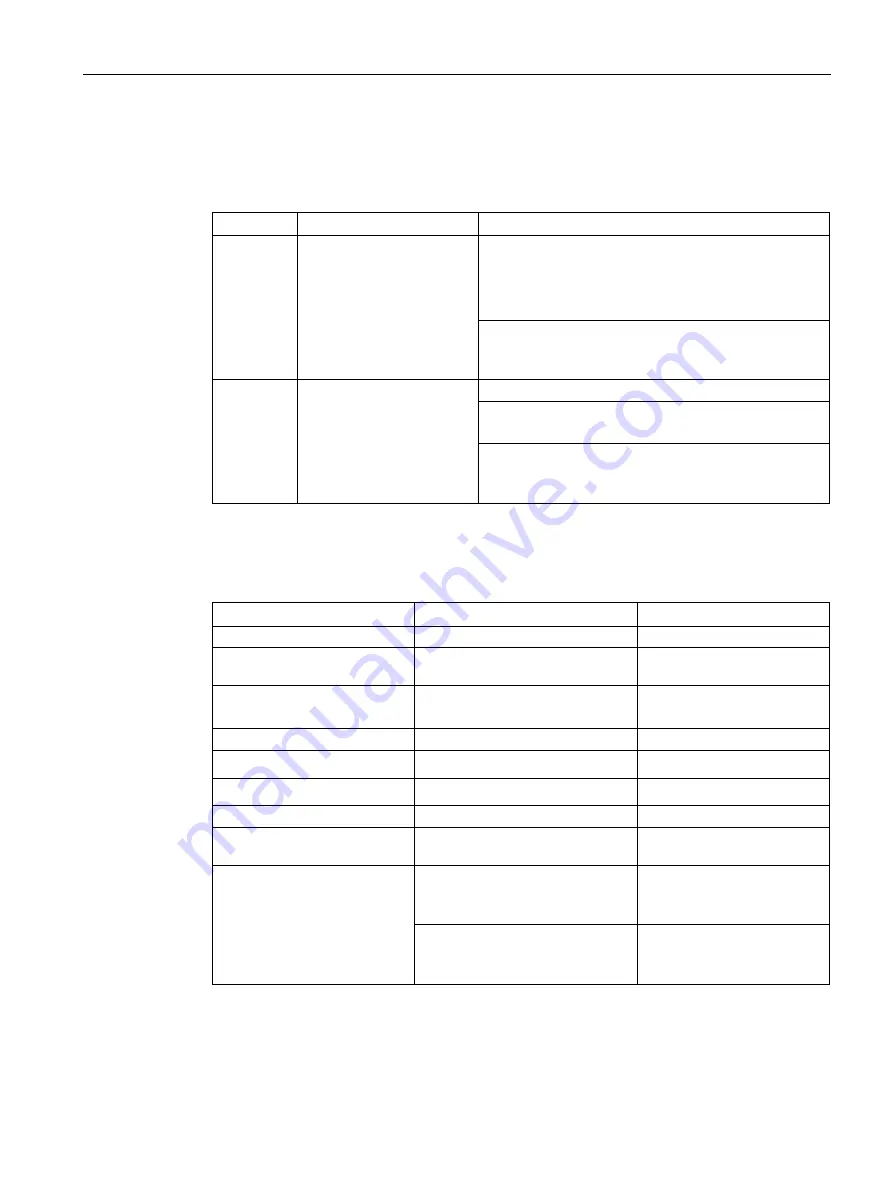
Technical information
7.5 Technical specifications
Industrial Flat Panel IFP1500, IFP1900, IFP2200, IFP1900 PRO, IFP2200 PRO, IFP1900 ETH, IFP2200 ETH
Operating Instructions, 07/2016, A5E31298376-AF
103
Testing mechanical ambient conditions
The table below provides information on the type and scope of tests for mechanical ambient
conditions.
Tested for
Test standard
Comments
Vibrations
Vibration test in accordance
with IEC 60068, part 2-6
(sinusoidal)
Type of vibration:
Frequency cycles at a rate of change of 1 octave/minute.
5 Hz ≤ f ≤ 8.4 Hz, constant amplitude 3.5
mm
8.4 Hz
≤ f ≤ 200 Hz, constant acceleration
1 g
Vibration duration:
10 frequency cycles per axis in each of the three
mutually vertical axes
Shock
Shock test in accordance
with IEC 60068, Part 2-27
Type of shock: Half-sine
Severity of shock:
Peak value 15 g, duration 11 ms
Direction of shock:
3 shocks in ± direction of axis in each of the three axes
vertical to each other
Climatic ambient conditions
The following table shows the climatic ambient conditions for operation of the device.
Ambient conditions
Permitted range
Comments
Temperature built-in units:
•
Vertical mounting
0 ... 50 °C (landscape format)
1
0 ... 40 °C (portrait format)
•
Mounting at an angle
0 ... 40 °C (landscape format)
0 ... 35 °C (portrait format)
Slope angle max. 35°
Temperature PRO devices:
•
Vertical mounting
0 ... 45 °C (landscape format)
•
Inclined mounting
0 ... 45 °C (landscape format)
Tilt angle max. 45°
Relative humidity
10 ... 90%, without condensation
Atmospheric pressure
1 080 to 795 hPa
Corresponds to an elevation
of -1000 m to 2000 m
Pollutant concentration
SO
2
: < 0.5 vpm;
Relative humidity <60%,
no condensation
Test: 10 cm
3
/m
3
; 10 days
H
2
S: < 0.1 vpm;
Relative humidity <60%,
no condensation
Test: 1 cm
3
/m
3
; 10 days
1
IFP1900 and IFP2200: From 0 to 45° C
















































