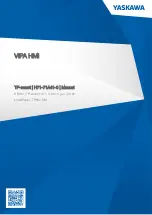Summary of Contents for VPC-3000
Page 1: ...FA PC VPC Series VPC 3000 User s Manual CONTEC CO LTD ...
Page 15: ...1 Introduction 8 User s Manual ...
Page 18: ...2 About the product User s Manual 11 Physical dimensions VPC 3000 Figure 2 1 VPC 3000 ...
Page 23: ...2 About the product 16 User s Manual ...
Page 107: ...7 Software RAID setup 100 User s Manual ...