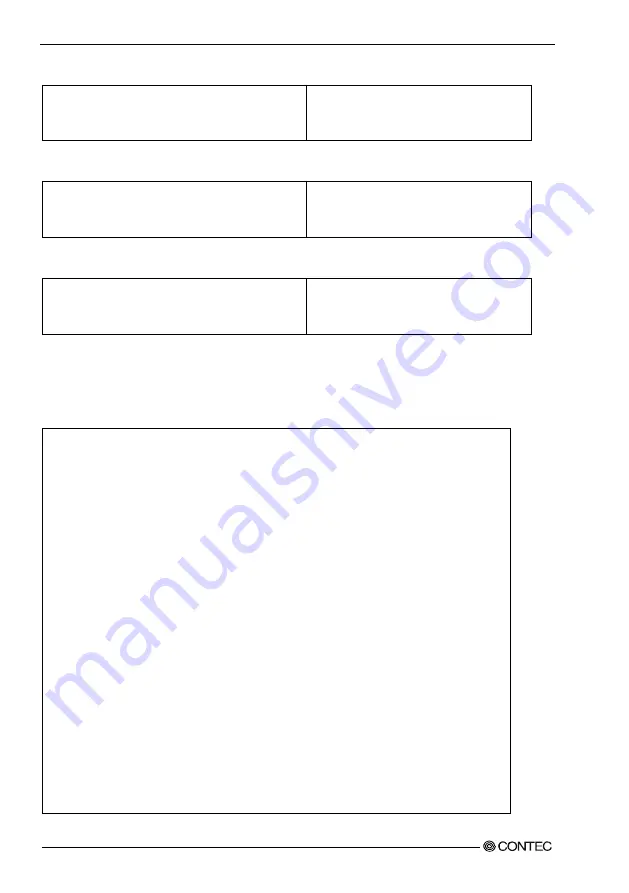
4
.
BIOS setup
64
User’s Manual
PCI Express Root Port 1
PCI Express Root Port 1
ASPM
PCIe Speed
[Enabled]
[Disabled]
[Auto]
Figure 4.18 PCI Express Root Port 1 setting screen
PCI Express Root Port 4 for I210AT
Intel LAN I210-AT Controller
ASPM
PCIe Speed
[Enabled]
[Disabled]
[Auto]
Figure 4.19 PCI Express Root Port 4 for I210AT setting screen
PCI Express Root Port 5
PCI Express Root Port 5
ASPM
PCIe Speed
[Enabled]
[Disabled]
[Auto]
Figure 4.20 PCI Express Root Port 5 setting screen
◆
SATA Configuration
SATA Configuration
SATA Controller(s)
SATA Mode Selection
SATA Controller Speed
Serial ATA Port 0
Port 0
Hot Plug
External SATA
SATA Device Type
Serial ATA Port 1
Port 1
Hot Plug
External SATA
SATA Device Type
Serial ATA Port 2
Port 2
Hot Plug
[Enabled]
[AHCI]
[Default]
ST500LT012-1DG (500.1GB)
[Enabled]
[Disabled]
[Disabled]
[Hard Disk Drive]
ST500LT012-1DG (500.1GB)
[Enabled]
[Disabled]
[Disabled]
[Hard Disk Drive]
ATAPI iHAS12 ATAPI
[Enabled]
[Disabled]
Summary of Contents for VPC-3000
Page 1: ...FA PC VPC Series VPC 3000 User s Manual CONTEC CO LTD ...
Page 15: ...1 Introduction 8 User s Manual ...
Page 18: ...2 About the product User s Manual 11 Physical dimensions VPC 3000 Figure 2 1 VPC 3000 ...
Page 23: ...2 About the product 16 User s Manual ...
Page 107: ...7 Software RAID setup 100 User s Manual ...






























