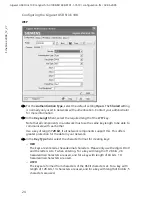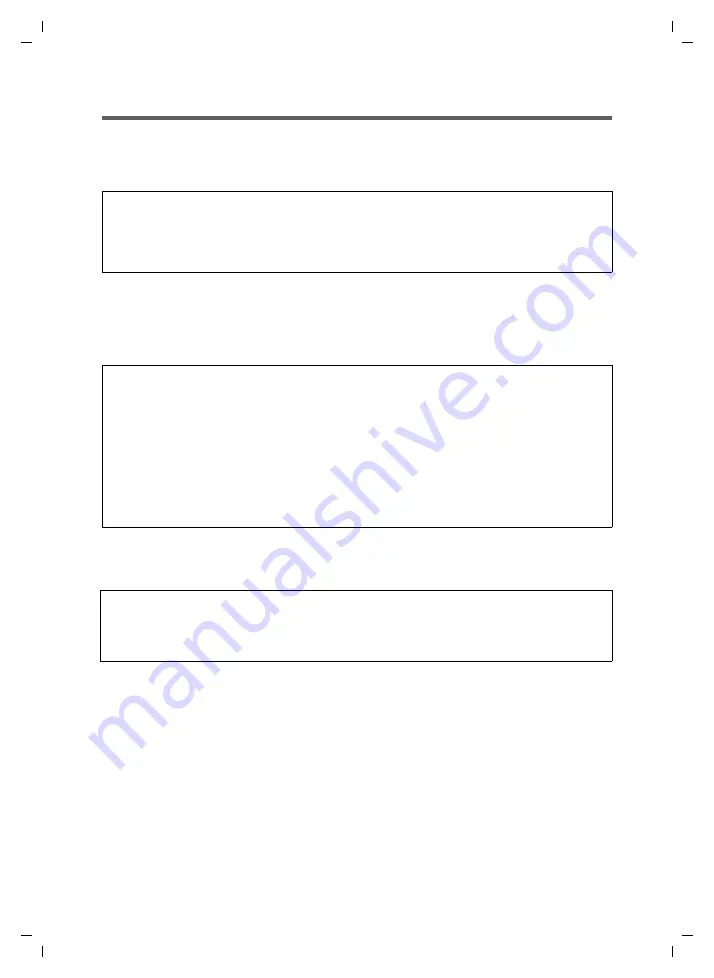
11
Installing the Gigaset USB Stick 108
Gigaset USB Stick 108 / englisch / A31008-M1038-R101-1-7619 / installation.fm / 02.06.2005
Sc
hablone 2
004_
12_2
7
Installing driver software
Once the Gigaset USB Stick 108 has been plugged in, installation continues
automatically. The operating system's automatic hardware recognition opens to install
the drivers for the Gigaset USB Stick 108.
ì
Depending on the other settings of your PC, a dialog box may appear. Select the
Install software automatically
option, and click on
Next
.
If the window does not appear, the installation step described here is automatically
carried out by the system.
After installation, depending on your operating system, one or two windows will appear
prompting you to complete installation.
ì
Click on
Finish
.
The installation is finished and your PC will be restarted.
Note:
If your PC is equipped with the Windows XP operating system Service Pack 2,
the
Wizard for looking for new hardware
window appears. Select the
No, not at this time
option, and click on
Next
.
Notes:
u
Windows 2000 / XP: If you see the warning
Digital signature not found
, ignore
this message and continue with automatic registration.
u
Windows 98SE / ME: You may be prompted to insert your Windows Installation CD
to continue driver installation. Therefore you should have this CD handy or enter
the path name where the Windows installation files are stored on your PC.
u
Restart your PC if you are prompted to do so.
u
If your PC already contains more recent files, answer the question whether you
want to keep them with
YES.
Note:
In Windows XP, you may be informed that a patch for the USB controller is missing.
This is automatically included as part of installation. Follow the instructions in the
windows if necessary.