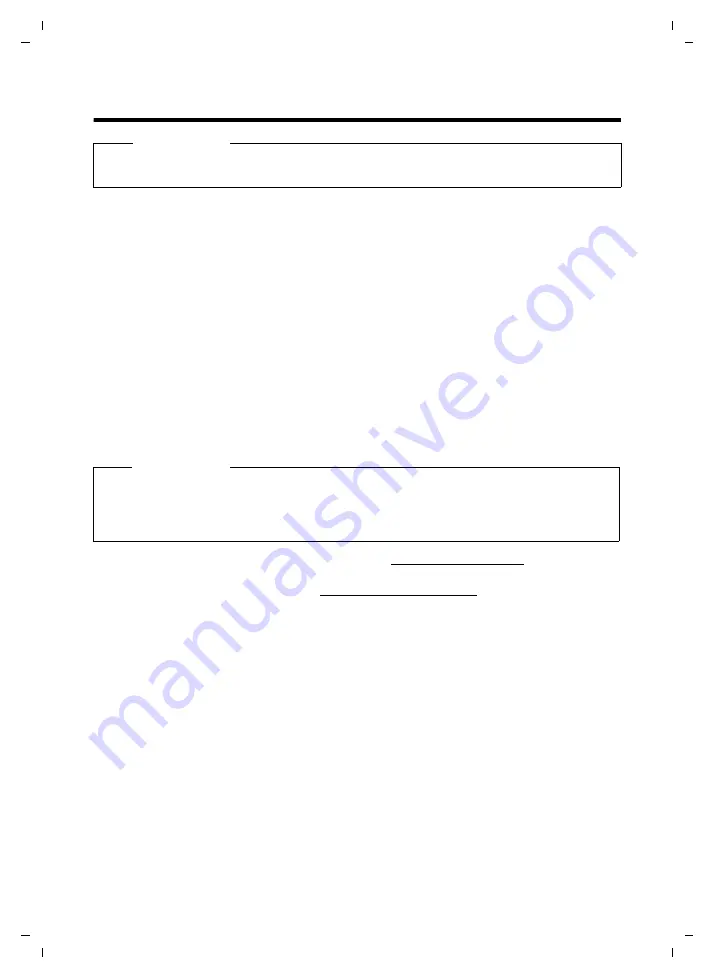
6
Safety precautions
Gigaset SL910H / IM1 EN / A31008-M2370-R101-1-4N19 / security.fm / 22.12.2011
V
e
rsion 4.
1,
21
.1
1.2
00
7
Safety precautions
u
Use only the power adapter supplied.
u
Use only the
supplied, original batteries
page 41) as this could otherwise result in significant
health risks and personal injury. Replacement batteries can be obtained via the Gigaset Service Hotline.
u
Using your telephone may affect nearby medical equipment. Be aware of the technical conditions in
your particular environment, e.g., doctor's surgery.
If you use a medical device (e.g., a pacemaker), please contact the device manufacturer. They will be able
to advise you regarding the susceptibility of the device to external sources of high frequency energy.
Please refer to the "Appendix" chapter for the specifications of this Gigaset product.
u
Do not hold the rear of the handset to your ear when it is ringing or when speaker mode is activated.
Otherwise you risk serious and permanent damage to your hearing.
Your Gigaset is compatible with the majority of digital hearing aids on the market. However, perfect
function with all hearing aids cannot be guaranteed.
The handset may cause interference in analogue hearing aids (humming or whistling) or override them.
If you require assistance, please contact the hearing aid supplier.
u
Do not install the charger in bathrooms or showers. The handset is not splashproof (
u
Do not use your phone in environments with a potential explosion hazard (e.g., paint shops).
u
If you give your phone to a third party, make sure you also give them the user guide.
After purchasing your Gigaset phone, please register it at www.gigaset.com/service
– this will ensure
any questions you may have or warranty services you request are dealt with even faster!
For more information about your phone, visit www.gigaset.com/gigasetsl910
If you have any questions about using your phone, please read the tips on troubleshooting
or contact our Service team
Warning
Read the safety precautions and the user manual before use.
Explain their content and the potential hazards associated with using the telephone to your children.
Please note
u
Not all functions described in this user guide are available in all countries and with all network pro-
viders.
u
The device cannot be used in the event of a power failure. In this case, it is also not possible to trans-
mit
emergency calls
.









































