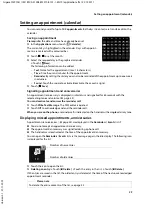15
Operating the handset
Gigaset SL910H / IM1 EN / A31008-M2370-R101-1-4N19 / starting.fm / 22.12.2011
V
e
rsion 4.
1,
21
.1
1.2
00
7
Options
Many display pages (especially lists like directories, call lists) have an
option slider
in the lower sec-
tion. This displays all the actions that you can apply in the current context.
¤
Touch an option to perform the corresponding action.
Example (moveable option slider):
If all of the options cannot be displayed at the same time in one row, a moveable option slider is gen-
erally used. You can scroll horizontally using the option slider.
Moving the option slider (horizontal scrolling)
A moveable option slider is identified by an arrow to the right and/or left next to the options (see the
picture above). The arrows indicate that there are additional options to those that are visible.
¤
Place a finger on the right of the option slider and drag it to the left to view the options to the
right on the display
¤
Drag your finger from left to right to view the options to the left on the display
Showing/hiding two-line option slider
While establishing an external connection and during an external call, an option slider with two lines
is used instead of the moveable option slider.
If the space is not sufficient for the options available, the
icon is displayed below the option slider.
¤
Touch
to show further options.
¤
Touch
to hide them again.
Entering numbers and text, incorrect entries
The appropriate keypads are displayed to enter numbers and text: An keypad (numerical keyboard)
for entering phone numbers or a system PIN; A (typewriter) keypad for entering text.
You use them to enter characters by touching the relevant character on the display. These then
appear in the text or number field displayed on the page.
If several number and/or text fields are displayed (e.g.,
First Name
and
Surname
in a Contacts entry),
you must activate the field by touching it before writing. The flashing cursor is displayed in the acti-
vated field.
To avoid unnecessary incorrect entries:
Touch a character on the keypad and this character is
enlarged. If the wrong character is enlarged, you can move your finger to the required character
(without lifting it from the display). The character is only copied to the text field once you lift your
finger from the display.
Correcting incorrect entries
Briefly touch
$
to delete the last character.
Press and hold
$
to delete the whole content of the number or text field.
Entering text
¤
Touch the shift key
to change between lower and upper case.
If upper case is activated, the keypad is shown in upper case letters, otherwise it is in lower case.
Upper case is only activated for the next character. Then lower case is automatically reactivated.
When editing a Contacts entry, the first letter and each letter following a space is automatically
in upper case.
˜
Â
í
å
Calls
Contacts
QuickDial
Internal
>
<
ë
ë
ë