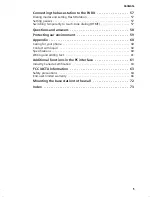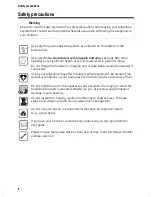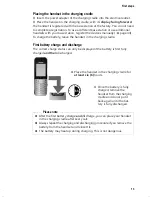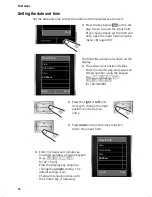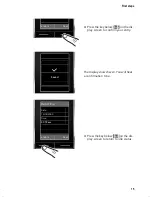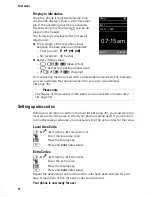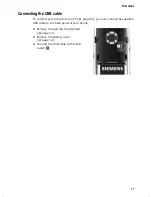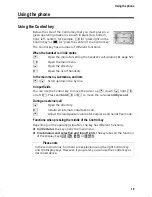4
Contents
Gigaset SL785 / EN-US / A31008-M2009-R301-2-6019 / SL785IVZ.fm / 27.02.2009
Ve
rs
ion 4,
16
.09.
2005
Operating the answering machine on the Gigaset SL785
base station . . . . . . . . . . . . . . . . . . . . . . . . . . . . . . . . . . . . . . . . . . 35
Using the handset . . . . . . . . . . . . . . . . . . . . . . . . . . . . . . . . . . . . . . . . . . . . . 35
Activating/deactivating call screening . . . . . . . . . . . . . . . . . . . . . . . . . . . . . . 38
Setting the recording parameters . . . . . . . . . . . . . . . . . . . . . . . . . . . . . . . . . 38
Resetting fast access for the answering machine using key 1 . . . . . . . . . . . 39
Operating remotely . . . . . . . . . . . . . . . . . . . . . . . . . . . . . . . . . . . . . . . . . . . . 39
Using the network mailbox . . . . . . . . . . . . . . . . . . . . . . . . . . . . . . 40
Configuring Fast Access for the network mailbox . . . . . . . . . . . . . . . . . . . . . 40
Viewing the network mailbox message . . . . . . . . . . . . . . . . . . . . . . . . . . . . 40
ECO DECT . . . . . . . . . . . . . . . . . . . . . . . . . . . . . . . . . . . . . . . . . . . . . 41
Setting an appointment (calendar) . . . . . . . . . . . . . . . . . . . . . . . 41
Displaying missed appointments, anniversaries . . . . . . . . . . . . . . . . . . . . . . 43
Setting the alarm clock . . . . . . . . . . . . . . . . . . . . . . . . . . . . . . . . . 43
Using several handsets . . . . . . . . . . . . . . . . . . . . . . . . . . . . . . . . . 44
Registering handsets . . . . . . . . . . . . . . . . . . . . . . . . . . . . . . . . . . . . . . . . . . . 44
Deregistering handsets . . . . . . . . . . . . . . . . . . . . . . . . . . . . . . . . . . . . . . . . . 44
Locating a handset ("paging") . . . . . . . . . . . . . . . . . . . . . . . . . . . . . . . . . . . . 44
Changing the base station . . . . . . . . . . . . . . . . . . . . . . . . . . . . . . . . . . . . . . 45
Making internal calls . . . . . . . . . . . . . . . . . . . . . . . . . . . . . . . . . . . . . . . . . . . 45
Listening in to an external call . . . . . . . . . . . . . . . . . . . . . . . . . . . . . . . . . . . 46
Changing the name of a handset . . . . . . . . . . . . . . . . . . . . . . . . . . . . . . . . . 46
Changing a handset's internal number . . . . . . . . . . . . . . . . . . . . . . . . . . . . . 46
Using a handset as a room monitor . . . . . . . . . . . . . . . . . . . . . . . 47
Using Bluetooth devices . . . . . . . . . . . . . . . . . . . . . . . . . . . . . . . . 48
Handset settings . . . . . . . . . . . . . . . . . . . . . . . . . . . . . . . . . . . . . . 50
Quickly accessing functions and numbers . . . . . . . . . . . . . . . . . . . . . . . . . . 50
Changing the display language . . . . . . . . . . . . . . . . . . . . . . . . . . . . . . . . . . . 51
Setting the display . . . . . . . . . . . . . . . . . . . . . . . . . . . . . . . . . . . . . . . . . . . . . 51
Activating/deactivating auto answer . . . . . . . . . . . . . . . . . . . . . . . . . . . . . . . 52
Changing the handsfree/earpiece volume . . . . . . . . . . . . . . . . . . . . . . . . . . 52
Changing ringers . . . . . . . . . . . . . . . . . . . . . . . . . . . . . . . . . . . . . . . . . . . . . . 52
Using the Resource Directory . . . . . . . . . . . . . . . . . . . . . . . . . . . . . . . . . . . . 54
Activating/deactivating advisory tones . . . . . . . . . . . . . . . . . . . . . . . . . . . . . 55
Setting long-distance and area codes . . . . . . . . . . . . . . . . . . . . . . . . . . . . . . 55
Restoring the handset default settings . . . . . . . . . . . . . . . . . . . . . . . . . . . . . 56
Base station settings . . . . . . . . . . . . . . . . . . . . . . . . . . . . . . . . . . . 56
Protecting against unauthorized access . . . . . . . . . . . . . . . . . . . . . . . . . . . . 56
Activating/deactivating music on hold . . . . . . . . . . . . . . . . . . . . . . . . . . . . . 56
Restoring the base station to the factory settings . . . . . . . . . . . . . . . . . . . . 56