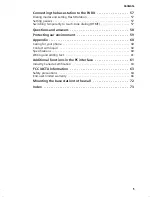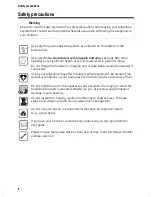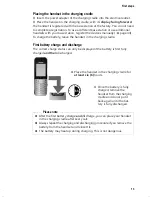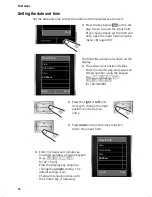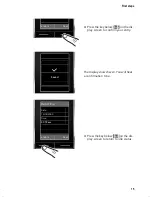SL785
Issued by
Gigaset Communications GmbH
Schlavenhorst 66, D-46395 Bocholt
Gigaset Communications GmbH is a licensee of the trademark Siemens
©
Gigaset Communications GmbH 2009
All rights reserved. Subject to availability.
Rights of modification reserved.
www.gigaset.com
Bedienungsanleitung: (Mittelgrau) - BA_Phones_C-class
(Orange) - BA_Broadband
(Rot) - BA_Phones_VoIP
(Hellgrau) - BA_Phones_Essential
(Weiß) - BA_Home Media
20.01.09
V7
Black
Cyan
Magenta
Yellow