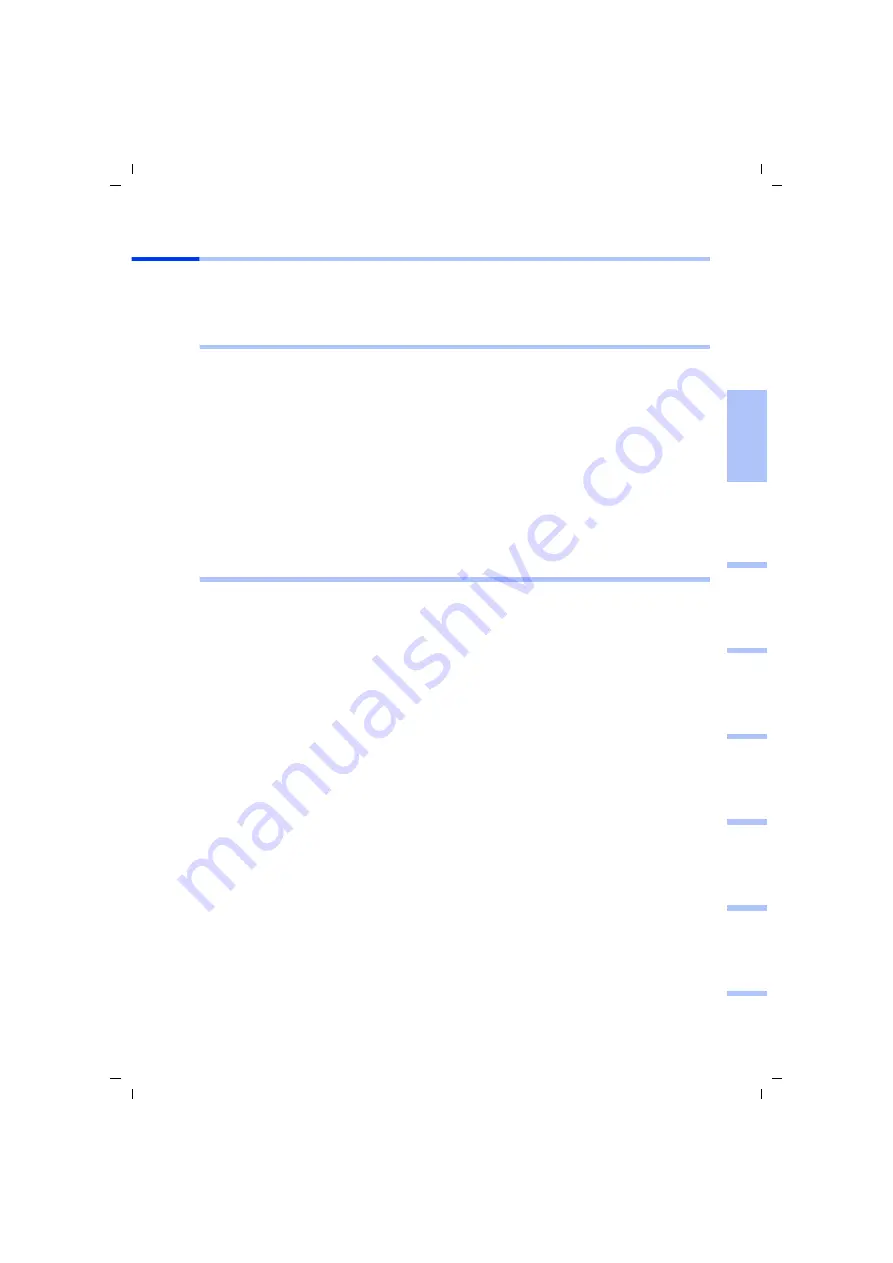
23
Quick Installation Guide
Gigaset SE105 dsl/cable / -- / A31008-E105-B100-2-QQD1 / qig_router_engl.fm / 20.02.2003
deutsc
h
eng
lish
fr
ançai
s
it
aliano
nederlands
español
sv
en
sk
a
dansk
Setting up the network
You have to set up the network so that the PC can work with the router. First configure
the TCP/IP settings of the PC you have connected to the router.
Depending on the operating system, proceed as follows:
Windows 95/98/ME
1. Select
Start
-
Settings
-
Control panel
.
2. Double-click on the
Network
icon.
3. In the
Network
window, select the
TCP/IP
entry for your network card or adapter in
the
Configuration
tab. Make sure you select the correct TCP/IP entry if several are
offered in the list (e. g. "
TCP/IP -> Siemens Gigaset USB Adapter 11
" or
"
TCP/IP -> Siemens Gigaset PC Card 11
").
4. Click on
Properties
.
5. Click on the
IP address
tab and click on
Automatically obtain IP address
.
6. Click on the
Gateway
tab and remove any entries in the
Installed Gateways
list.
7. Click on
OK
twice to close the
Network
window.
8. Restart the network (see page 24).
Windows 2000
1. Click on
Start
-
Settings
-
Control panel
.
2. Double-click on the
Network and dial-up connections
icon and then on the
LAN
connection
icon.
3. In the
General
tab, click on the
Properties
button.
4. In the
Properties of LAN connection
window, select the
TCP/IP
entry for your
network card or adapter. Make sure you select the correct TCP/IP entry if several are
offered in the list (e. g. "
TCP/IP -> Siemens Gigaset USB Adapter 11
" or
"
TCP/IP -> Siemens Gigaset PC Card 11
").
5. Click on the
Properties
button.
6. Activate the options
Automatically obtain IP address
and
Automatically obtain
DNS server address
in the
General
tab.
7. Click on
OK
or
Close
to close each window.
8. Restart the network (see page 24).
















































