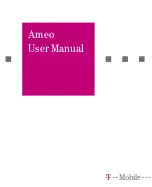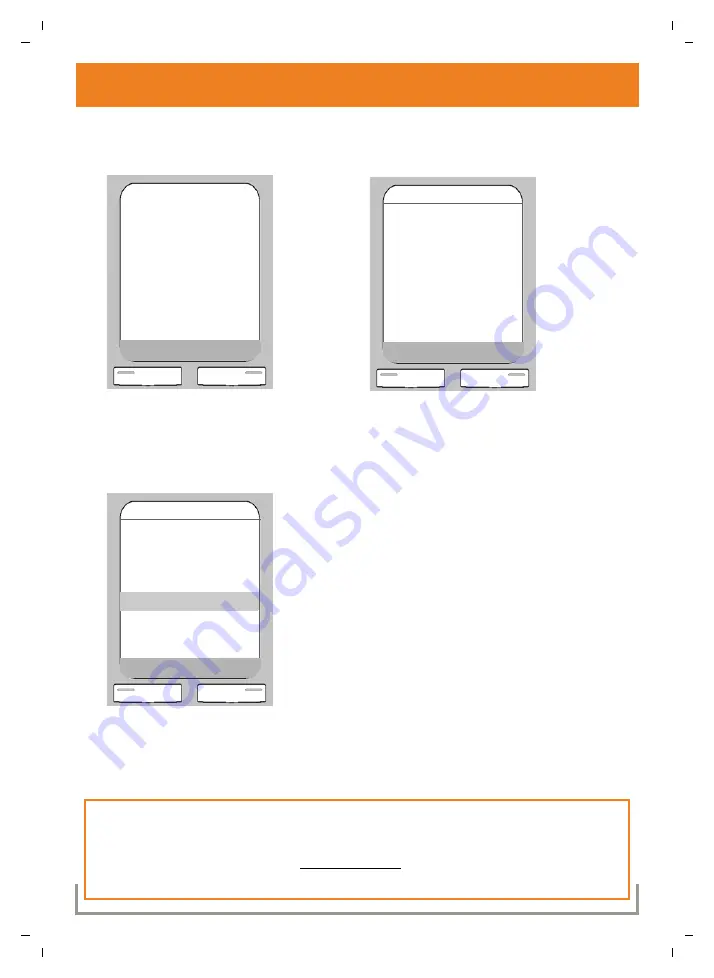
S675-S685 IP KBA / USA EN / A31008-M1915-R321-1-6043 / Info_Center_1pg.fm / 2/12/09
Ve
rs
io
n 5,
23
.0
9.
20
08
18
Info Center
You can use your phone to view pre-configured online content and access pre-configured
applications via the Gigaset.net portal.
>
When the handset is in idle status,
press the right of the control key
p
to open the main menu.
>
Press once on the right of the control key
p
to select the icon
ê
.
Info Center
is shown in the header.
>
Press the right display key
§OK§
.
A list of info services is opened.
>
Press the bottom of the control key
p
repeatedly until the desired info service is
selected.
>
Press the right display key
§OK§
to open the
info service.
Navigation:
To skip back to the previous page, press the left display key
”
.
To skip back to the info center menu, briefly press the end call key
a
.
To go offline, press and hold the end call key
a
>
The info services listed in the picture above are only given as examples. Info Services
content will vary depending on country, provider, and network.
>
Visit the Gigaset.net homepage www.gigaset.net to compile your personal info
services. In the user guide on the enclosed CD you will find more information.
Ð
Ã
V
INT 1
Phone
IP
Info Center
î
ê
Ì
í
ì
ç
Ï
Ð
Ý
OK
Info Center
my News
my eBay
my Weather
Encyclopedia
Translator
Converter
Ý
OK