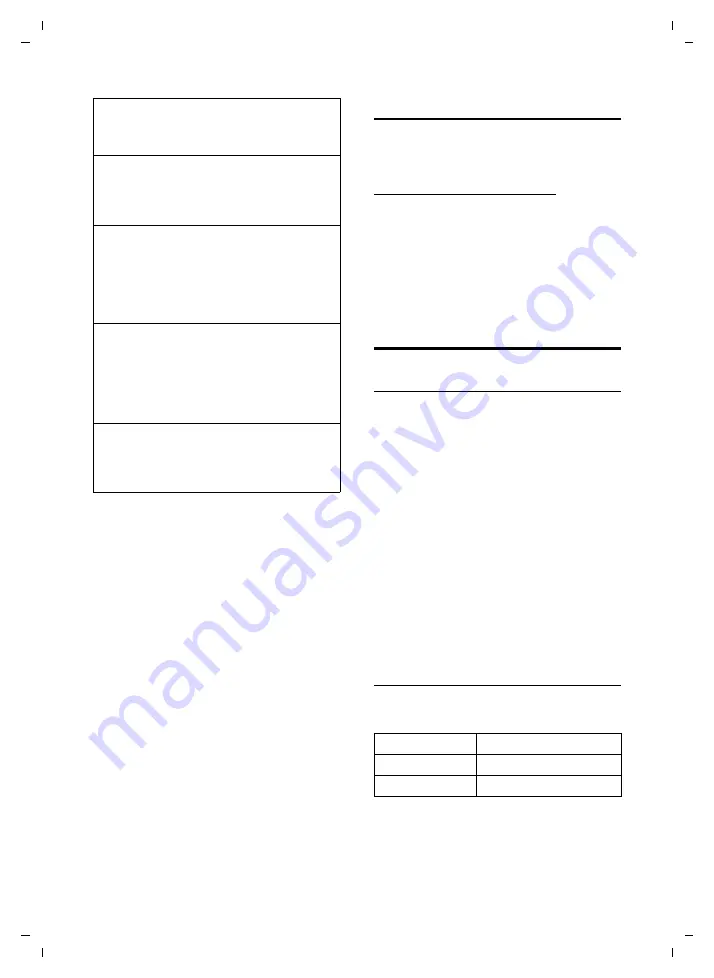
24
Appendix
Gigaset E360 / SEA / A31008-M1805-Y701-1-7619 / appendix.fm / 17.03.2010
V
e
rsion 4, 16.0
9
.2005
Service (Customer Care)
We offer you support that is fast and tailored
to your specific needs!
Our Online Support on the Internet:
www.gigaset.com/customercare
For more information on aftersales service,
please refer to your local warranty card.
In some countries repair and replace serv-
ices are impossible where the products are
not sold through our authorised dealers.
Technical data
Recommended batteries
(Valid at the time of going to press)
Nickel-metal-hydride (NiMH):
u
Sanyo Twicell 650
u
Sanyo Twicell 700
u
Sanyo NiMH 800
u
Panasonic 700 mAh "for DECT"
u
GP 700mAh
u
GP 850mAh
u
Yuasa Technology AAA Phone 700
u
Yuasa Technology AAA 800
u
VARTA Phone Power AAA 700mAh
The handset is supplied with two recom-
mended batteries.
Handset operating times/charging
times
The following information relates to batter-
ies with a capacity of 650mAh.
The operating and charging times apply
only when using the recommended batter-
ies.
Handset does not ring.
The ringtone is switched off.
¥
Activate the ringtone (page 20).
You cannot hear a ringtone/dialling tone.
Base station's phone cord has been replaced.
¥
When purchasing a new cord, ensure that it
has the correct pin connections (page 5).
The incoming call number is not displayed
although CLIP
is set
.
Phone number identification is not enabled.
¥
The
caller
should ask his/her network
provider to enable calling line
identification (CLI).
You hear an error tone when keying an input
(a descending sequence of tones).
Action has failed/invalid input.
¥
Repeat the operation.
Watch the display and refer to the operating
instructions if necessary.
Programming of SOS mode did not work.
The feature is only available behind extension
systems that do not require an "R" or a "P" for
obtaining an outside line.
Standby time
approx 165hours (7days)
Calling time
approx. 18 hours
Charging time
approx. 13 hours









































