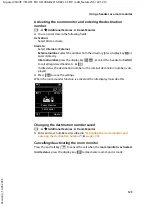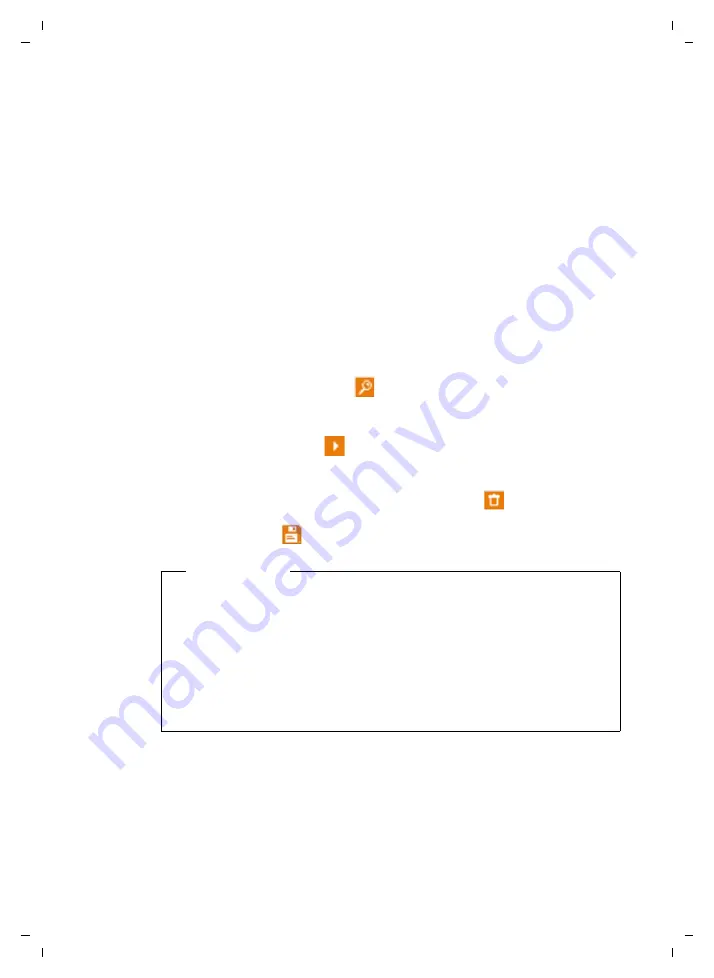
110
Info Center – continuous Internet access from your phone
Gigaset C590 IP / IM-OST EN / A31008-M2215-R601-1-TE19 / Info_Center.fm / 22.12.10
V
e
rsion 4, 16.0
9
.2005
Customising info services
For some info services you can customise the information that you want from your
Gigaset phone yourself.
¤
Click the icon that belongs to an info service (e.g., weather). This will open
another Web page where you can customise the RSS feeds.
The Web pages for the individual info services describe which settings you can
make.
Example "weather information"
¤
Click the icon for the weather information. This will open a Web page to config-
ure the weather information for your Info Center.
The world weather is already set.
You can also set up to nine other locations (worldwide) that you can request
weather information for.
¤
Enter the name of the location that you want to access weather information for
in the editable field.
¤
Click the magnifying glass icon
.
This will list the locations that start with the specified name.
¤
Click the list icon to open the list and select the required location.
¤
Right-click the arrow icon
to add this location to your Info Center.
The Web page lists all the locations for which the Info Center provides weather
information.
¤
If a location is deleted from the list, click the trash icon
after the location
name.
¤
Click the disk icon
at the top right of the Web page to save your settings.
Please note
You can also configure weather information on the handset itself.
¤
Start the Info Center on your handset
.
¤
Select the entry for the weather information and press the display key
§OK§
.
¤
Select the entry "Add location" and press
§OK§
.
¤
Specify which location you want the weather information to be displayed for
and press
§OK§
. This will show a list of locations with the name specified.
¤
Select the required location and press
§OK§
.
¤
Press OK again to confirm your selection.