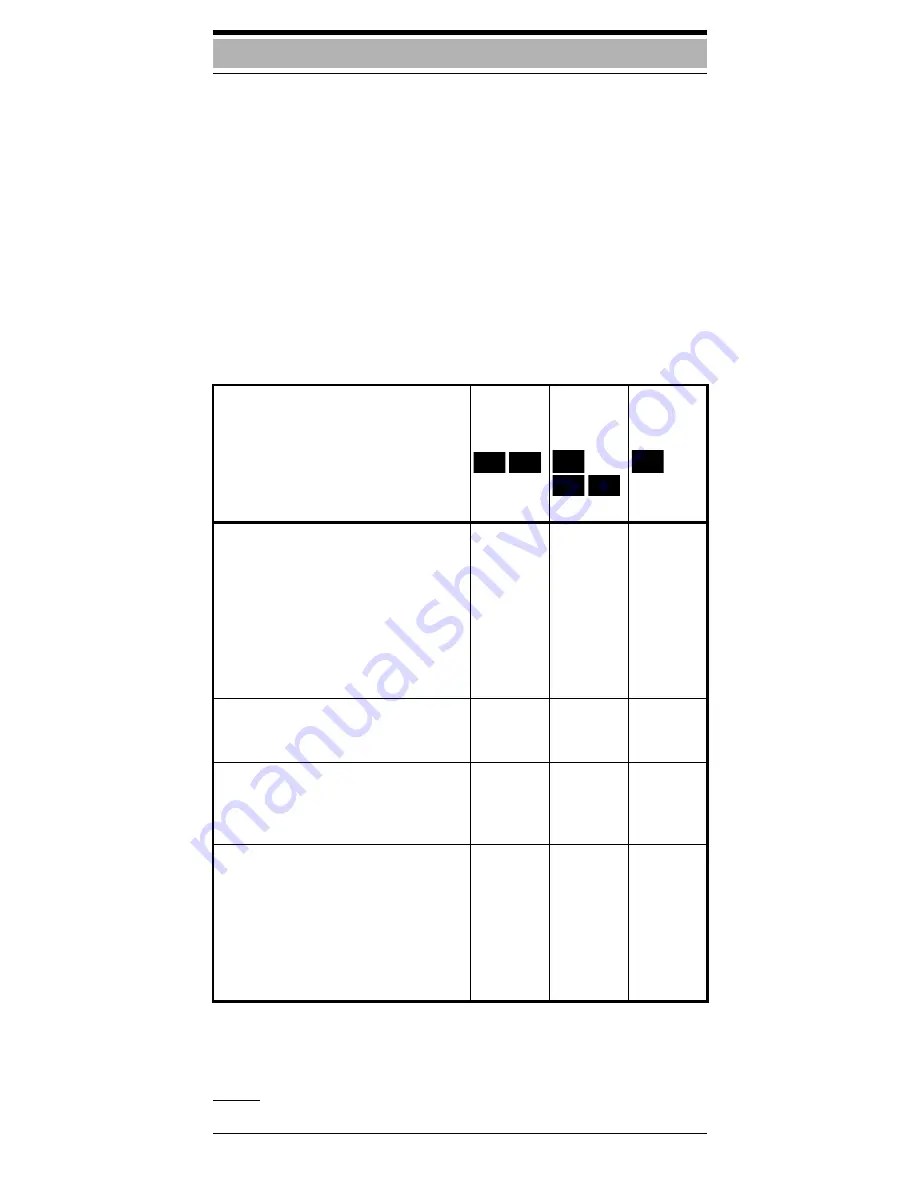
68
Switching functions
–
overview
You can execute the following functions interactively as of
Version 3.0 and/or via the service menu. In addition, the
functions can be activated by entering codes.
Only standard codes can be used for Version 2.2 (execu-
tion, see "Short Cuts" page 51).
The codes in your system may differ from the standard
codes listed here: consult your system administrator as nec-
essary.
The confirmation beep indicates a successfully com-
pleted function.
1
The error tone is audible in the event of a
malfunction.
1Activated by default
Functions
*
Ininter-
active
mode
**
In the
service
menu**
Standard
code
=
=
**
Accept call waiting
Answer call from a (second) waiting
party (second call).
Call waiting
without tone
with tone
Auto. call waiting
on
off
✓
✓
✓
✓
✓
✓
✓
✓
✱
55
✱
87
#87
✱
490
#490
Missed calls list
(see also page 58)
Save call number
✓
✓
✓
✓
#82
✱
82
Do not disturb
on
off
Prevent incoming calls.
✓
✓
✓
✓
✱
97
#97
Call forwarding
on
off
all calls
external calls only
internal calls only
Forwarding calls to another tele-
phone (see also page 61).
✓
✓
✓
✓
✓
✓
✓
✓
✓
✓
✱
1
#1
✱
11
✱
12
✱
13
<
>
S
<
>
S






























