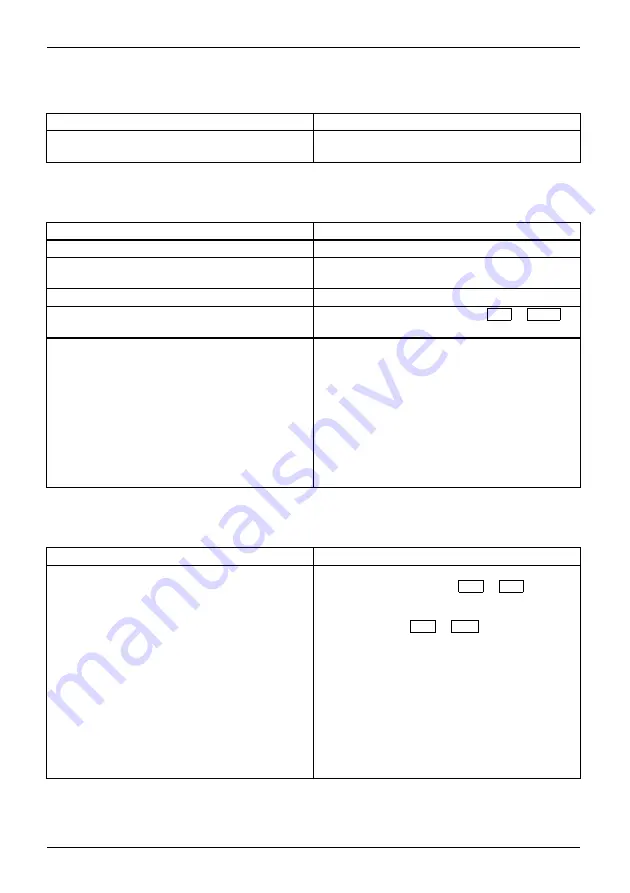
Troubleshooting and tips
The LCD screen is dif
fi
cult to read
LCDscreen
LCDscreen
Cause
Troubleshooting
Re
fl
ected glare
►
Turn the notebook or alter the tilt of the LCD
screen.
The external monitor remains blank
Monitor
Cause
Troubleshooting
Monitor is switched off.
►
Switch the external monitor on.
Power saving has been activated (monitor is
blank).
►
Press any key to continue.
Brightness is set to dark.
►
Adjust the brightness of the monitor.
Screen output is set to the notebook’s LCD
screen
►
Press the key combination
Fn
+
F10
(switch screen output).
The external monitor’s power cable or data
cable is not connected properly.
►
Switch off the external monitor and the
notebook.
►
Check whether the power cable is plugged
properly into the external monitor and into
the power socket.
►
Check whether the data cable is properly
connected to the notebook and the external
monitor (if it is plugged in with a connector).
►
Switch on the external monitor and the
notebook.
The external monitor is blank or the image is unstable
Screen
Monitor
Cause
Troubleshooting
The wrong external monitor has been selected
or the wrong screen resolution has been set for
the application program.
►
Terminate the application program in
Windows by pressing
Alt
+
F4
. If the
fault persists after closing the program,
switch over to the notebook’s internal LCD
screen with
Fn
+
F10
. Change the
following setting:
►
Set the screen resolution: Select the
required resolution with
Startsymbol –
(Settings) – Control Panel – Appearance and
Personalization – Personalization: Adjust the
screen resolution as required
.
►
Select monitor: Right-click on the desktop.
Under
Personalization – Display Settings
choose monitor 1 or 2 and under
Advanced
Settings – Monitor
choose the correct monitor.
14 - English
10600900852, edition 1



































