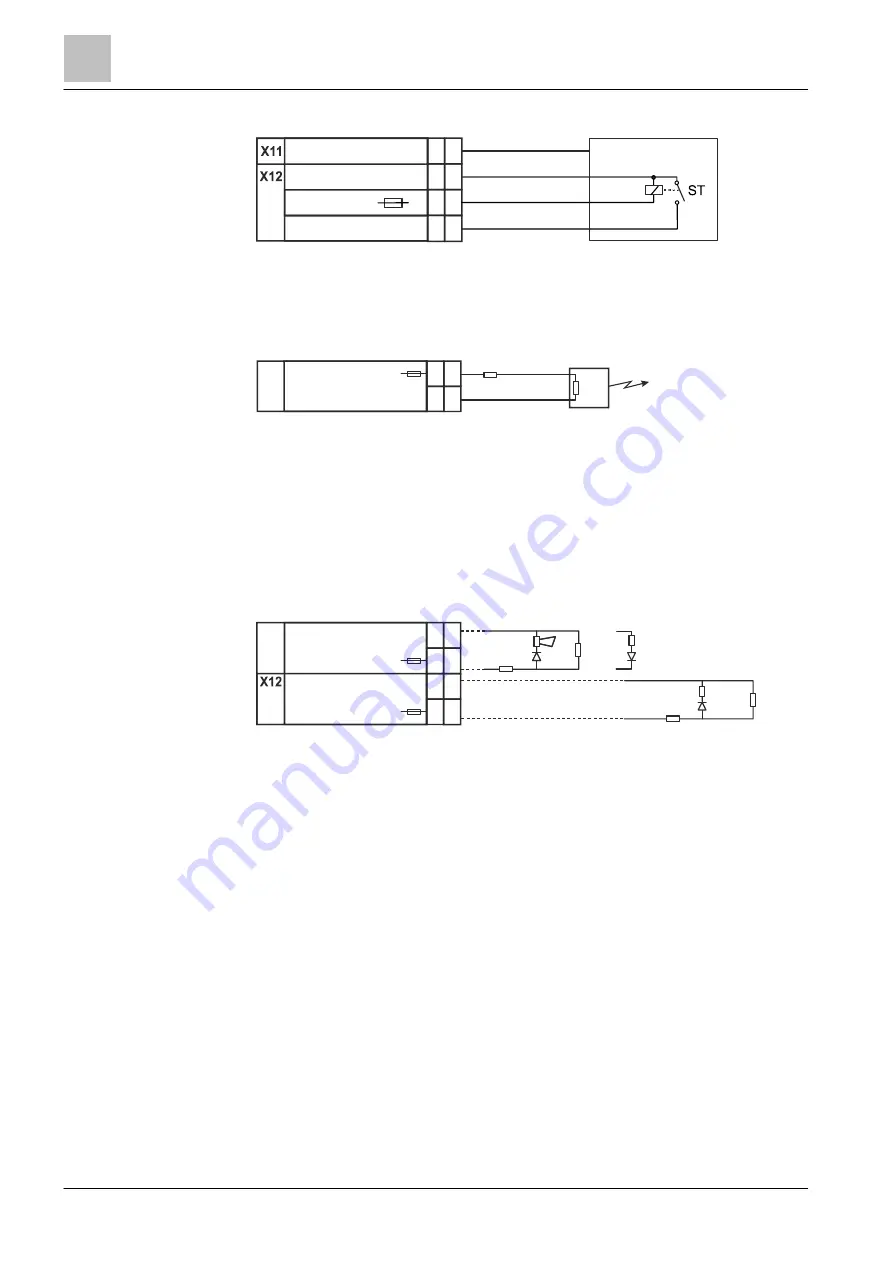
Mounting and installation of the compact control panels
Module bus cards
5
182 | 354
Building Technologies
008851_s_en_--
Fire Safety
2016-01-27
Switching for RE response in accordance with ↑ VdS
Figure 93: Switching for RE response in accordance with VdS
ST
Fault contact of the transmission device
Switching for monitored remote transmission
Figure 94: Switching for monitored remote transmission
Rload Load resistance
Rcable Line resistance
1
Remote transmission
Switching variants for monitored alarm and horn outputs with
decoupled load (EN 54)
Figure 95: Switching examples for monitored alarm and horn outputs with decoupled load (EN 54)
Rload
Load resistance
Rcable Line
resistance
Reol
Termination resistor
1
Standard EOL
2
EOL with decoupled load
5
Fire
0V
27V2
-
+
1
4
UE _Rückmeldung
+
7
5
6
U
+
-
X11
UE_Fault-
1
Rload
Rcable
Rload
+
-
5
6
FireOutput2-
Fire
+
-
7
8
FireOutput1-
Fire
X11
Rcable
Reol
Example horn output
Example alarm output
Reol
Rcable
1
2
Rload
















































