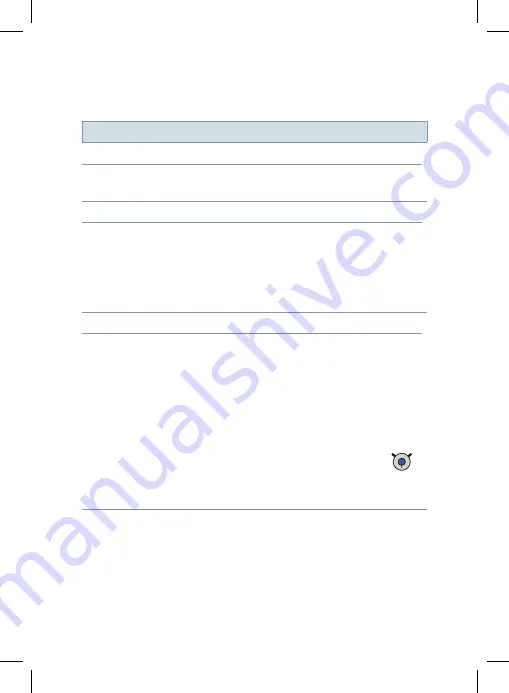
Further information
38
Problem and possible solutions
Hearing instruments cannot be paired.
■
Unpair all devices and pair them again. Refer to
section "Unpairing devices".
Audio streaming is interrupted.
■
Ensure that the neckloop is not twisted.
■
Ensure that the
Bluetooth
device is within
operating distance.
■
In rare cases, metal-based necklaces can interrupt
audio streaming. Remove the necklace.
An external audio source is connected, but not played.
■
For plugged connections: Ensure that the device
is fully connected.
■
For wireless connections: The device has not
been paired. Refer to section "Pairing
Bluetooth
devices".
■
More than one audio device is connected and
another connected audio device has a higher
priority. Unplug unused audio device or press
to stop wireless audio streaming from unused
audio devices.
Consult your Hearing Care Professional if you encounter
further problems.
Summary of Contents for easyTek
Page 1: ...Life sounds brilliant usa siemens com hearing easyTek User Guide ...
Page 58: ......
Page 59: ...Life sounds brilliant usa siemens com hearing easyTek Guía del usuario ...
Page 118: ......
Page 119: ......






































