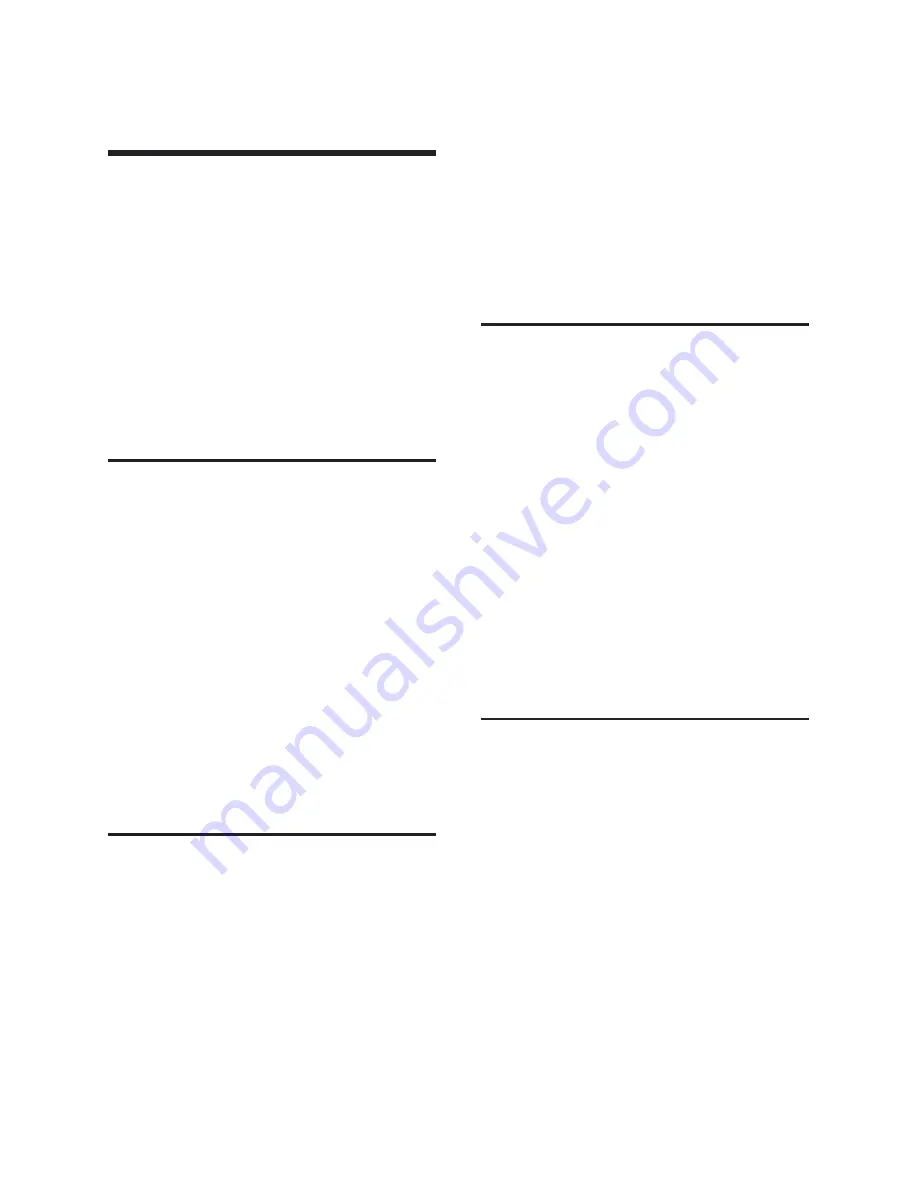
19
Handset/base station settings
Handset/base station
settings
The handset and base station are precon-
figured, but you can change these
settings to suit your individual require-
ments. You will find the relevant functions
in the submenus
v
¢
Settings
and
v
¢
Alarm Clock
(page 7).
The base station settings are carried out
using a registered DP45 handset.
Changing the handset display
keys
You can assign different functions to your
handset’s display keys. The change is
handset-specific.
In idle status, press and hold the right
or left display key (e.g.
§FixedLine§
).
The list of possible key assignments is
opened.
q
Select a function and press
§OK§
.
The handset returns to idle status. The
labelling for the display key has changed
(e.g.
§IP§
if
IP Call
is selected).
Adjusting the loudspeaker
volume
You can set the loudspeaker volume for
handsfree talking to five different levels
and the earpiece volume to three different
levels. You can only make these adjust-
ments during a call. The handsfree talking
volume can only be adjusted when this
function is set.
You are conducting an external call.
t
Open menu.
r
Select volume.
¤
§Save§
Press display key if necessary
to save the setting perma-
nently.
If
t
is assigned with another function,
e.g. toggling:
§Options§
Open menu.
Volume
Select and press
§OK§
.
Configure setting (see above).
Setting ringer tones
Set the volume and melody depending on
the type of signalling required.
v
¢
Ð
Settings
¢
Audio Settings
¢
Ringer Settings
Ext. Calls
/
Internal Calls
/
All
Select and press
§OK§
.
Change multiple line input:
r
Set volume (1–6).
s
Scroll to the next line.
r
Select melody.
§Save§
Press the display key to save
the setting.
In idle status, you can also open the
Ringer
Settings
menu by pressing
t
briefly
.
Activating/deactivating the ringer tone
You can deactivate the ringer tone on your
handset before you accept a call or when
the handset is in idle status; the ringer
tone can be deactivated permanently or
just for the current call. The ringer tone
cannot be re-activated while an external
call is in progress.
Deactivating the ringer tone permanently
*
Press and hold the star key
until the
µ
icon appears in the
display.
Re-activating the ringer tone
*
Press and
hold
the star key.
¤
Summary of Contents for Dualphone DP450
Page 1: ...Dualphone SingleCordless Operating Manual DP450 ...
Page 35: ...34 ...
Page 36: ...Notes 35 ...
Page 37: ...36 Notes ...






























