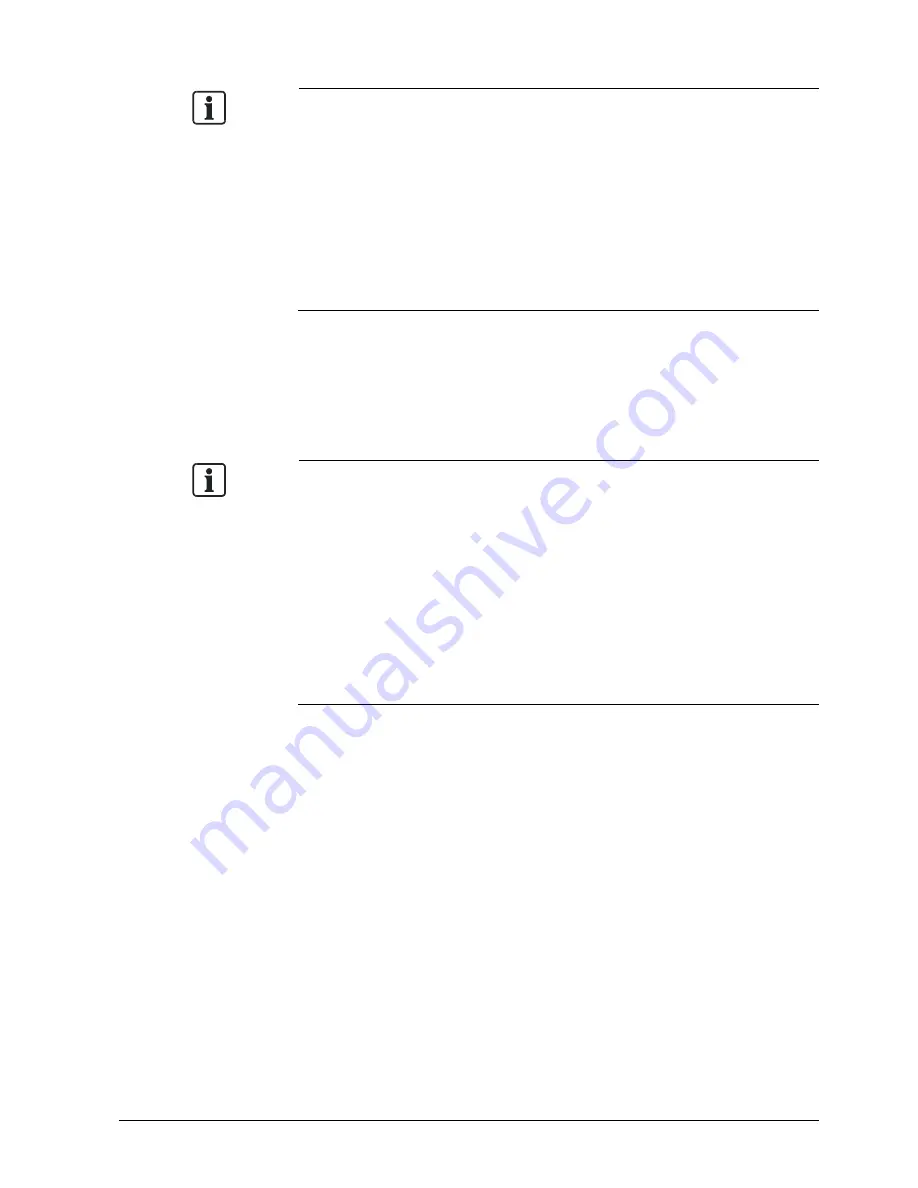
Installing the camera
15
Building Technologies
CFMC1315-LP Configuration Manual EN
Fire Safety & Security Products
05/05/2009
The IP address of the network camera may change when using the DHCP server. In that
case it will not be possible to connect the network camera if it is accessed using the
previously set IP address.
In order to enable permanent access to the network camera, a fixed IP address must be
manually assigned to the camera.
Please read the instruction manuals for the network system equipment as well as those for
the router, hub and modem.
When entering the IP address manually, set DHCP ON/OFF to OFF in "Network/Basic
Settings" and enter the IP address, subnet mask, default gateway, primary DNS and
secondary DNS.
Connection Configuration
Two configurations are available for connection of network cameras.
z
Crossover connection
z
Connection via a hub, switch, or router
You do not need to assign an IP address to a hub.
The IP address of your camera is set to 192.168.0.10 by default. Set the IP address of
your personal computer in the same subnet. (The network segment must be the same
segment when directly connecting using a cross cable or connecting through the hub).
When connecting more than one camera, connect each camera using the default IP
address and change the IP addresses of the second and subsequent cameras to other IP
addresses, such as 192.168.0.11.
You can also use the LAN port of your broadband router. However, when using the
broadband router, if the DHCP server function is set to "ON", turn on the power after
connecting the camera with the router. The camera gets the IP address from the router's
DHCP server and it may not be 192.168.0.10.
For more information, read your computer's user's guide and the user's guide for
the broadband router.
It is also recommended to set the computer's IP address from the router's DHCP
server.
Connecting Camera and Personal Computer
1.
Connect the LAN cable (straight cable) connected to the camera to the hub.
- OR -
Connect the camera to a personal computer with the power turned on using the
LAN cable (cross cable). Connect DC 12 V / AC 24 V to the power terminal.
2.
Set the IP address of your personal computer
−
Set the IP address of your PC to other than 192.168.0.10 (Camera's default
IP address).
E.g. set the IP address to 192.168.0.20 (and subnet mask to
255.255.255.0).






























